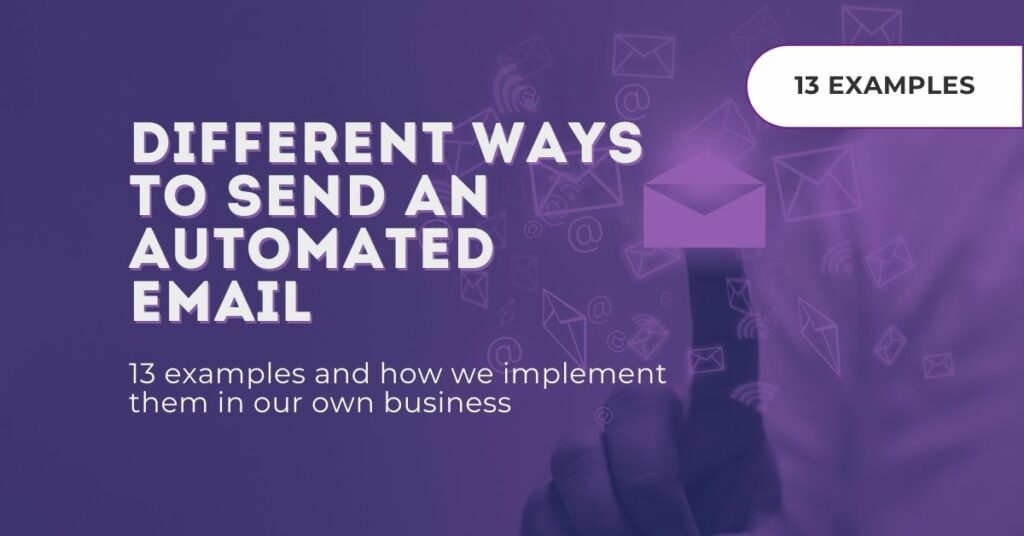What is email automation?
Email automation is a way to create emails that reach the right people with the right message at the right moment - without doing the work every time.
Because these automatic emails are timely, personalised and super relevant to the reader, they are opened and clicked more frequently, meaning that saving your precious time is not the only benefit.
Below are a few examples of instances of when we could send automated emails.
I’ll expand on some of them using examples of how we implement them in our own business, using Infusionsoft.
Different ways to send an automated email:
- After a form submission - Welcome
- By clicking a link
- After purchasing a product - thank you for your purchase/would you please write a review
- After filling in an internal form
- By applying a tag
- After opening an email
- Confirmation email after clicking confirmation link
- Re engagement email after a certain length of non engagement
- Subscription renewal email - when a subscription is about to expire
- Birthday/Anniversary email? Send discount/promo code
- Event reminder emails after signing up for an event/meeting
- After attending an event - thanks for attending.
Now for a little more detail on each of these automated email sequences.
1. After a form submission - Welcome
There’s no rule saying we have to send welcome emails, but your customers are likely to notice if you don’t.
When you get a new subscriber, following up with a warm welcome can help turn new leads into customers without any extra effort.
As in the screenshot below, this is very simple to do in Infusionsoft. You just connect your webform to a sequence containing your welcome email, then as soon as that webform is submitted then the email will be sent.
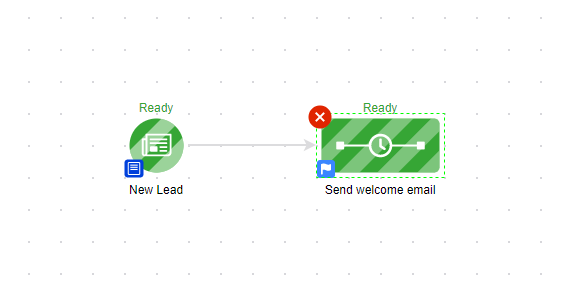
2. By clicking a link/Applying a tag
This can refer to someone clicking a link on your website, a landing page, or from within an email, but the basic principle is the same. As long as you apply a tag to the link they are clicking, then you can send an automated email from within Infusionsoft, after that link has been clicked.
3. After purchasing a product
After someone has made a purchase from you, it’s always nice to follow up with an email - whether that simply be a “Thank you for your purchase” email, or an email leading to an upsell, or to give them more information on the shiny new thing they just bought.
Either way, the process within Infusionsoft is the same.
We simply start with a product purchased goal, make sure that’s configured to the product that’s been purchased, then just link that to a campaign sequence containing the follow up email.
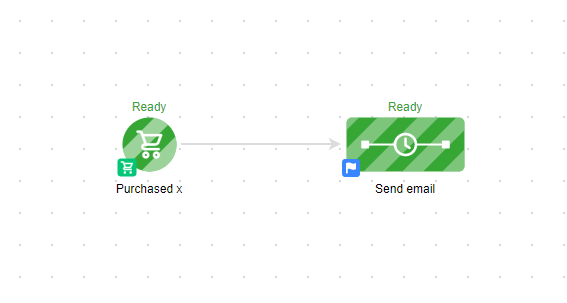
4. After filling out an internal form
This is probably one of the less common ways to send an automated email, although it can be a rather handy little fella.
Providing you already have internal forms set up in your Infusionsoft app, then you can send an automated email to any contact (current or a new contact you are adding to your app), off the back of submitting an internal form.
Just like the other examples above, it’s just a case of having your internal form connected to a sequence which sends an email.
Need help with your marketing automation?
Let us ninjas guide the way.
5. After opening an email
You may want to send a customer an email, after they have opened a previous email, and Infusionsoft has recently made this very easy with the addition of their email opened goal, which does exactly what it says on the tin!
You guessed it - place your goal opened widget after your email sequence, and you can then configure your goal depending on whether you’d like to send an automated email based on just one certain email in the previous sequence being opened, or when all the emails in that sequence have been opened. Clever hey?
7. Confirmation email after clicking confirmation link
This is an automated email you can send after someone clicks on a confirmation or double opt in link, in which they are giving you their permission to send marketing emails to them.
The email itself doesn’t need to be anything too fancy - just an acknowledgement that they now have your permission to send emails to them, and for them to keep an eye on their inbox for future communications.
As mentioned above, this email is triggered by a confirmation or double opt in link being clicked.
If you’re not sure how to set one of these links up in Infusionsoft, then you can take a look at one of the handy blogs in which we explain the whole process.
There are a couple to choose from:
How to create double opt in links like a ninja which not only guides you through the whole process of creating a confirmation/double opt in link, but also explains what they are and why they are so important to your business.
Then we have How to create a custom double opt in link and put it behind a button or an image which builds on the concept of a custom double opt-in, by showing you how you can then take that custom link, and place it behind an image or a button.
I hope all the above examples have given you some insight into just a few of the ways in which we can send automated emails.
There are still a few left on my list which I’m briefly going to run through now, but if you’d like any further help on setting any of these up within Infusionsoft, then feel free to give a ninja a shout!
8. Re engagement email after a certain length of non engagement
This one is pretty self explanatory, but can be a really good way to get back into contact with anyone who hasn’t opened or read any of your emails/content within a certain amount of time.
9. Subscription renewal email - when a subscription is about to expire
This is really handy email automation to have set up, for when your customers have a subscription which is coming to an end.
People procrastinate. That’s why they’ll postpone the renewal of their subscription or upgrade their free account to the very last minute.
Send an automated email some time before their account’s about to expire and emphasise the reasons why it’s worth to renew it sooner than later.
10. Birthday/Anniversary email
Yes, that’s correct - you can send an automated email from Infusionsoft based on the date of a customer’s Birthday or Anniversary, as long as this is information you have already collected and stored in your Infusionsoft app.
Try sending them a happy birthday message, that’s all about wishing them all the best and offering them a nice juicy incentive.
11.Event reminder emails after signing up for an event/meeting
After you’ve run an event or a conference, you’re probably thinking about finally being able to kick back and relax, which is why you'll want your follow up emails to be automated.
An automated post-event follow-up email can say everything that’s currently on your mind, and deliver it while the feeling is fresh.
12. After attending an event - thanks for attending
This is a courtesy email - just a little note to thank your customers for attending your recent event, and letting them know how much you appreciate them.
That's not the only way we can use automated email...
Not only can we send automated emails based on when an action is performed in Infusionsoft, but we can also send them out when an action is not performed.
Infusionsoft is one of the only marketing systems which makes it easy to do this.
1. Cart Abandoned
So, you’ve set up your sales campaign, and your customers are delving into their pockets to purchase your latest offerings. But, what happens when they click through to your order form, but then get sidetracked and don’t actually complete their purchase?
According to Statista, the global online shopping cart abandonment rate from 2006-2019, averaged at 69.57%!
That is not a figure to be ignored!
This is where the cart abandoned sequence comes into play.
We can set this up using the link clicked goal, to trigger an email, simply reminding your customers of what they’re missing out on, if they don’t go on to complete their purchase.
Here’s an example of how this can be set up within Infusionsoft
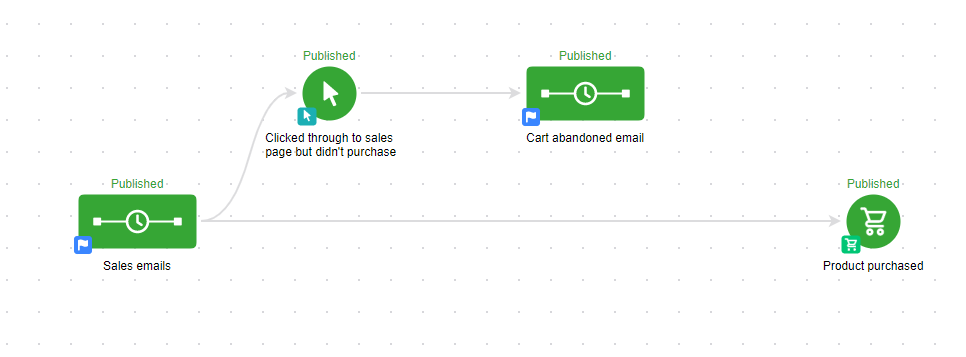
As mentioned earlier, if you’d like more help with email automation, or you’d like to chat with an expert about anything marketing related, then get in touch with us today.