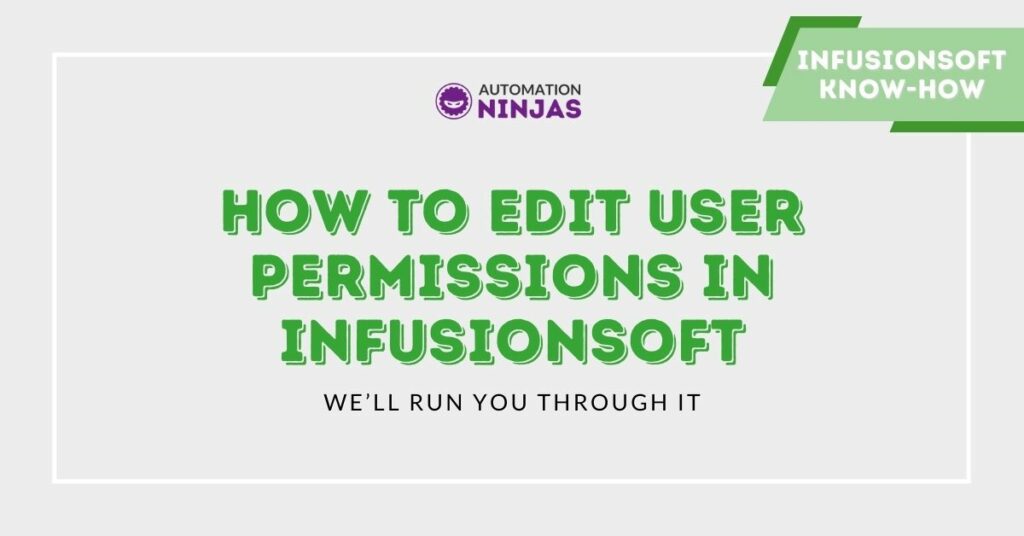Have you ever given a team member a task to do in Infusionsoft, only for them to come back to you to say they don’t have the user permissions to complete it?
Queue eye rolling and swearing under your breath and asking the mighty Infusionsoft gods why everyone doesn’t just have the same level of access.
Of course we know why. Not everything is or should be accessible to all. Mainly because people have a nasty habit of breaking your carefully crafted campaigns.
The task could be anything as simple as applying a tag to a contact’s record, or viewing a contact record to attain certain information. Or more complicated tasks like checking a whole database for duplicate contact records and merging those contacts. Or even being able to view sensitive customer information such as Credit Card details or payment records.
Well fear not! I have put together a handy little guide on how to control those permissions, making it easy for you to control job specific responsibilities. That means allowing your more experienced users access to perform the more Ninja tasks.
It might save you having to spend hours on the phone to Infusionsoft support, trying to find out how the hell one of your employees deleted an entire database!
Types of User Permissions
You’ll see further down the guide that there are a few different tabs - each one housing its own specific set of user permissions. Here’s a little overview of who may need to use them, and how:
- Contact: These permissions determine how a user can interact with contact records inside Infusionsoft.
- Company: User permissions of this type determine how a user can interact with company records. The company record links multiple contacts to a single company account. The company record is used most frequently in a B2B business model.
- Opportunity: This determines how users can interact with opportunity records which are used to track and manage a direct sales process.
- Referral Partner: Permissions for this tabs determines how a user can interact with referral partner records.
- Orders and Invoicing: The Order & Invoice user permissions determine how users can interact with existing orders and the Infusionsoft billing features.
- E-Commerce: The E-Commerce settings dictates how users can interact with the online store setup, product management and order form creation.
- User: The user permissions are related to setting up and managing other Infusionsoft users. These permissions are generally only given to anyone helping you administrate your Infusionsoft system.
- Calendar: The Calendar permissions determine the ability to view and use the Infusionsoft calendaring tools to schedule appointments and create tasks.
- Application: These user permissions are related to the administration of Infusionsoft and control the ability to access various "account level" functions. These functions are not associated with one particular component of Infusionsoft.
- Marketing: The marketing permissions determine how a user can interact with the marketing features of Infusionsoft. This includes the campaign builder, broadcasting emails, lead sources and the legacy marketing features.
Ok - now you’re clear on what each one does, here’s that handy guide I was telling you about.
How to Edit User Permissions
1. Hover over the Infusiosoft Logo and click “Users”
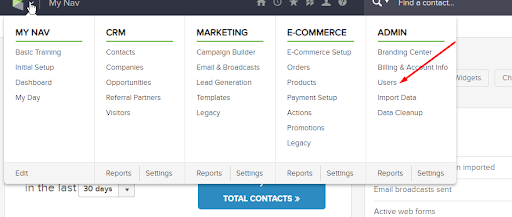
2. Click on the name of the person you’d like to edit user permissions for
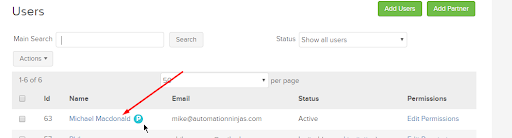
3. Click “User Groups”
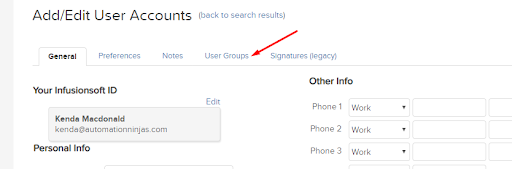
4. Hit the “Remove” button
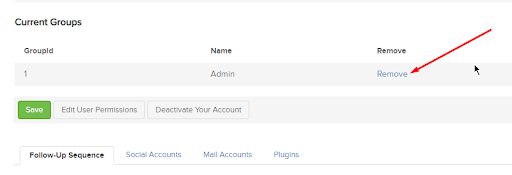
5. Hit “Edit user permissions”

6. You will see that there are a few different tabs along the top - click on those to find the permissions you want to change
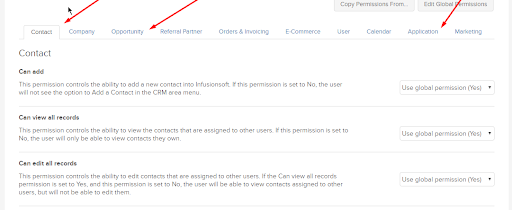
7. Hit the dropdown on the right to give or deny permission
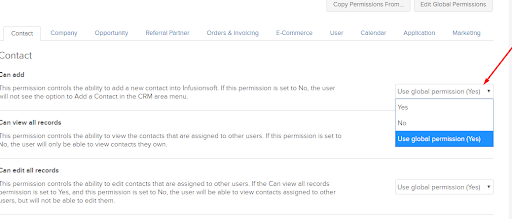
That wasn’t too much of a chore was it?
Now all your team members can happily get on with carrying out their Infusionsoft duties.
But, we all know that roles and duties can change, so it’s handy to familiarise yourself with all the different user settings.
That way the next time one of your trusted employees tries to play the “But I don’t have permission to do that” card, you can jump straight into the correct permissions tab, change the setting and throw that card straight back in their face.
In a nice way. Not a Gambit from X-Men, slice their face off kind of way.

If you have a pressing Infusionsoft question then why not get in touch?