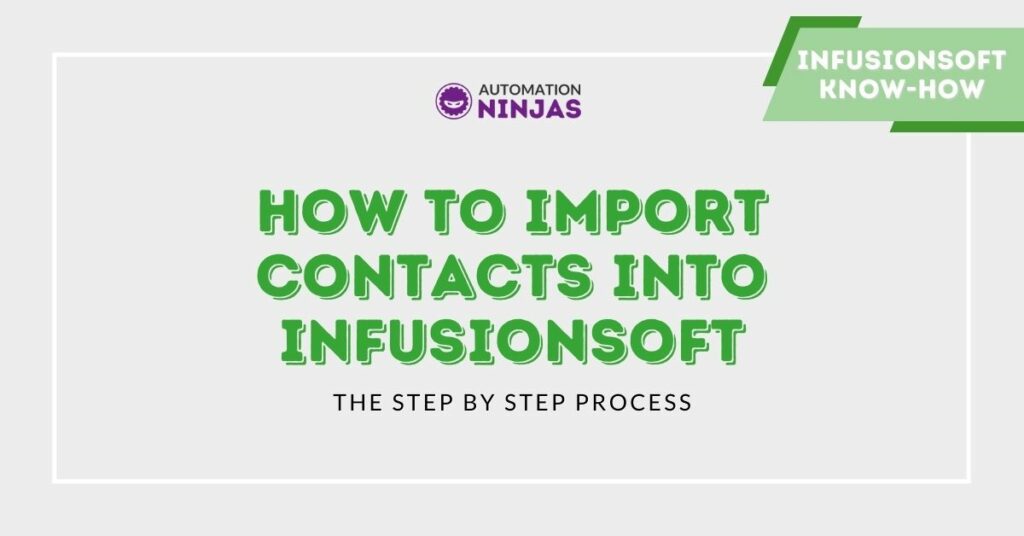Whether you’re adopting a new CRM system or populating a database it usually means one agonising truth - you have to import contacts.
It’s the worst! Especially as most tools don’t talk to one another and some don’t even allow you to export your database.
This means lots of pain and manual intervention.
So you’ve got your strategy built out.
You’ve written some awesome sales copy.
You’ve set up your products and order forms.
You have your list of customers eagerly waiting to purchase your finest offerings.
Your first campaign is ready to roll.
You’re ready to sell!
But wait! How do you get your carefully crafted sales emails into the inboxes of your eager customers?
If you’ve decided to take the leap and up your marketing game by using the awesome power of Infusionsoft then things get a whole lot easier.
Import Contacts 101
By importing those customers into your shiny new Infusionsoft application of course.
But, before you start, you’ll need to make sure that you have the right Infusionsoft package for the size of your database.
The last thing you want is to have everything ready to go, try to import your contacts, only to receive a heart rending message saying that your package doesn’t allow for the number of customers you have in your database. That would suck big time!

The Infusionsoft Price guide is a good place to check you’ve got the right package for your database.
So assuming your package is...ahem...big enough for your database, let’s get this show on the road.
Just follow my handy guide below, and you’ll have your contacts in your app faster than you can say...something short and pithy.
1. Hover over the Infusionsoft Logo and select Contacts.
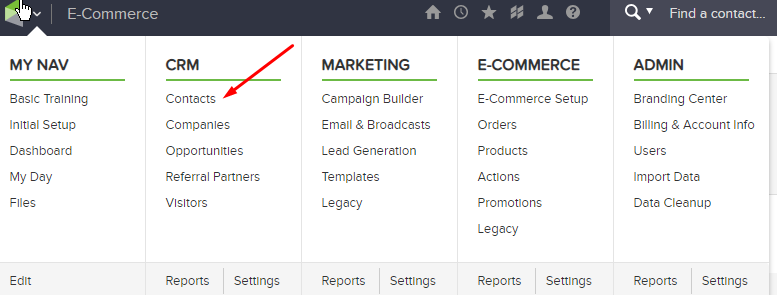
2. Under the Contacts drop down, select Import Contacts.
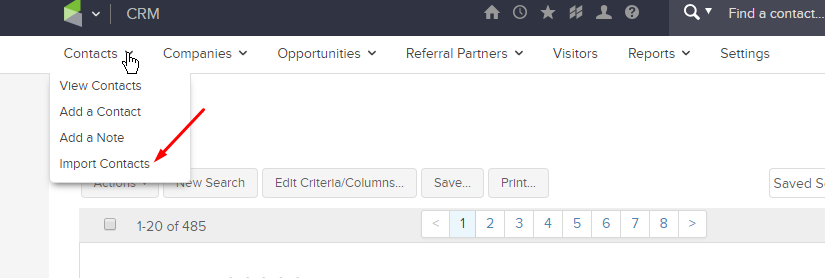
3. Make sure Contacts is selected, and click Go.
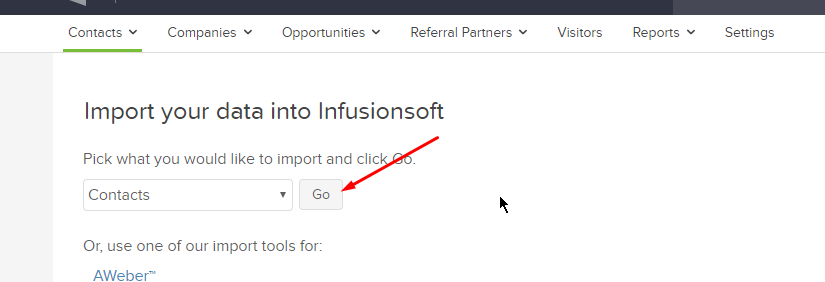
4. Hit the browse button to select a file from your computer - this must be a CSV file - then hit Next.
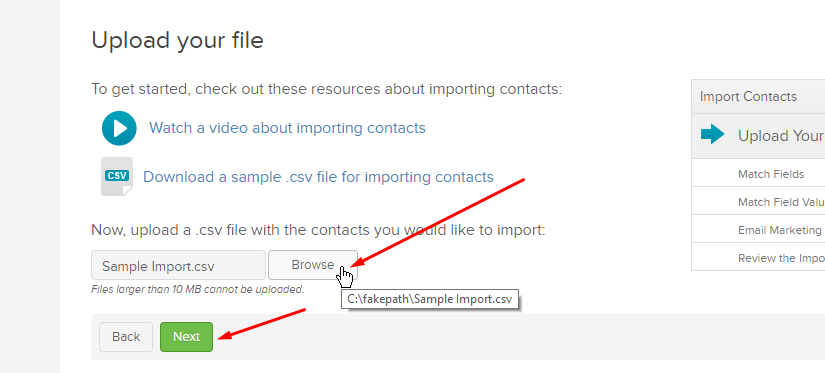
5. Match your fields to Infusionsoft fields.
The field name from your spreadsheet is on the left column. The Infusionsoft field name is on the right. Select the matching Infusionsoft field from each drop-down. If a matching field is not listed, you can create a custom field or select Do not Import this Field to omit the field from the import. Hit Next.
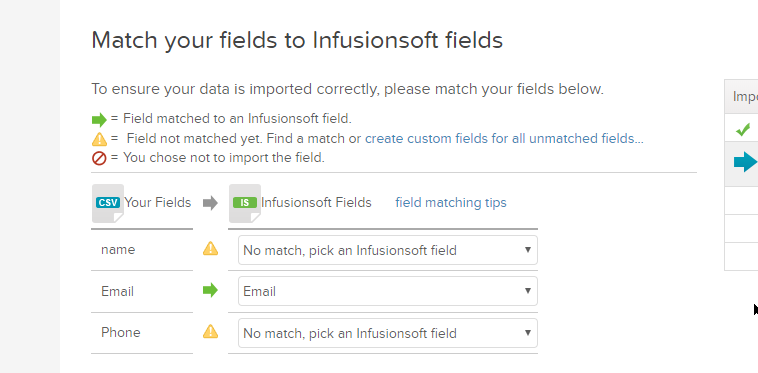
5.a (Optional) Click on the Additional Field Matching Options link
Match field values for the multi-choice fields (e.g. drop-downs or select lists). Select a matching Infusionsoft field from each drop down. If you need to populate multiple Infusionsoft fields with data from one spreadsheet. Hit Next.
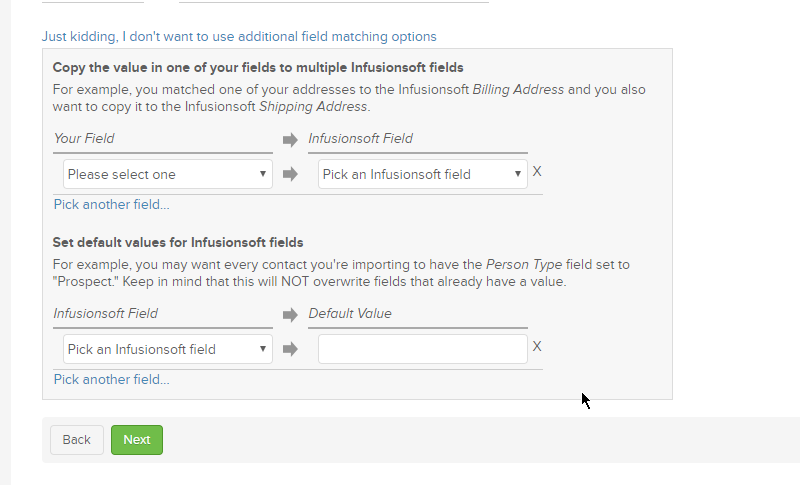
6. Confirm explicit consent to send marketing emails to your contacts. See additional info below:
No - These contacts will be imported with the email status of Non-Marketable which means you will still be able to send them individual emails. You will not however be able to use these contacts in Email Broadcasts or Campaigns.
Yes - When you select Yes, you are agreeing to the Infusionsoft Acceptable Use Policy
Hit Next.
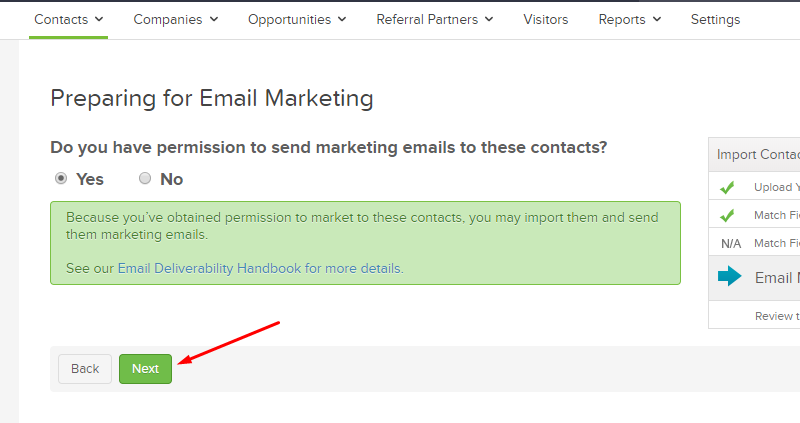
7. Review your list before the final import. You can use the arrows to scroll to your next contact to make sure you are happy with the way everything looks.
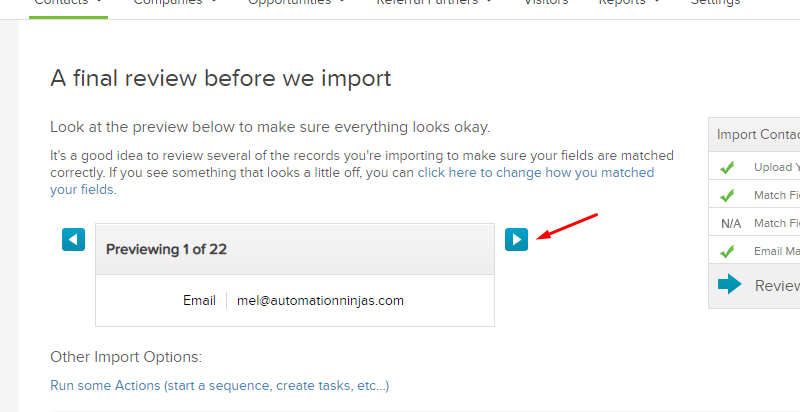
8. If you would like to run an action for the contacts you are about to import, you can hit the Run Some Actions link. In here you will find options such as adding a tag, adding to a campaign, creating an order. Just hit the Add New Actions dropdown for a list of all available actions.
Hit the Done button.
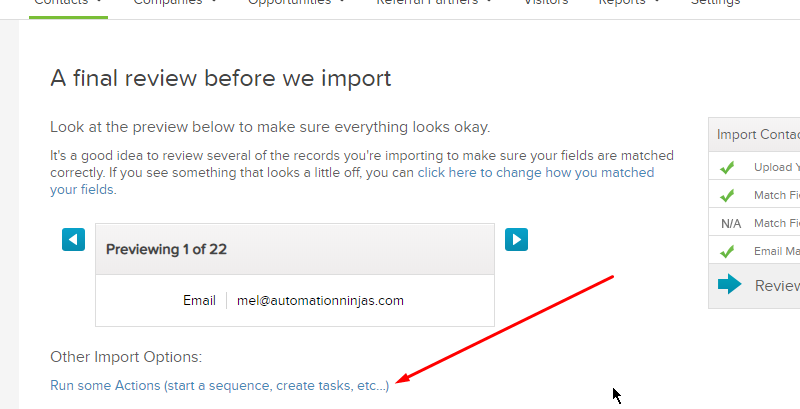
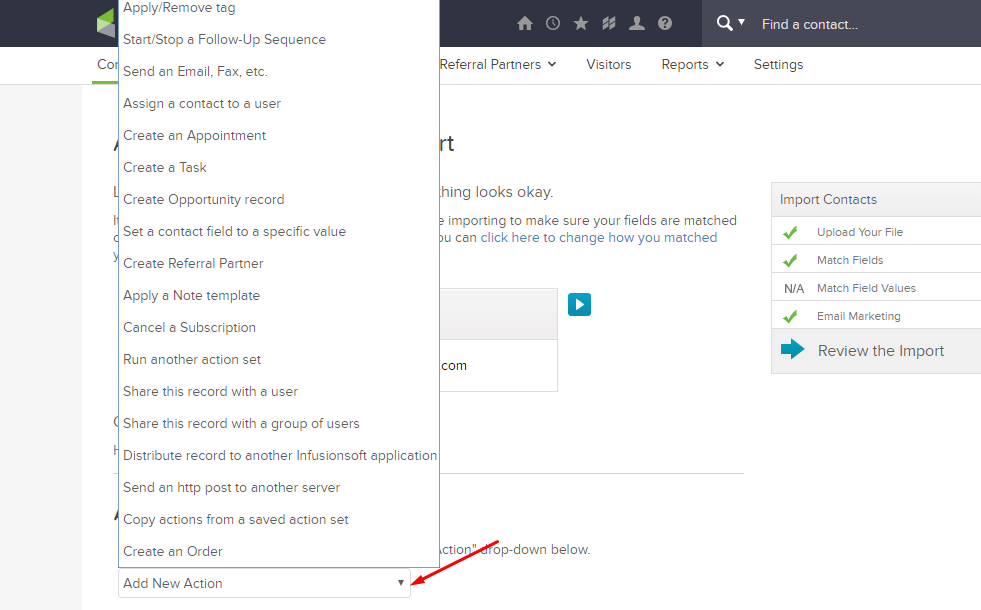
Success!
You have safely delivered all of your contacts into your Infusionsoft application.
Doughnuts for everyone!
Sit back, relax and open something fizzy. Your database is no longer a soulless database with limited value buried deep in a folder marked ‘Important tasks I’ll get to one day’.
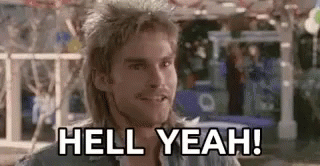
If you’d like to learn the way of the (Automation) Ninja to dominate your marketing automation then check out our services page. Or if you’d like help with a specific issue then why not contact us today? We’ll do all we can to help.
If you’d like help with a specific issue then why not contact us today? We’ll do all we can to help.
P.s. Infusionsoft™ is now Keap™ - Read Kenda's blog about Keap™ Vs Infusionsoft™ here https://www.automationninjas.com/need-to-know-keap-vs-infusionsoft/
Sign up to the Brainbox to stay in the loop with the latest marketing news and exclusive content
Or, if you have something specific in mind, reach out to us directly. We're all ears and ready to chat! Contact us here.