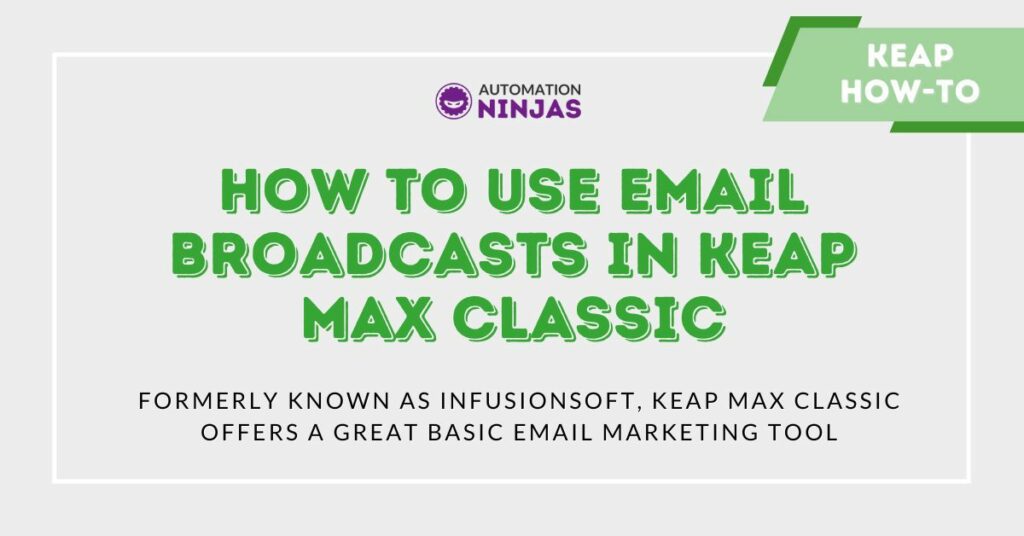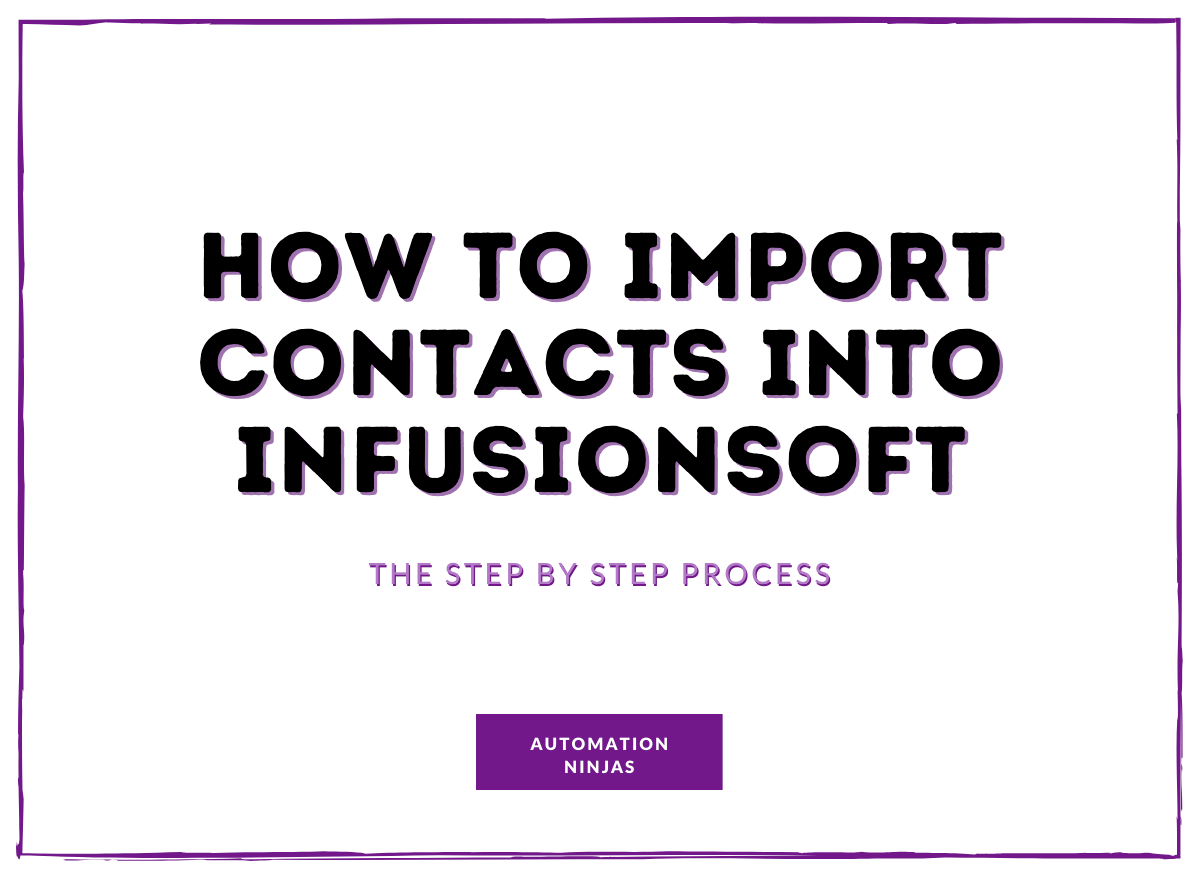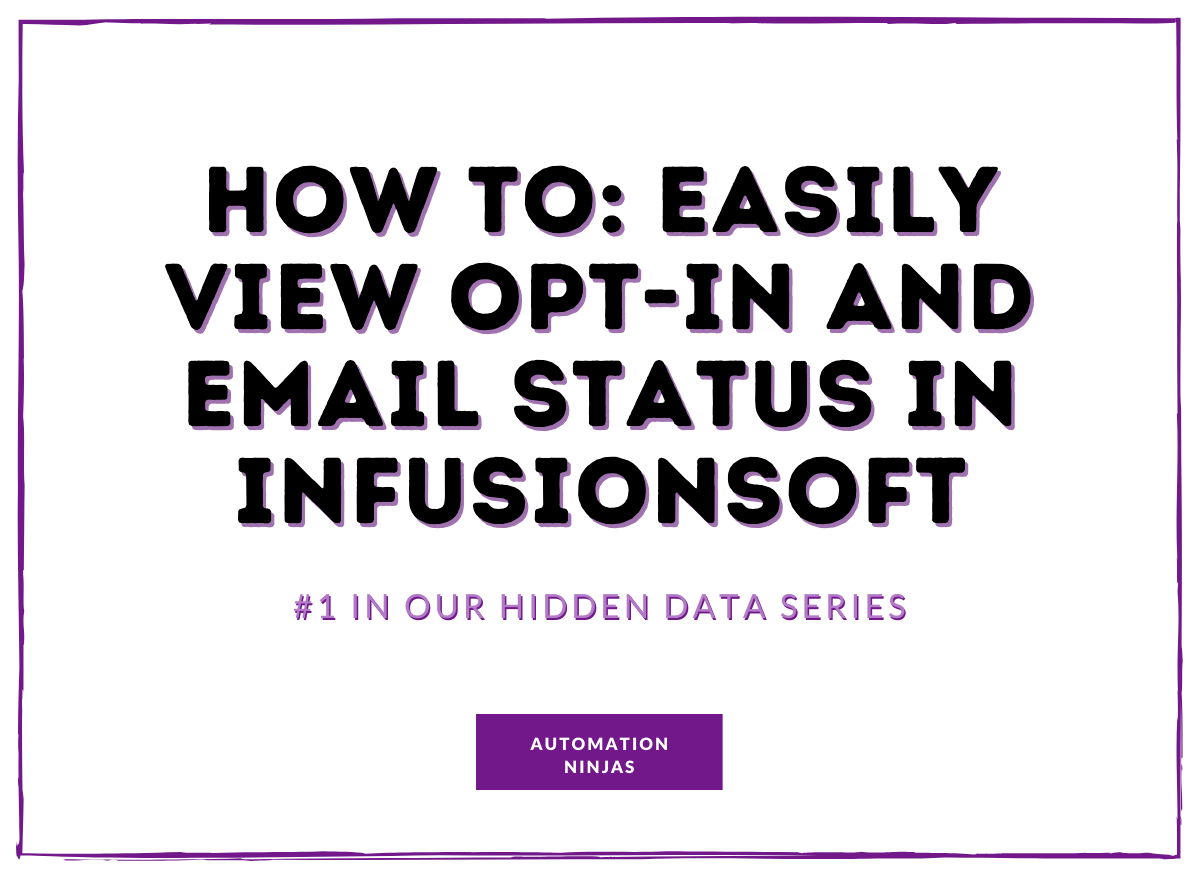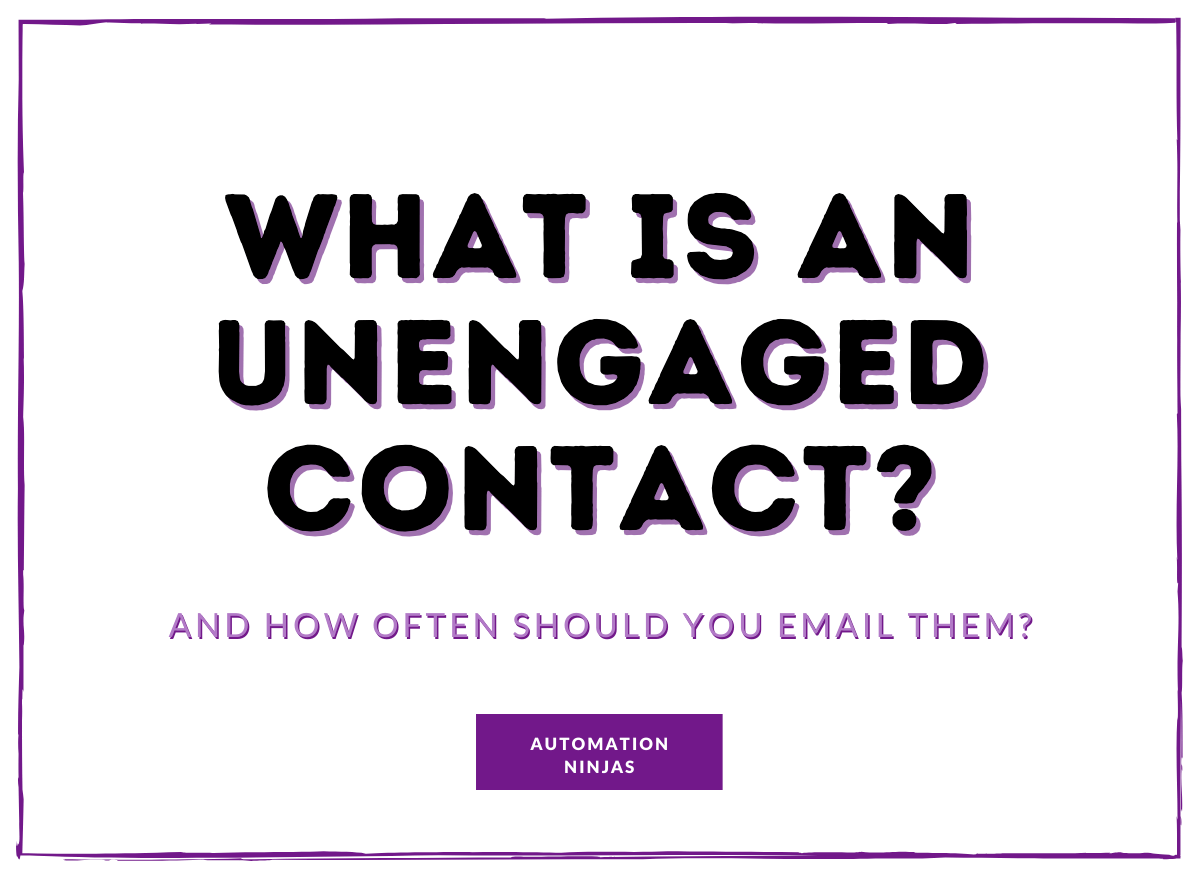Email campaigns are a fantastic tool, but let’s be honest - time is precious. And, if you’re wanting to send a quick, simple, email to your list, you’re not wanting to build a campaign for it. This is where you need email broadcasts - a marketing automation tool in Keap Max Classic (fka Infusionsoft) that is simpler than campaigns and can be used for a range of email types.
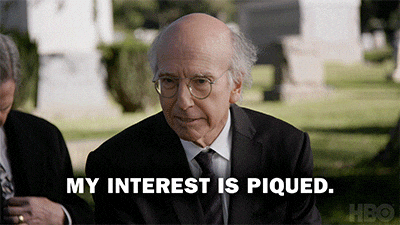
There’s a lot of terminology being thrown around here. So let’s first clarify the difference between an email broadcast and an email campaign.
Email broadcasts vs Email campaigns
Email campaigns are used for a series of emails and/or actions that are triggered by other emails, actions or timers. Examples of popular email campaigns are welcome campaigns, lead magnet campaigns or long term nurture campaigns. Sometimes email campaigns will include an end goal, that once satisfied, will stop the email campaign. You can read more about popular automated email campaigns here.
Email broadcasts on the other hand, are used for singular emails that are sent as a one-off. Example uses of email broadcasts include special announcements, seasonal emails or newsletters. Broadcasts are used when there are no further emails, no goals and no alternative actions needed - just a simple email, scheduled to be sent at one specific date and time.
Email broadcasts are a great way to experiment with email marketing and are a perfect introduction to marketing automation for those who are new to using it.
Once you have an email in mind, follow these steps to create, schedule and edit your email broadcast in Keap Max Classic, as well as how to review statistics post-sending.
Creating and scheduling an email broadcast
1. Click on the three bars in the top left corner.
2. Under “Marketing”, click “Emails & Broadcasts”
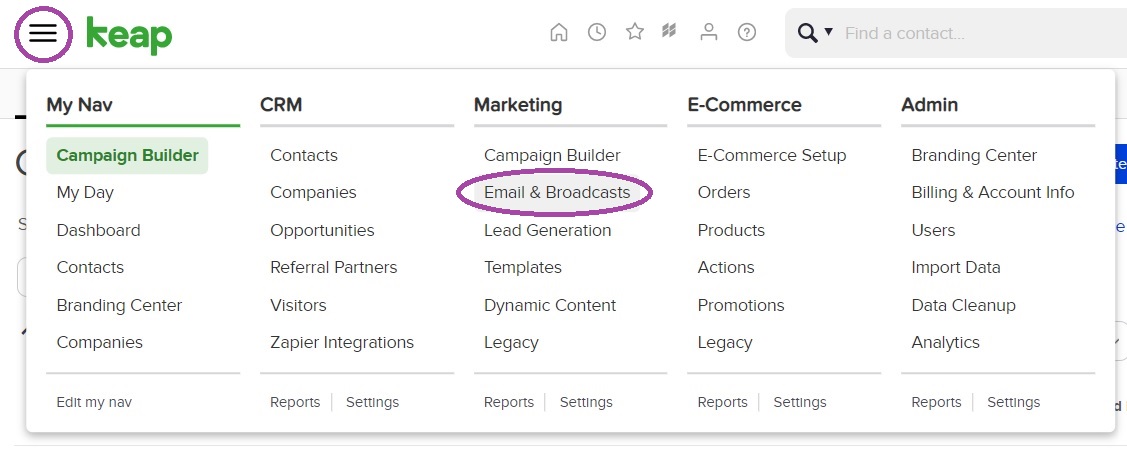
3. On the right hand side of the screen, click the blue button “New Broadcast”, then “Email”.
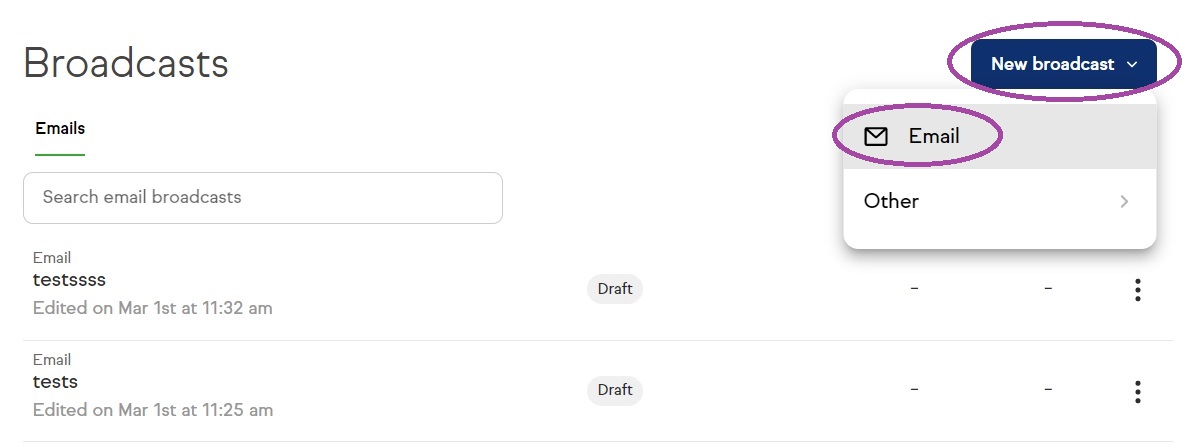
4. There are plenty of standard templates provided in Keap Max Classic. Choose which you would like to use. For this example, we have used the “Simple Text” option.
Top tip: Once you start sending broadcasts, you can save your own templates to use time and time again!
5. From here, you can create your email. Make sure you add:
- The correct “From” email address
- A clear subject line and preview text
- Recipients. (Segmented using tags or saved searches - you will need to set this up separately)
Segmentation can be used for a whole host of things. Read more about it here.
6. Use the block options on the left hand side to drag sections into your email, including text, images and spacers, to create the email exactly as you want it!
7. Use the design section to incorporate your brand font and colours into the email.
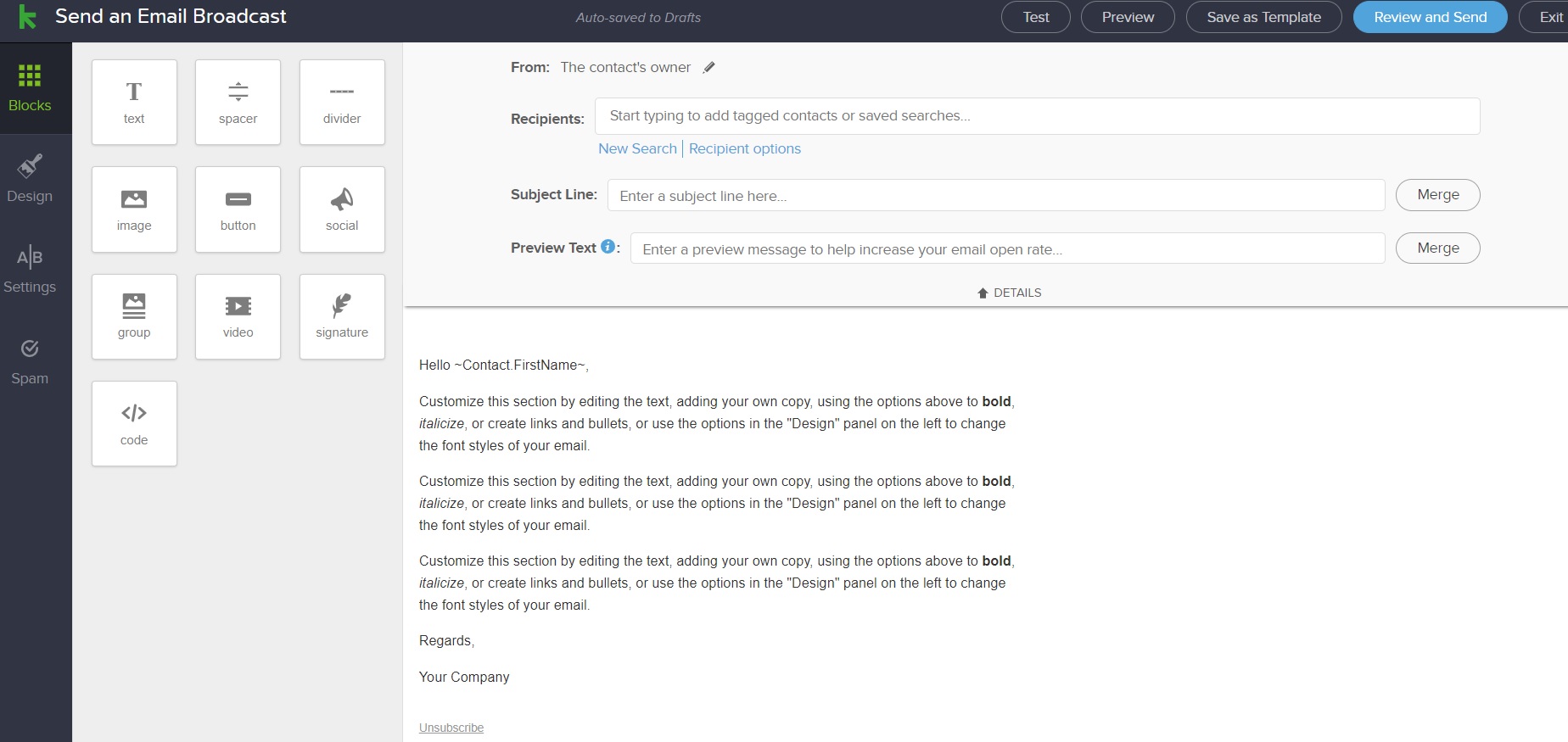
8. There is also the option to use A/B testing, should you wish.
9. Once you are ready, hit “Review and Send” to either send your email right away or to schedule it for a later time.
Stopping an email broadcast
You cannot make any changes to a broadcast after it has been scheduled. To edit the email, the sending time or the recipients, you will need to stop the broadcast.
1. Under “Emails & Broadcasts”, you will see a list of your broadcasts that are in draft, scheduled or sent.
2. Find the email you would like to stop, and click to open the email dashboard.
3. Click “Stop Email”.
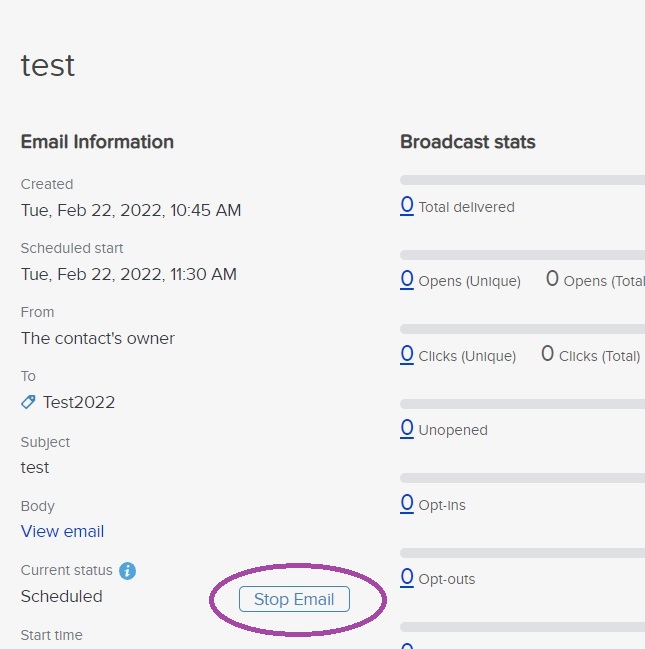
And that’s it stopped! To continue your edits, you can click the ellipses and “Make a copy” of the broadcast, using that copy for your edits and for future sending.
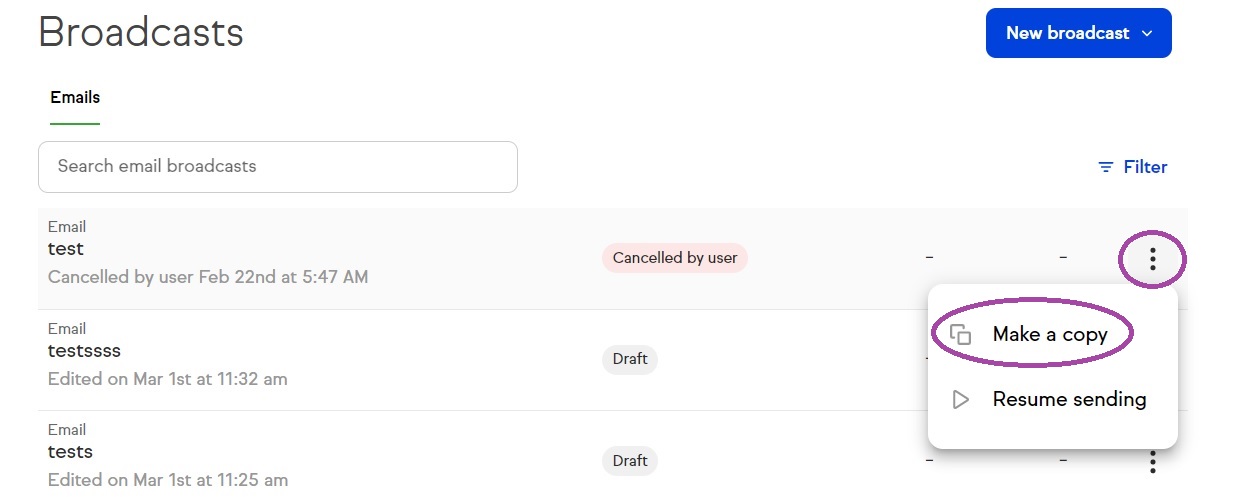
Viewing the status of a previously sent broadcast
Once you have sent a broadcast, don’t just forget about it! You’ll want to see how the broadcast has performed.
1. For a quick insight into the overall statistics of a single broadcast, under “Emails & Broadcasts” click on the email you want to look at.
2. On the dashboard screen, you will see statistics for delivered emails, opens, clicks, unopened, opt-ins, opt-outs, bounces and complaints. If you used A/B testing, the results of this will also appear here.
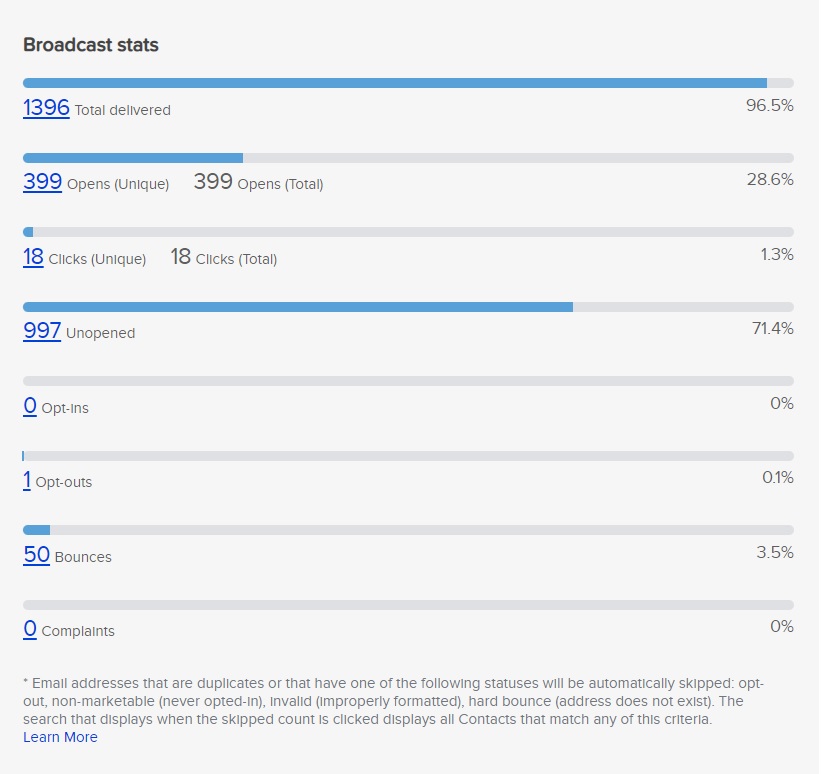
3. For a more specific report, under “Marketing” click on “Reports”.
4. Choose the report you wish to view. This could be a Keap Max Classic report or a “Saved Report” you have created.
5. Use the criteria options to narrow down to view statistics for the broadcast(s) you wish. You will find this most useful when looking at broadcasts sent over a period of time, rather than an individual email.
Are you using email broadcasts?
Email broadcasts are perfect for one-off announcements, newsletters and singular seasonal emails, and are an integral part of marketing automation.
Need a helping hand with your marketing automation? Automation Ninjas are happy to help. We’ve got options for every budget and business size. Get in touch with any questions.