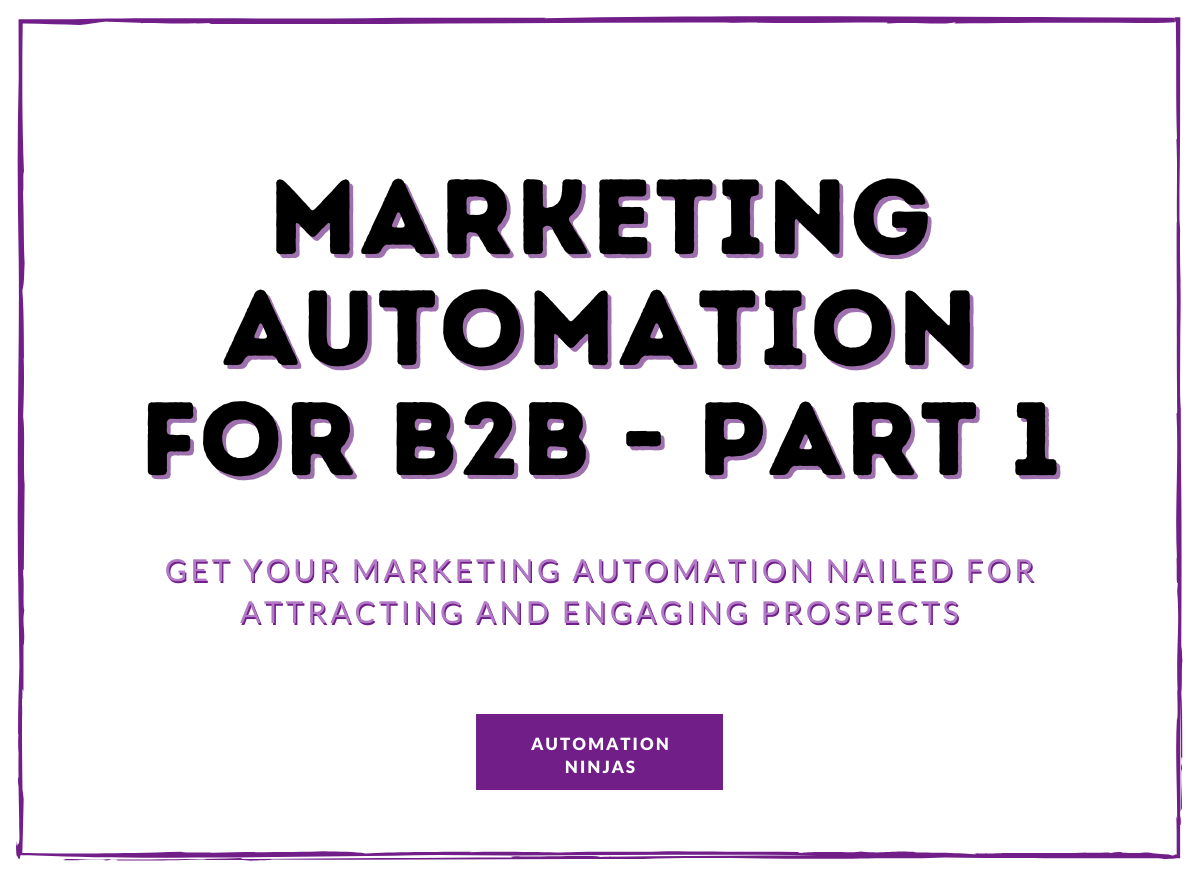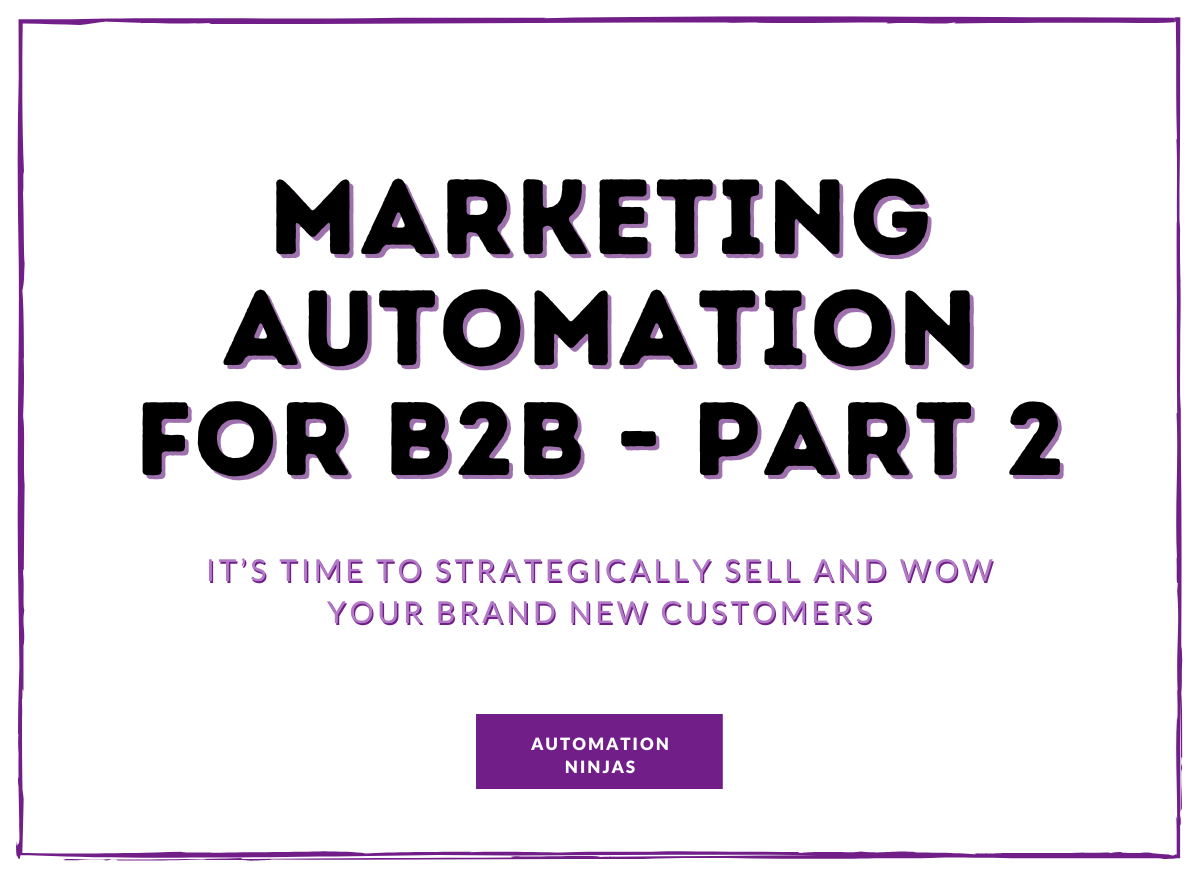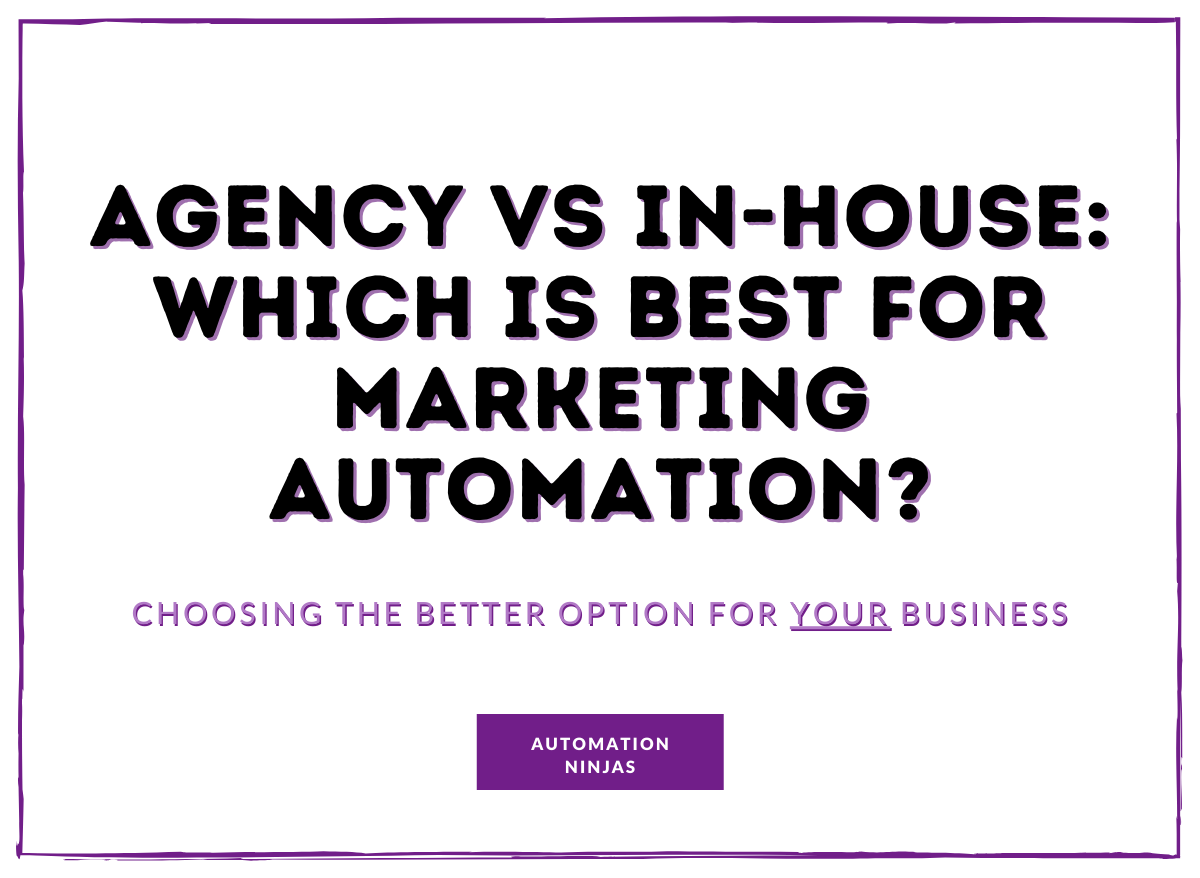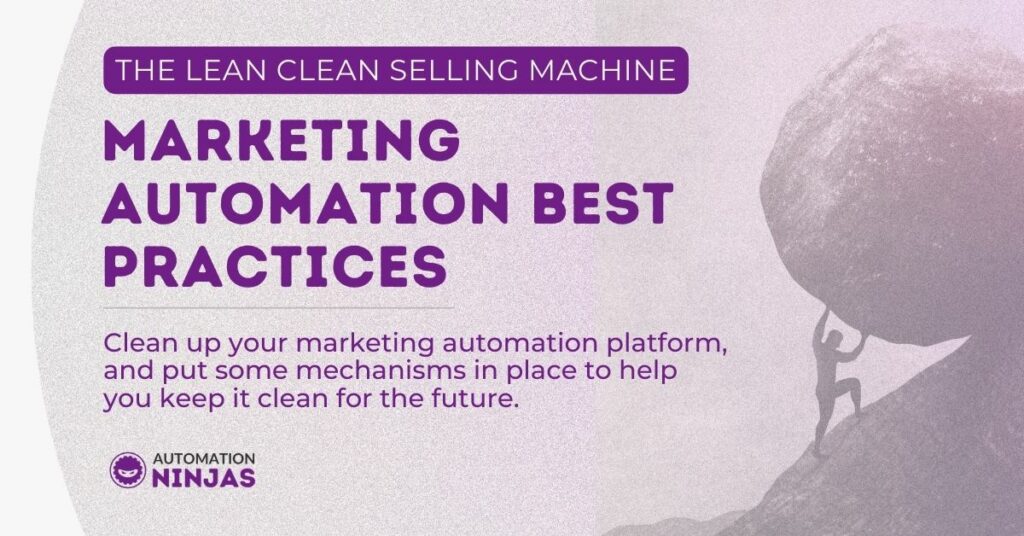This post is going to help you clean up your marketing automation platform, and put some mechanisms in place to help you keep it clean for the future.

We’ll be demonstrating this within Keap (Infusionsoft), and many of the principles of the cleanup will apply to any marketing automation platform, whether that be Mailchimp, Hubspot, Klaviyo, Kartra, or Active Campaign.
Keap is an all in one marketing automation platform, CRM, sales pipeline tool and shopping cart. With all these features rolled into one, there are many opportunities to set up complex systems, and many settings to personalise. Many Marketing Automation (MA) platforms also share this all in one model, and therefore also have the potential to get very messy.
With great power there comes the great potential for a massive mess.
Not a catchphrase that rolls off the tongue, but true.

If you’ve had a MA platform for a good while, you’ll have built campaigns, or automation's, created custom fields, set up a bunch of marketing settings.
What to clean up
At Ninja Central, when we take on a new client that has been using Keap for a long time, we do an MOT
Amongst other things, we check for:
How many campaigns/automation's are still live and published
How many tags are being used, and how many are on contact records
The amount of emails that are going out - send frequency and making sure that none are duplicated
The email status of all the contacts - How many are confirmed, unconfirmed, bounced, unsubscribed
An audit of contact records - Checking for spam contacts with odd names
Cleaning up your campaigns
When an application has been in use for a number of years, there are likely to be many campaigns that have come and gone - Launches, special offers, nurture sequences and re-engagement sequences…
If a campaign is ‘Evergreen’, it is supposed to be ongoing, and has contacts that should be entering the campaign on a regular basis.
A timed campaign, or a one-off campaign should run its course, and should then be unpublished when all contacts have completed all sequences, and have been given time to complete any goals that you are directing them towards.
For example, a webinar campaign that is driving contacts toward a webinar on 14 August, may have promotional emails that start on 14 July. Following the webinar, you would probably have follow up emails that go to attendees and non attendees that drive toward a further goal or sale.
If you had emails that go for a week after the webinar, it would be reasonable that some people would not buy in that week - Maybe they are on holiday, or have a long consideration time before buying things.
In this case, you might wait three months before unpublishing the campaign.
Why unpublish the campaign at all? Well, people aren’t perfect. Systems are very rarely perfect in design and documentation. What we want to avoid is contacts re-entering the campaign, and receiving the wrong emails.
Here at ninjas, we’ve seen some things, and errors in campaign building can cause masses of emails to go out either to the wrong people, or at the wrong time.
It’s quite common to see a tag goal in a campaign use a tag that has been used in a tag goal in a previous campaign.
This is often fine if it’s an end goal, and there is no automated process that follows it.
However, if the tag goal is mid campaign, and has sequences coming from it, then it can trigger emails, tasks, opportunities or anything else you can pop into a sequence.
As tags can be applied within sequences, it is possible to push contacts into a campaign that has already finished.
We have seen applications where this has happened - A tag applied in a sequence in campaign B has triggered a tag goal in campaign B, which resulted in 30,000 emails being sent to contacts asking them to join a webinar that had already ended.
It’s embarrassing, and will inevitably cause a few complaints and unsubscribes - Your email list is valuable, and you also don’t want to annoy your contacts!
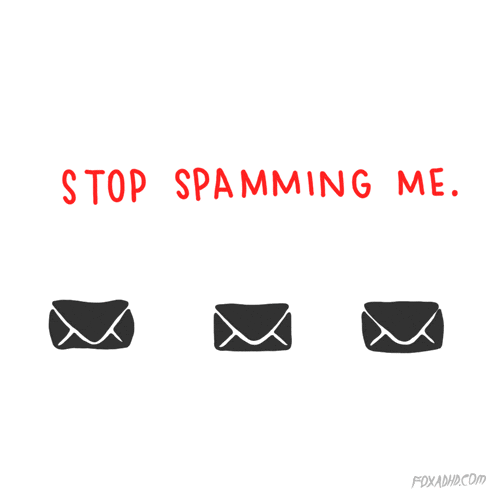
So, unpublishing your campaign stops the possibility of people entering sequences when they shouldn’t.
When you enter a campaign, the actions menu gives you two choices for this: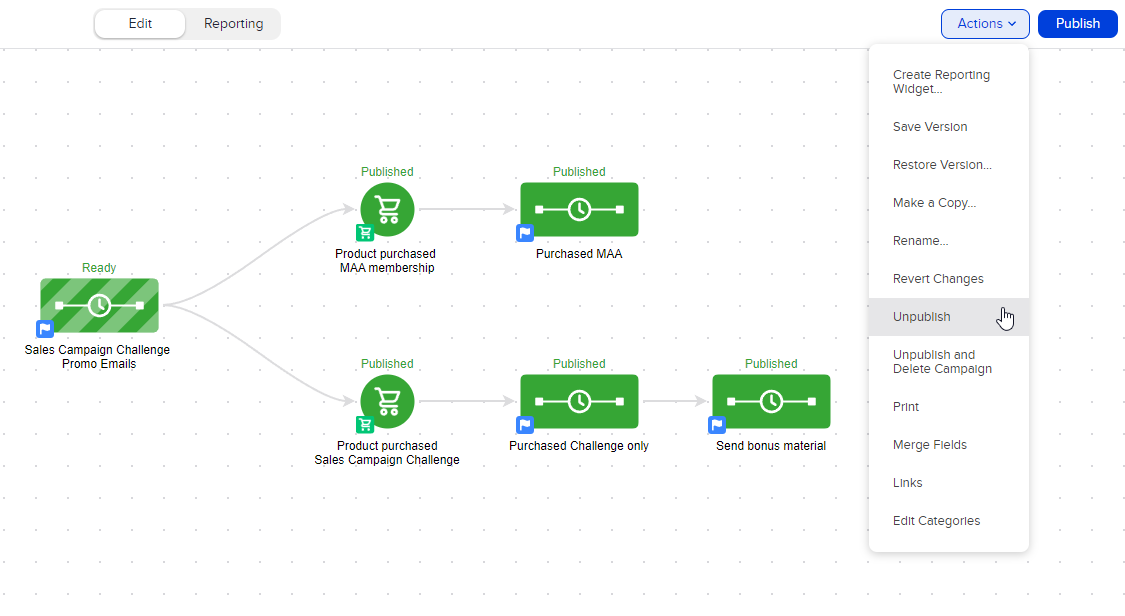
Unpublish (Preferred option)
Unpublish and delete (only if a campaign has never had contacts in it)
We use unpublish alone most of the time, as deleting a campaign will delete all the email history, and the history of it ever existing, so all reports that look at the goal history, tag application history will disappear.
When you unpublish without deletion, you retain all the records, and can still go into the campaign to see the historical data.
To see all your published campaigns - You can look at your list of campaigns, and then sort by the published date column by clicking on the title of the column. If you’ve not done this before, you may be surprised how many campaigns you still have running.
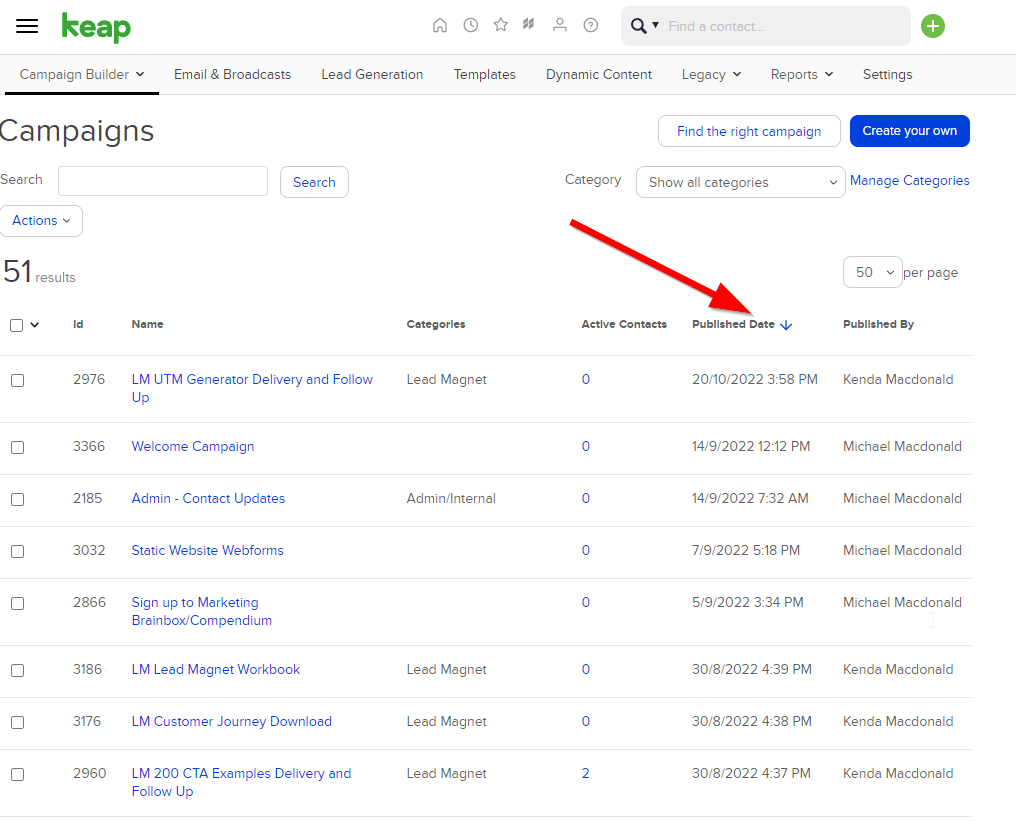
You’ll also be able to see if there are any contacts that are currently in the campaign, by checking the column for ‘Active Contacts’.
Before unpublishing a campaign, you should always check whether there has been any recent activity in the campaign. Even if there are no contacts that are currently in the campaign, there may be sequences that have actions but no timers.
To do this, head into your campaign, and click on the reporting tab, and pick your dates to see historical contact activity
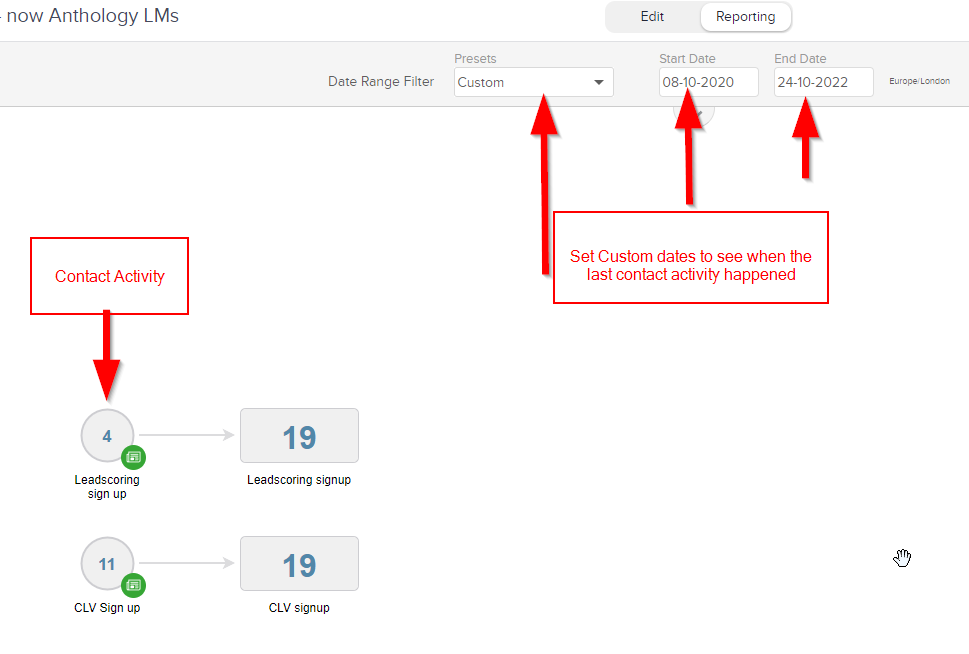
Contacts will only show up on the list of campaigns if they are currently waiting on a timer.
Cleaning up your contacts
The ‘Email Status’ of a contact is easily found by going to your contacts, and then using the criteria of ‘Email Status’ in your contact search.
We won’t go into detail on all the different email statuses, but for easy reference, the top four statuses on the list are the only statuses that Keap will actually send automated emails to.
If a contact has any of the statuses below the top four, contacts can still enter campaigns, but no email will be sent to them.
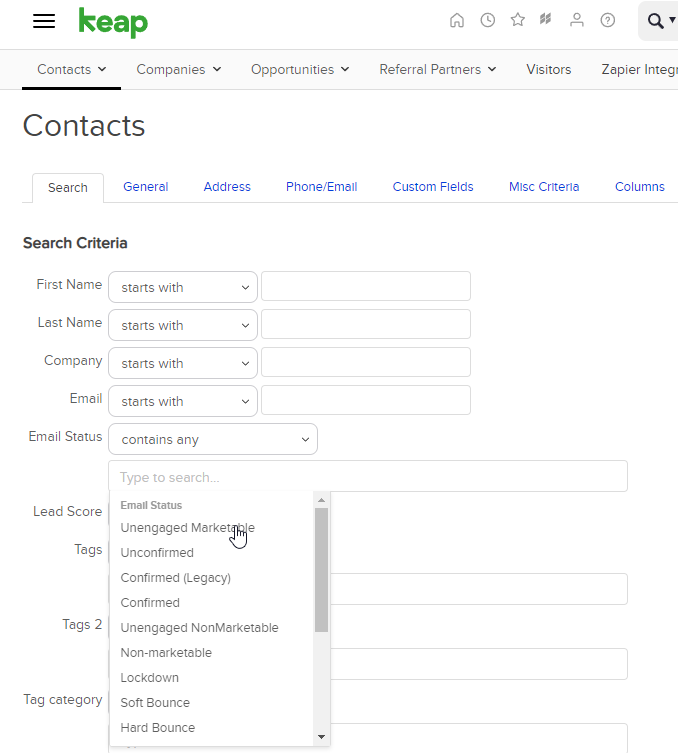
The bad statuses that will hold the most amount of contacts are:
Unsubscribed
Hard Bounced
People that have this status will not be receiving emails from you, and if you are putting them into campaigns or broadcasts, you’ll be skewing your statistics.
It can be a shock, seeing how many people are on these lists, but doing something about it will feel good in the end, and will have positive effects on your monthly reports.
We don’t take the task of deleting contacts lightly - These are people that have shown an interest in your business at some point, and you may have paid for the advertising that got them on your list, but when they are no longer interested, or are not able to be reached by email - You have limited options to contact them further.
You may have their telephone number, in which case you could still contact them via SMS or sales calls, but realistically, if they have unsubscribed, they don’t want to hear from you.
If their email has hard bounced on the other hand, they may be OK with getting an SMS, it’s probably worth a shot
You can also use these lists for retargeting on social media - get in front of them with another type of message, and they may just come back.
Before deleting contacts you do want to just make sure that anyone with the bad email statuses is excluded from your campaigns and broadcasts.
The easiest way to do this is by applying an Exclude tag, or a Warning tag.
Make sure that you don’t have too many of these tags, it’s useful to have one exclude tag to rule them all, that you can use the tag in your exclusions when creating your marketing lists for adding people to campaigns and broadcasts.
Something like:
EXCLUDE - Bad email status
Make sure your tag is in a category too.
If your marketing automation platform doesn’t have SMS functionality, or you don’t want to use it, you may consider deleting these people from your database.
Before looking at deleting your contacts, some companies want a record of the people that they will delete.
You can export your contacts from these lists, and make sure all fields are checked on the list of fields to export.
You’ll have to check your country’s data protection rules on where these exports can be kept, and who has access to them.
When you’re ready to cull your list of these bad contacts, get together with your team and make sure that you don’t delete important groups of contacts.
These may be - Paying subscribers, partners, affiliates, staff members, people that have bought something in the past, test contacts. Hopefully these people will be easy to find as they will have tags or fields to identify them, but if not, it can take some time to tag them all.
Cleaning up your platform should be done at least once a year, so it’s useful to have one ‘Do Not Delete’ tag that can be applied to all your contacts that will never be marked for deletion.
Checking for spam contacts
At the time of writing, there is a common theme among spam contacts, in that the first name that is filled in on webforms is really long, and is often a complete sentence.
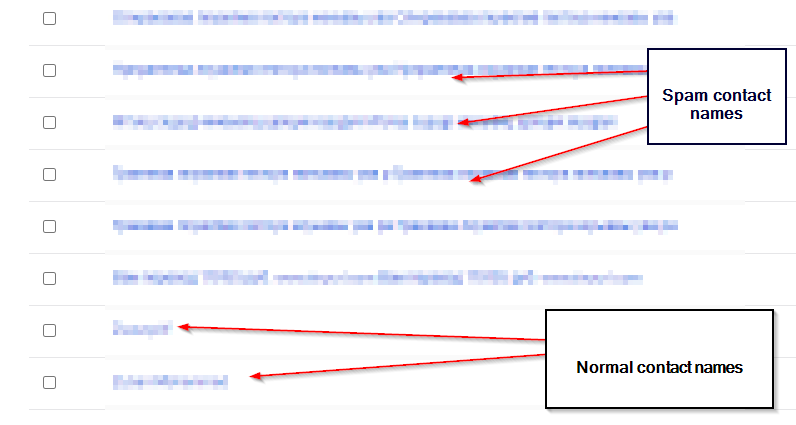
The names have been blurred, not only to protect real contact names, but the spam contact sentences are often unpleasant and not for any sensitive eyes!
You can also look out for spam submissions of webforms by keeping an eye on your normal level of contact increases - If there is a sudden spike that is not attributable to a launch or a specific promotion, check out the newly created contacts, and see if they seem like normal names and email addresses.
Cleaning up your Tags
Tags can be applied to the contact record in many ways.
In campaigns, within sequences, manually using the ‘action’ menu on a list of contacts, by integrated platforms like Zapier or PlusThis, by system settings, by webforms….
However tags are applied, it’s good to keep the number of tags that exist on contact records as low as possible.
The more tags there are on contact records, the more the system slows down to process information.
Also, having too many tags can make it difficult for your team to find the right tag to apply when needed, and could cause a tag to be applied in error.
In Keap max classic (Infusionsoft) you can see all of your tags, and tag categories by going to CRM Settings, and clicking on tags in the left sidebar.
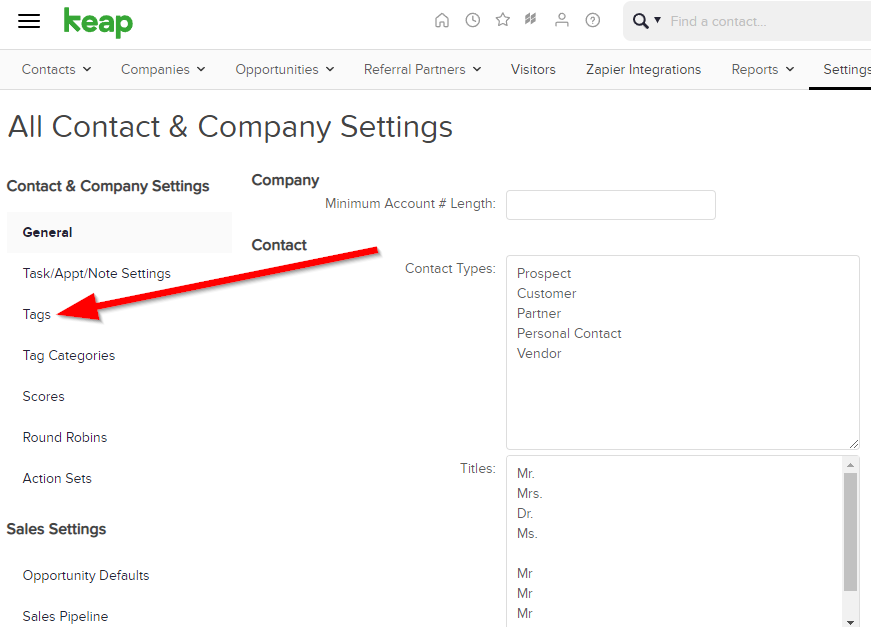
Hopefully, your tags will all be in a category that makes sense.
Eg: A category for ‘Campaign History’ would have all the tags that show you which specific campaign a contact has been in before. A category for List Health could have tags that are applied when someone unsubscribes, or hard bounces’
Keeping them in categories also makes it easier to see how many people have had that tag applied. As you need to click on the ‘Show Number’ button to see the number of people with the tag, having groups of tags organised means you can easily compare different tags in the same category.
It also makes it easier to clean up your tags, if they are no longer of historical relevance.
Below is a screenshot of a set of tags from one of our first campaigns.
These are related to a product that we no longer sell, and we will probably delete these tags.
Before deleting a tag, you’ll need to be aware of a couple of things:
Click on the tag itself - and in the details, you can see where the tag is being automatically applied.
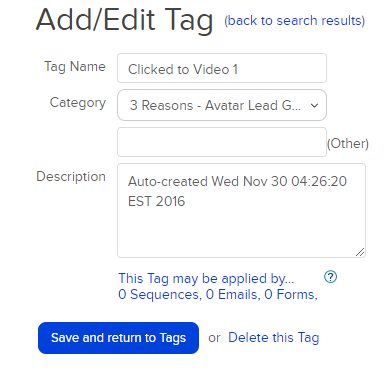
This tag is not being applied automatically within a campaign, but just be careful, as a tag can be applied by integrations like Zapier or Clickfunnels, and can also be applied within marketing or ecommerce settings.
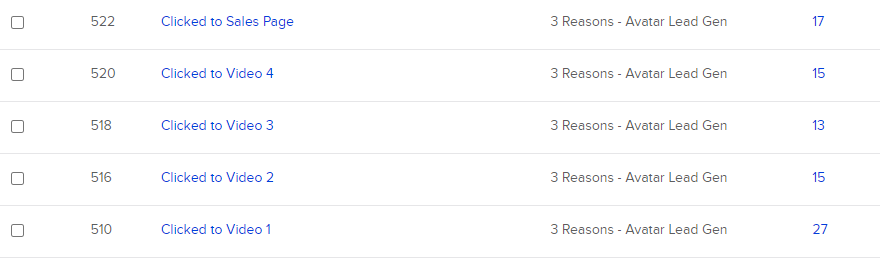
Tags should be well named and well categorised - In the above example, it’s very obvious what has happened for the tag to be applied, and with the category name, we know what campaign it’s from.
Keap also has the function of exporting your tags - This can be really useful if you want to rename or re-categorise your tags en masse. All you have to do is make sure that the tag ID is exported along with the name of the tag, and then when you re-import your tags, Keap will recognise the tag ID and update the existing tags.
When you go to look at the detail on a tag, and you find that it’s being applied within a campaign sequence, it’s a good excuse to go and have a look at the campaign to see if the campaign should still be published.
Checking your send frequency
Ideally you would know how often you are sending mass emails.
However, if you have had staff changes, and do not have an in-house rulebook or set of documents detailing what goes out when, you may be unsure.
We have seen applications where most contacts were getting up to six emails per day, as campaigns had not been unpublished and were being triggered by tag applications.
We’ve also seen the same kind of thing where a tag was being added, and then removed and then added again, so the same email was going out multiple times to a contact.
To check on some random contacts - Do the following:
Head over to Marketing Reports, and find the Broadcast Report.
Look for broadcasts sent by all users, including the system, for the last 7 days. It’s useful to know the size of your contact list when you’re checking this, to see if broadcasts have been sent to the whole list.
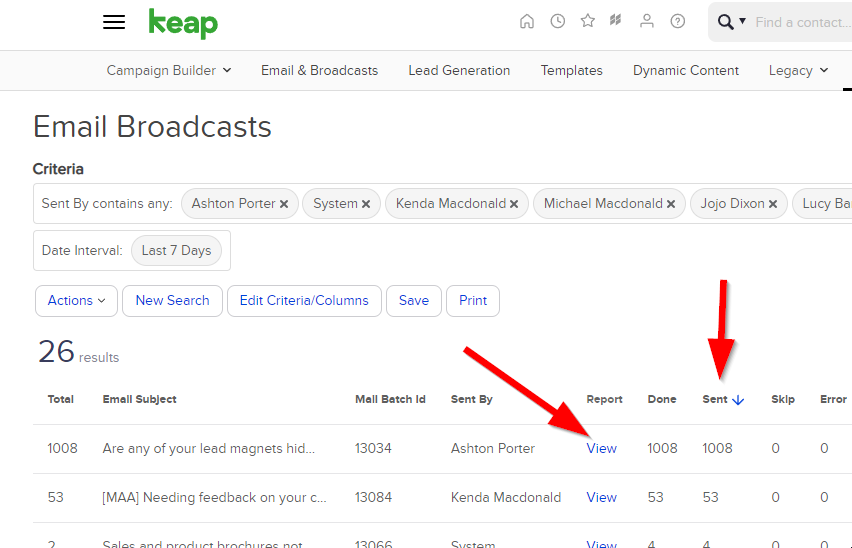
Sort your results by the ‘Sent’ Column
Then click on the ‘View’ link for a recent broadcast that has been sent to a high number of people.
Click on the number of people that it has been delivered to.
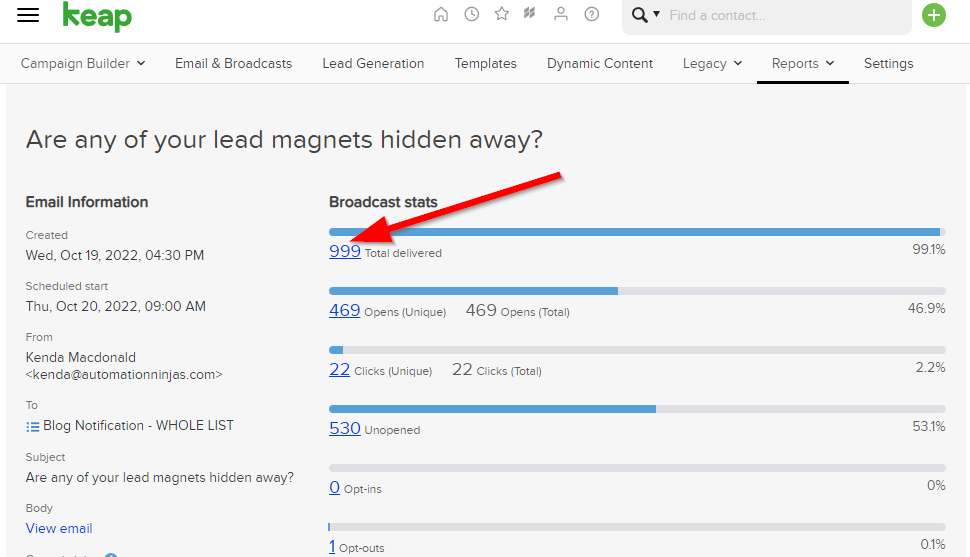
Choose one of the people that it has been delivered to, and go to their contact record.
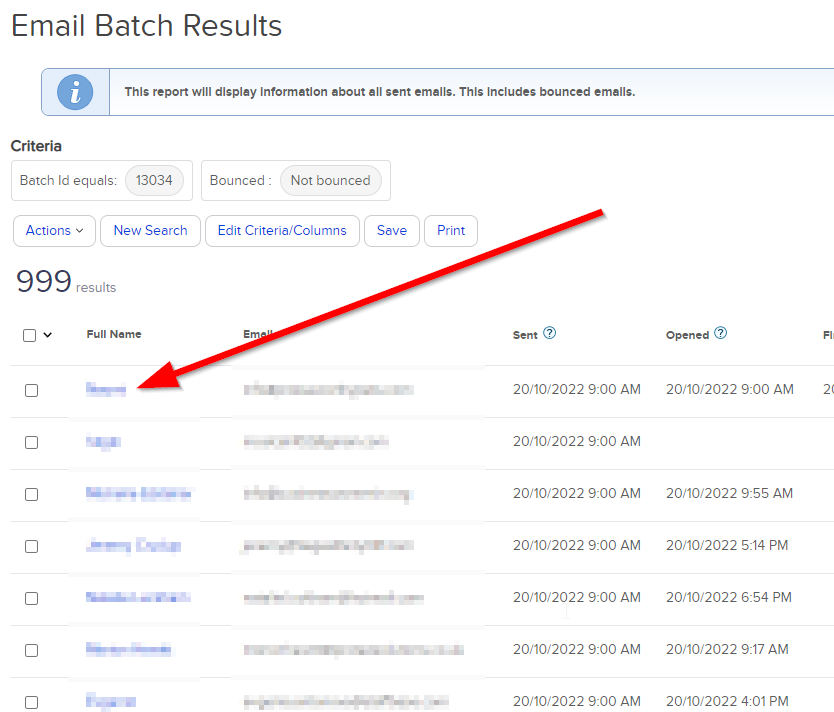
Check the Emails tab on the contact record to see what else they have been sent in a short period of time.

Things to look out for here are copies of the same subject line that have been sent more than once, contacts getting more than one email in a day, and how many emails they are getting over the course of a week.
Repeat this for a couple more random contacts from the latest broadcast.
That’s it for today’s lesson!
This is something that we like to do every quarter with some clients, or every six months if they have an application that is not that heavily used.
Hopefully all the above will be nice and clear.
However - We are more than happy to help you clean up your marketing automation platform - Once, or on a regular basis - Just hit the lovely button below to get in contact with us, and we’ll book a short call to see how we can help!