Spending your time creating emails only to send them and realise that they’re landing in the inbox of an unengaged contact can be frustrating. While we may be able to read them in a couple of minutes, creating emails to send to your consumers isn’t easy. So, it’s understandable that you could feel like you’ve wasted your time, energy and efforts.
In this blog, we’re going to be talking about all things engagement.
- What is engagement?
- What is an engaged / unengaged contact?
- Why engagement matters
- How to segment engaged / unengaged leads in Infusionsoft By Keap.
Let’s get stuck in!
What is engagement?
Engagement is best defined by an interaction made by a consumer toward your business and content.
Without consumers that engage, our work falls flat.
Infusionsoft by Keap will regard a contact as engaged if they have recently opted-in via an Infusionsoft by Keap hosted web form, recently purchased a product or service, or are currently on a recurring subscription. They are also engaged if they have recently opened an email or clicked on a link.
Why does engagement matter?
You may be thinking, ‘’Well, it doesn’t matter to me if a few people on my list are unengaged. I’m going to keep sending my emails anyway.’’ I can see why you might think that way. But, choosing to continue to send content to an unengaged contact can work against you.
- Unengaged contacts are a spam risk
If you send emails to unengaged contacts, they’re less likely to open your emails. And, even worse, they could be tempted to mark your emails as spam.
If you’re constantly receiving emails about something you’ve lost all interest in, or were never really interested in the first place, irritation sets in. You feel pestered. Once that happens you’re very close to hitting the spam button.
We’ve all signed up to something purely to get our grubby little hands on a freebie - it’s human nature - wouldn’t you eventually lose your cool and report them as spam if they carried on harassing you?
- Email providers might blacklist you
If you send emails to lots of unengaged contacts who repeatedly don’t engage with you, their email provider might put all your mails into spam. This will result in hardly anyone seeing your emails, and all the love, care and attention you have put into carefully crafting your emails, will be for absolutely nothing.
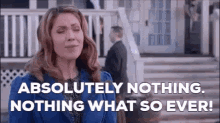
What does it mean when a contact is engaged?
An engaged contact is someone who has opened or clicked an email within the last four months. The opposite is true for an unengaged contact: They are someone who hasn’t opened or clicked an email within the last four months.
So unengaged contacts are bad, and you want to avoid that. You also want to know who they are so that you can make sure you treat them differently.
Here’s the technical part - let’s take a look at how you’d find and segment your engaged vs unengaged contacts in Infusionsoft by Keap
Segmenting your contacts in Infusionsoft by Keap:
Web form Activity
Here I’m going to show you how to search for contacts who have recently opted in via a webform:
1. Hover over the Infusionsoft Logo and select Reports under Marketing
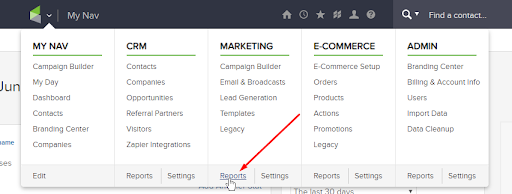
2. Select the Webform Tracking Report
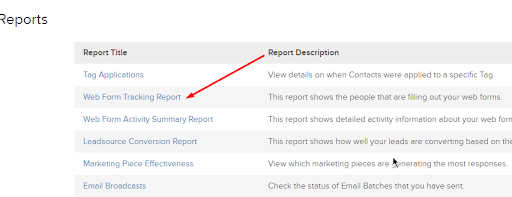
3. Under the Search criteria tab, select dates by clicking on the calendar icon (General rule of thumb: 120 days.) Then hit the search button (This shows you a list of all contacts that filled out a web form in the past 120 days.)
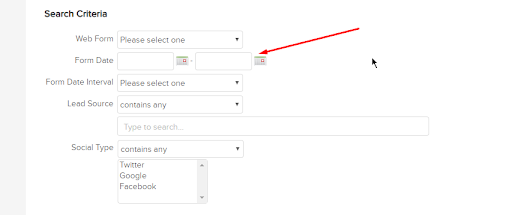
4. Hit the Actions dropdown and select Apply/Remove tag
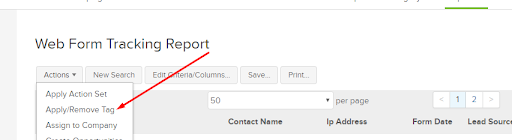
5. Click Create new tag at the bottom for example: Engaged – web form submission. Click Create this tag. Then hit Save
You have now segmented all of your contacts who have filled out a webform in the last 120 days
Purchases
This is where I’ll show you how to tag contacts who have made a recent Purchase
1. Hover over the Infusionsoft Logo, and select Orders under Ecommerce
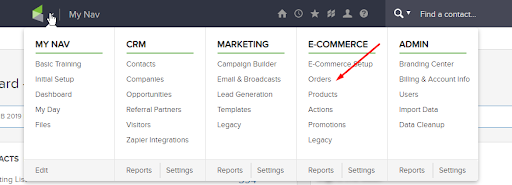
2. On the Search Criteria page, click on the Misc Criteria column. Scroll down to the Purchase Date Interval drop down menu and select Last 90 days. Then hit Search at the bottom. (This shows you a list of all contacts who have purchased within the last 90 days.)
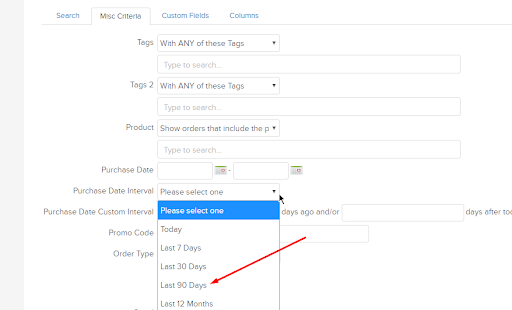
3. Hit the Actions dropdown and select Apply/Remove tag
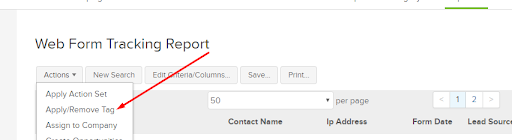
4. Click Create new tag at the bottom for example: Engaged – Purchases. Click Create this tag. Then hit Save
You have now segmented all of your contacts who have made a purchase in the last 90 days.
Finally, here’s how you segment contacts that have engaged by opening and/or clicking a link within your email
1.Hover over the Infusionsoft Logo and select Reports under Marketing
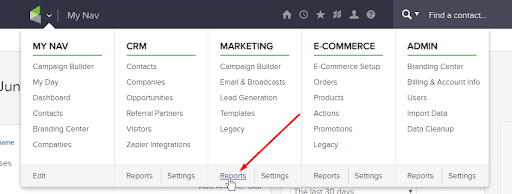
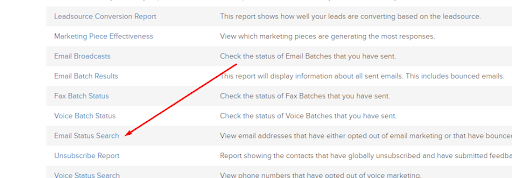
3. On the Search Criteria page, in Email Status, highlight all marketable statuses: Unconfirmed, Confirmed (Legacy) and Confirmed, then Click the Misc Criteria tab and scroll down to the bottom. In the Last Open Date field, select dates by clicking on the calendar icon (General rule of thumb: 120 days.)
Click Search (This shows you a list of all contacts that opened an email in the past 120 days.)

4. Hit the Actions dropdown and select Apply/Remove tag
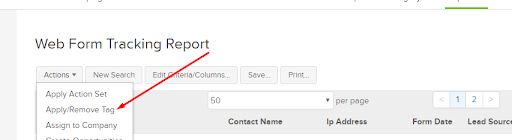
5.Click Create new tag at the bottom for example: Engaged – opens. Click Create this tag. Then hit Save
You have now segmented everyone who has opened an email within the last 120 days.
You may now be thinking “Wait a minute, I’ve just segmented all of my engaged contacts, but am I not meant to be finding my unengaged Contacts?”
You would be absolutely correct.
By the powers of deduction, from your engaged contacts, we can now find your unengaged contacts.
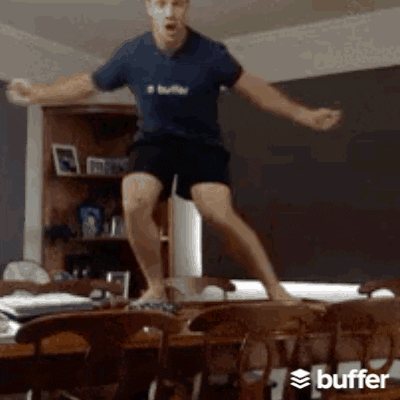
Segmenting and excluding unengaged contacts
1. Hover over the Infusionsoft by Keap logo in the top left. Under the CRM column, click on Contacts
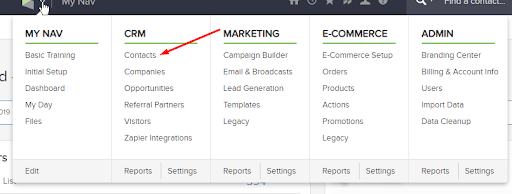
2. Under the Tag Ids drop down menu, select Doesn't have ANY of these.
Highlight all of the engaged tags that were just created and click Search (This shows you all contacts in the database that does not have at least one of these tags.)
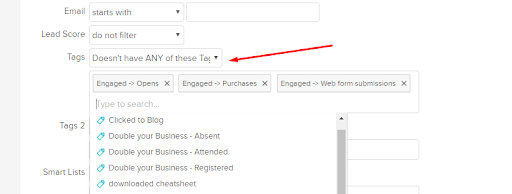
3. Hit the Actions dropdown and select Apply/Remove tag
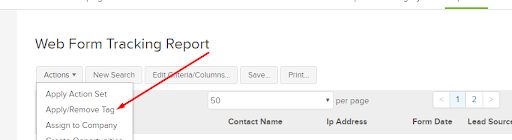
4. Click Create new tag at the bottom for example: Unengaged – DO NOT MARKET. Click Create this tag. Then hit Save
Et voila! You now have your list of unengaged contacts who you can exclude from any campaigns or broadcasts.
Of course, you could just run the email status search report as above, which will instantly show you all of your unengaged contacts. Remember, this only looks for contacts who haven’t recently opened or clicked a link in an email. So they will be regarded as unengaged even if they have made a recent purchase, or filled out a webform
Ready to engage with your contacts?
If you find that you have a lot of unengaged contacts, you might have a problem… You shouldn’t have more than 20% of your list unengaged. If this is the case, you may be sending information to people that they don’t find relevant or simply aren’t interested in.
We find that a lot of businesses don’t focus on long term engagement, and because of that their lists are full of unengaged contacts. Make sure you have something in place to keep your list engaged, happy and building a relationship with you.
Related content:
What percentage of what you are sending is nurture and value add? What percentage is sales?
You should always be nurturing more than selling for a healthy list. Nurture makes your list more receptive to sales, so it’s a win win for you and your list.
If you want to know why people aren’t opening your emails and what you can do to turn it all around, click on the button below.
Sign up to the Brainbox to stay in the loop with the latest marketing news and exclusive content
Or, if you have something specific in mind, reach out to us directly. We're all ears and ready to chat! Contact us here.