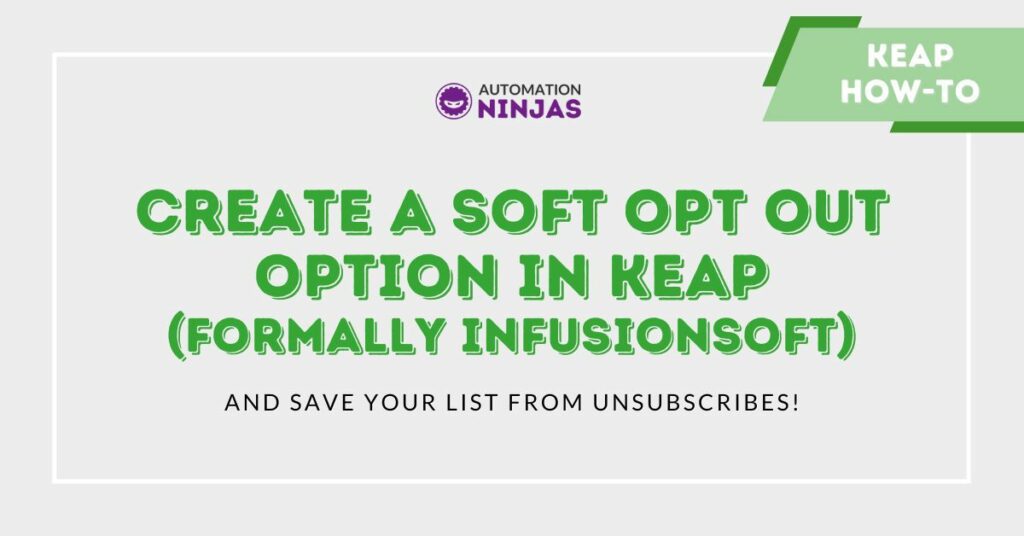Why do we need a soft opt out option? No one wants to see their customers unsubscribing from their marketing emails, but unfortunately it does happen.
When your list lets you know that you aren’t giving them what they want it can hurt a bit but it’s important to understand why they don’t find what you’re sharing relevant so that you can keep them actively engaging.
Why do people unsubscribe and what is the soft opt out?
The first thing you want to get your head around is why. Why would Mrs Jones not be interested in receiving your dog grooming tips for her labradoodle?
Here are some reasons why someone will hit the unsubscribe link in your emails;
Your emails are no longer relevant
They are receiving emails from you too frequently
They didn’t realise they had subscribed originally
Your emails are not tailored to reader preferences
And as soon as they hit that unsubscribe link, they will be marked as an unsubscribed contact and you are no longer permitted to send any further marketing emails to that person.
This kind of sucks, as most people will only unsubscribe for one of the above reasons as opposed to all of them. Wouldn’t it make sense to give them an option to only unsubscribe from certain emails?
This way, if they are receiving emails from you too frequently, you can reduce the amount of emails that get sent and keep what you do send as relevant and intentional as you can for them.
If they don’t think a particular email is any longer relevant to them, they can tell you that, but still continue to receive emails from you they do find relevant and so on.
The soft opt out is simple to set up in Infusionsoft, and will hopefully reduce the amount of people who are unsubscribing from all of your marketing.
How do I set up a soft opt out in Infusionsoft?
1. Firstly you will need to create a page you can redirect the opt out link to.
Here’s an example of how this could look, and how simple it needs to be.
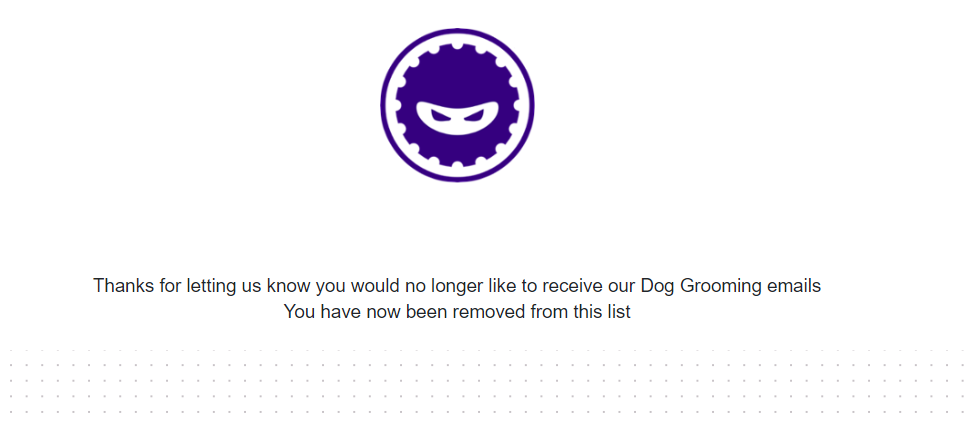
Once you’ve published your landing page, take a copy of the URL as you’ll need this to add into your emails.
2. Add some text to your emails which tells people they can soft opt out of this certain series of emails, and link that text to your landing page URL. You will also need to apply a tag to that link click, which will be satisfied by a link clicked goal to pull the contacts out of the campaign
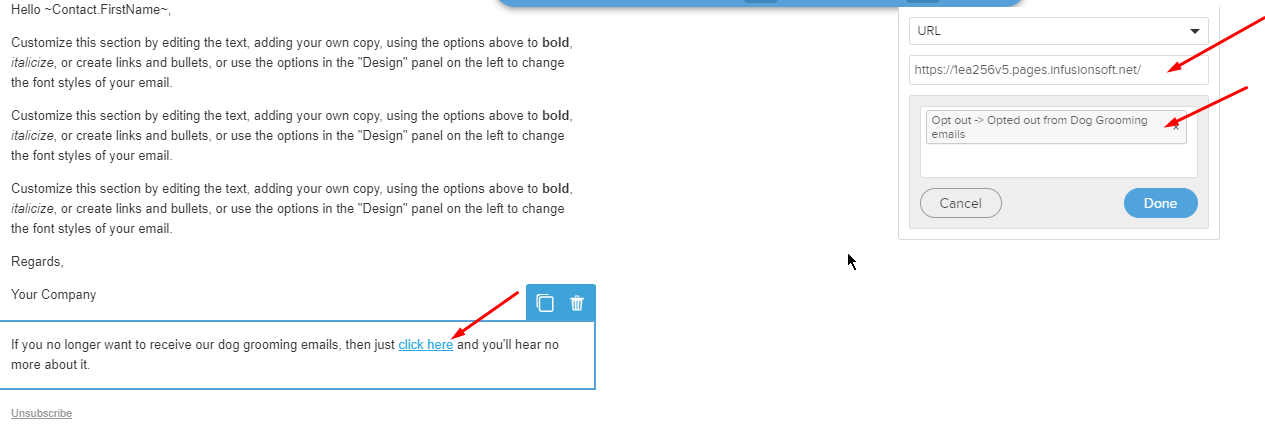
3. Create your tag applied goal, and make sure you connect that goal to any campaign exit points from which there are emails containing the soft opt out link.
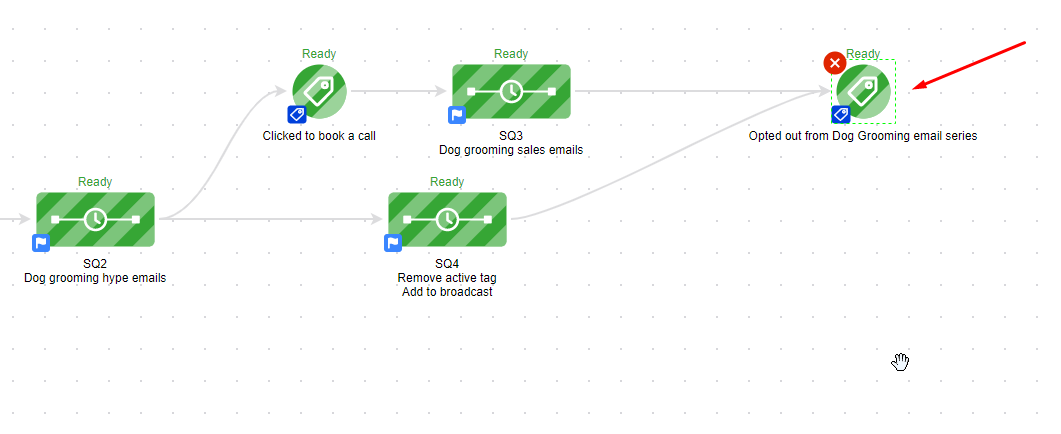
By creating the soft opt out tag, I have now segmented anyone who no longer wants to receive animals about dog grooming, and can therefore exclude those people from any other dog grooming campaigns I may build.
Of course, I can use that same landing page for any future campaigns I build around Dog Grooming, by just making sure I put the landing page URL into the opt out text, and using the process above.
This means I don’t need to create a new dog grooming soft opt out page every time I set up a new dog grooming campaign!
If you need help implementing technical Infusionsoft processes, get in touch. We are experts in what we do and have bite size bespoke projects that we can tailor to your business needs.