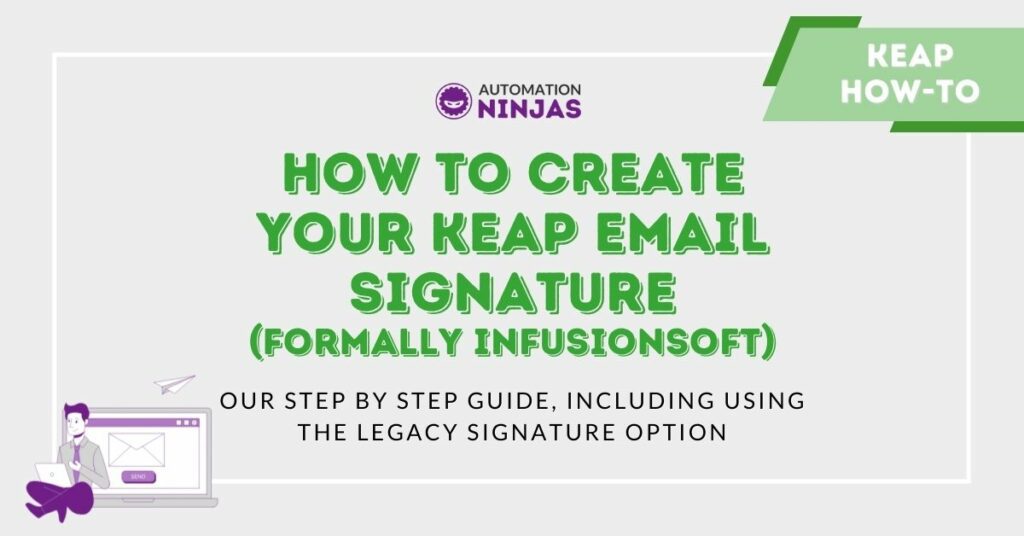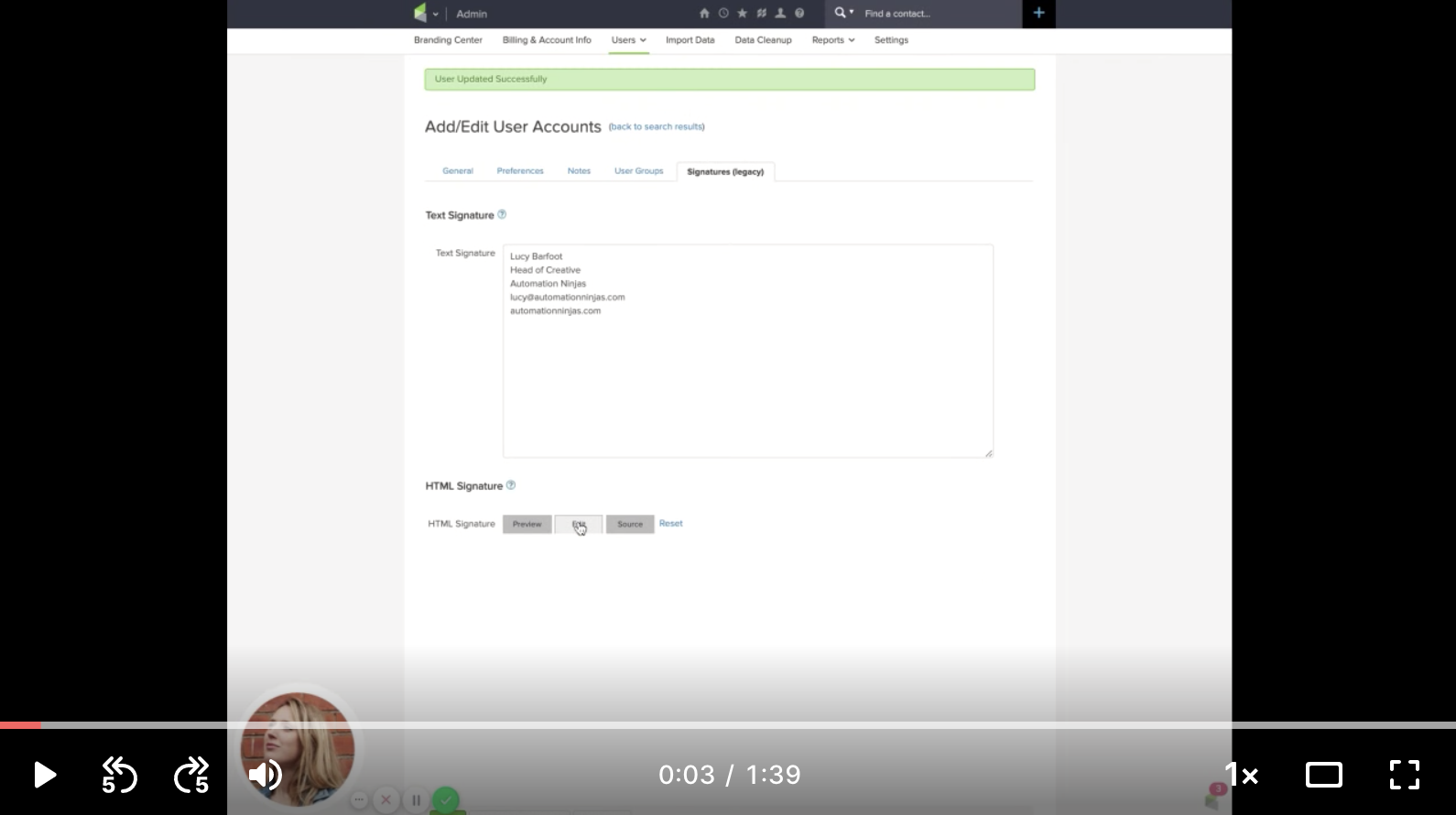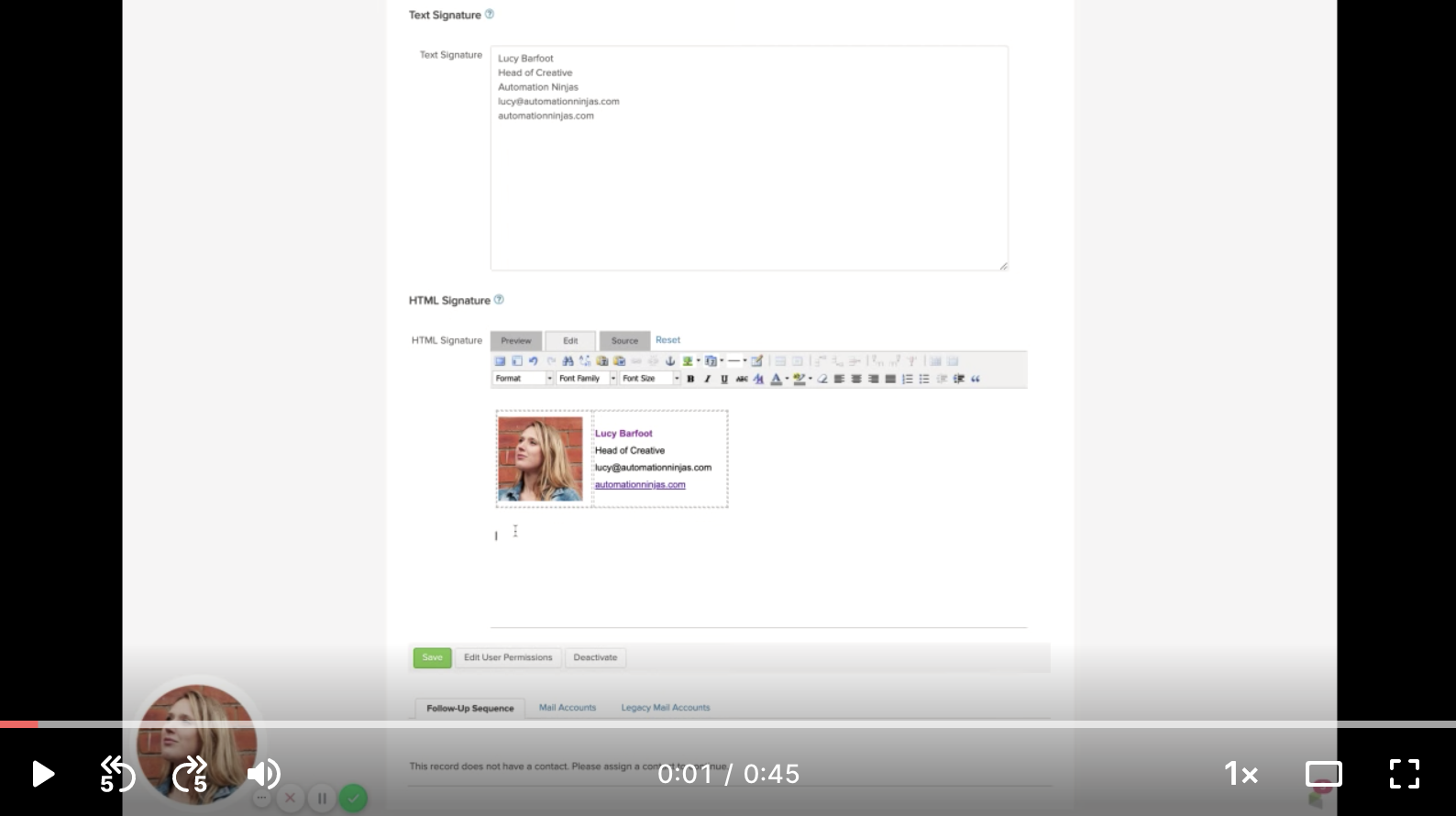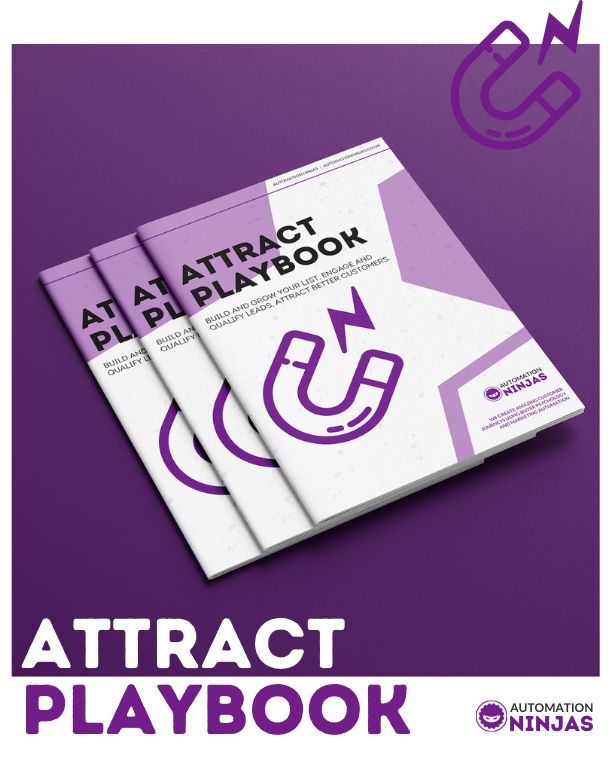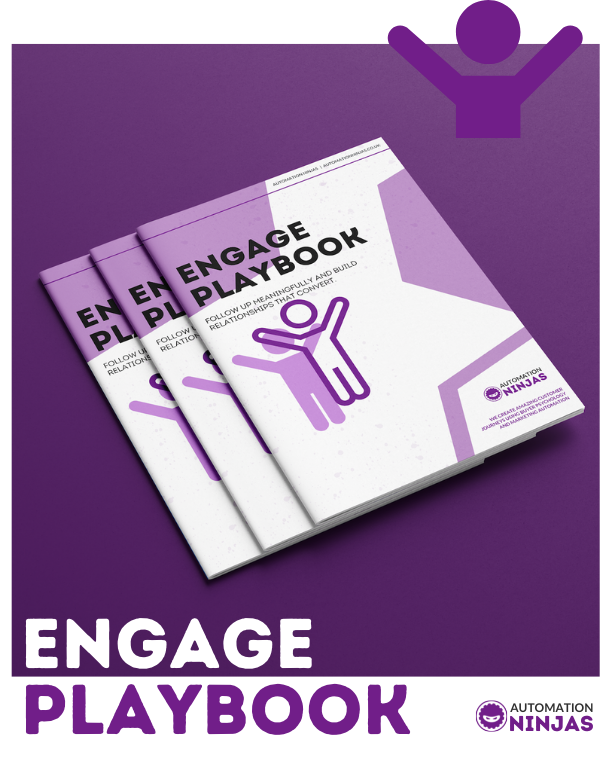I’ve got a bit of a thing about email signatures.
I’ve seen them a little overlooked (Boring! Faceless! Underwhelming) and I’ve seen them over engineered (All the colours! Too much information! Weirdly formatted!).
If you’re using Infusionsoft by Keap then hopefully you have yours set up and your email signature gives a little info about you - ie. Your name and your email address… Simple.
But did you know that email signatures can be an excellent little vehicle for showing personality and giving people a little more than just the basics?
In this blog, I’m going to help you discover your email signature options within Infusionsoft by Keap, and I’m going to give you a step-by-step guide to how to get your email signature set up.
You might be new to using Infusionsoft by Keap, or you may have been using the platform for some years now. Wherever you are, it’s never too late to get your email signature configured, and to optimise it so it not only looks good, gives your readers important information on who you are and how to contact you, but also provides that little bit of extra je ne sais quoi.
As Simon Sinek says, we’ll start with why…
Why should you have an email signature?
Your email signature is an important touch point with your readers. You are relationship-building here. If people are new to receiving email from you, there can be huge benefit from your email signature showing a certain warmth and a real human connection. Including a professional/creative/friendly (or all three!) portrait of yourself is a great way to gain trust and show you’re human.
Email signatures can also help drive your web traffic and they can work as a place to gently sell. I’ve written a bit about including calls to action in your email signature later in this post, hold tight.
What are your email signature options in Infusionsoft by Keap?
If you’re new to Infusionsoft and you’re setting up your app, here is where the email signature options lie:
In the main navigation, in the Admin section, click on ‘Users’.
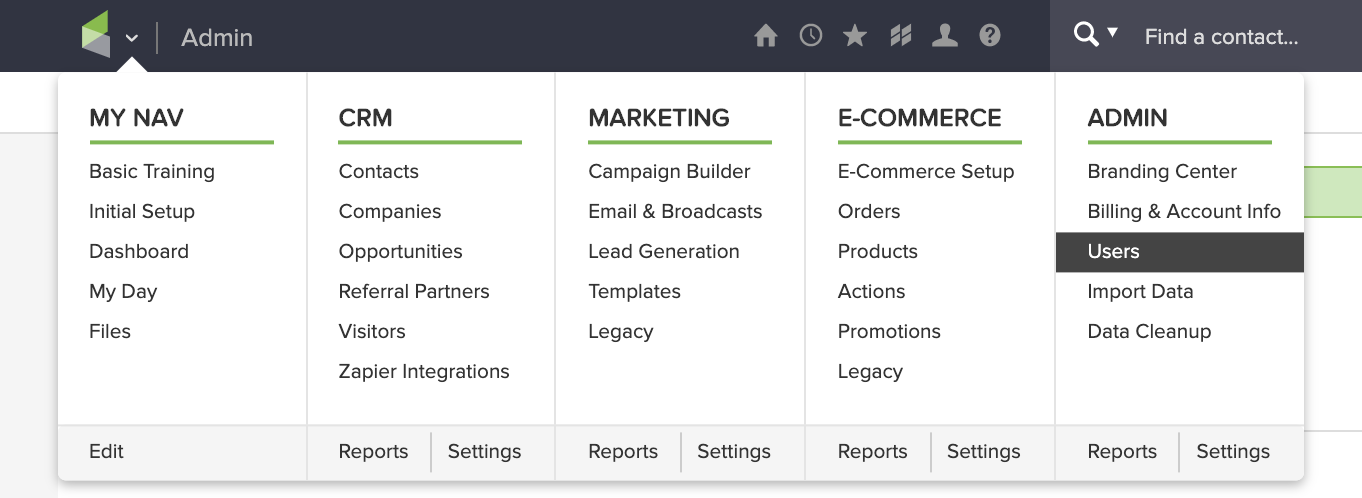
Infusionsoft navigation - click on Admin > users
Inside here, you’ll see a list of the users in your app.
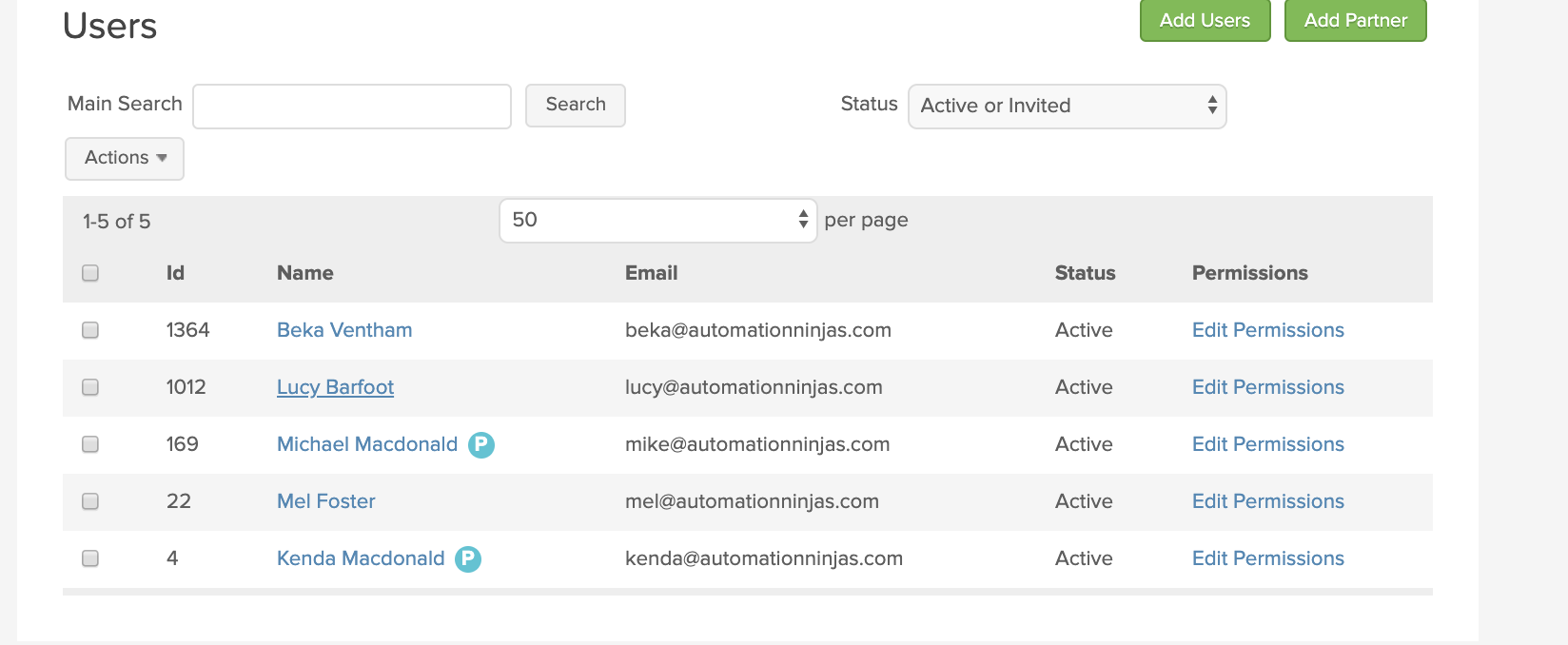
Infusionsoft user list
Click on the user you want to set the email signature up for and you’ll open up their user settings.
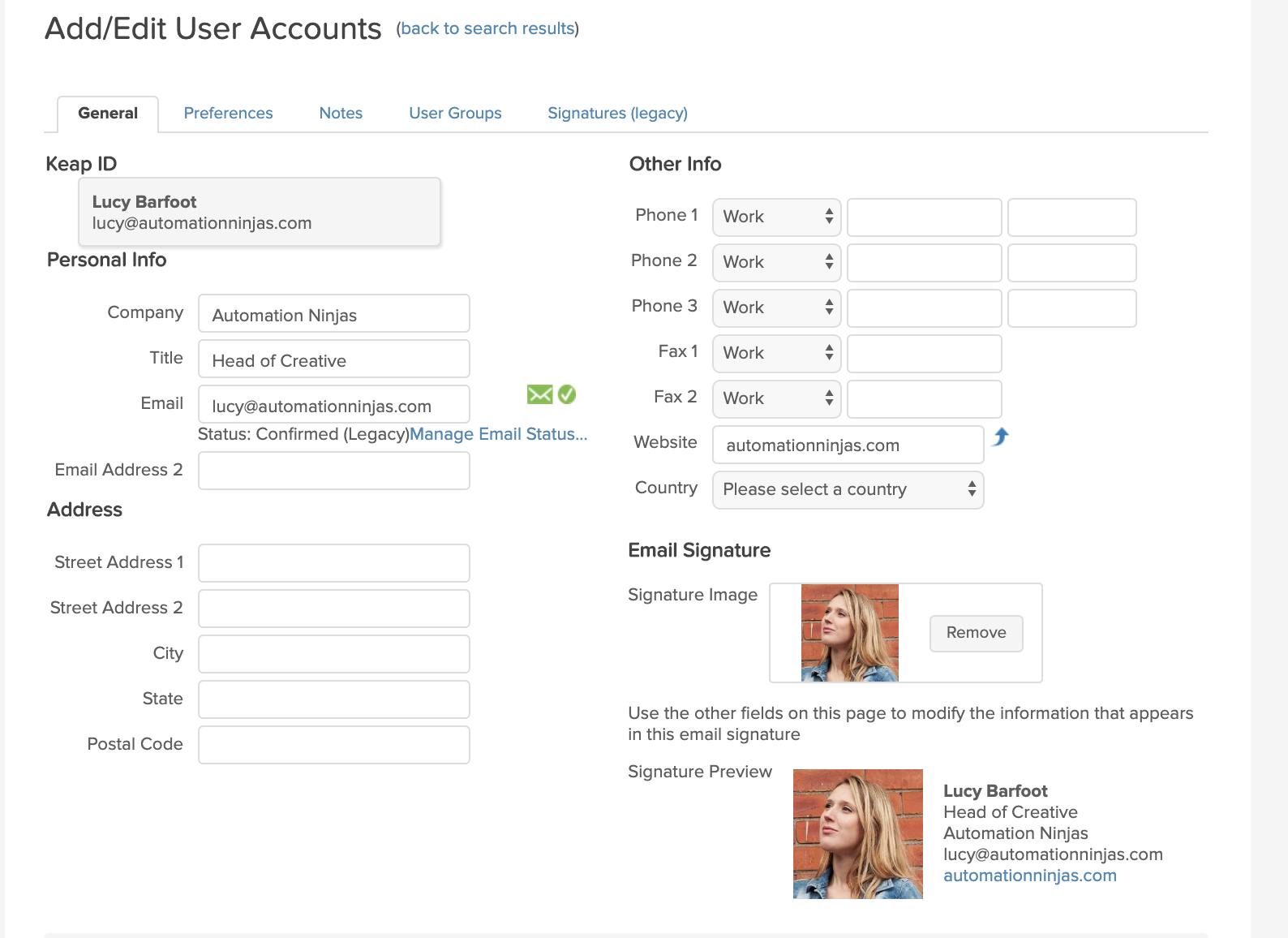
Infusionsoft user email signature settings
Here is where you can add in your user details and upload an image of yourself in the ‘signature image’ section - and I really do recommend this. If you’re shy about including a photograph of yourself, go off piste and include an illustrated version - how about a Memoji of yourself?
See that ‘Signature Preview’ section, bottom right of the screen - your signature gets generated here as you add information.
The ‘Website’ field automatically becomes a hyperlink, and you can add as much or little info as you like inside the boxes. I have my name, title, email and website configured in mine, and a friendly looking professional pic of me too.
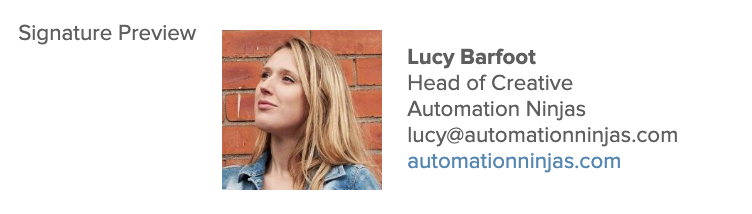
Infusionsoft signature preview
And it looks pretty good, I’m happy with that.
But I know it can be better!
The main email signature options are pretty restrictive. There are four things you can’t do:
1. There is no ability to change any of the formatting.
2. You can’t choose the order your info is displayed
3. You can only have one URL link showing
4. You can only show 1 (square) image.
If you’re keen on having any 4 of those capabilities, then Infusionsoft’s legacy email signature is for you
Creating a Legacy Email Signature in Infusionsoft
Infusionsoft rolled out an updated email signature builder for all their users back around 2017, and the legacy version of the email signature builder was hidden away.
If you’ve got a new app, the legacy signature won’t be available to you in Infusionsoft by Keap.
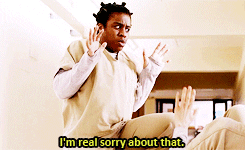
Sorry about that
Plus, I think it’s Important to say that Keap does not support this feature any more.
Using the legacy signature builder, you have much more control over how much text there is in your signature, and a load of formatting options too. I think it’s a nifty little thing, an Infusionsoft hack if you will.
Let me show you how to create your own legacy signature inInfusionsoft.
Switch on the legacy option
Go to main nav > admin > settings.
Then user user settings on the left, click on ‘user. You’ll see this screen:
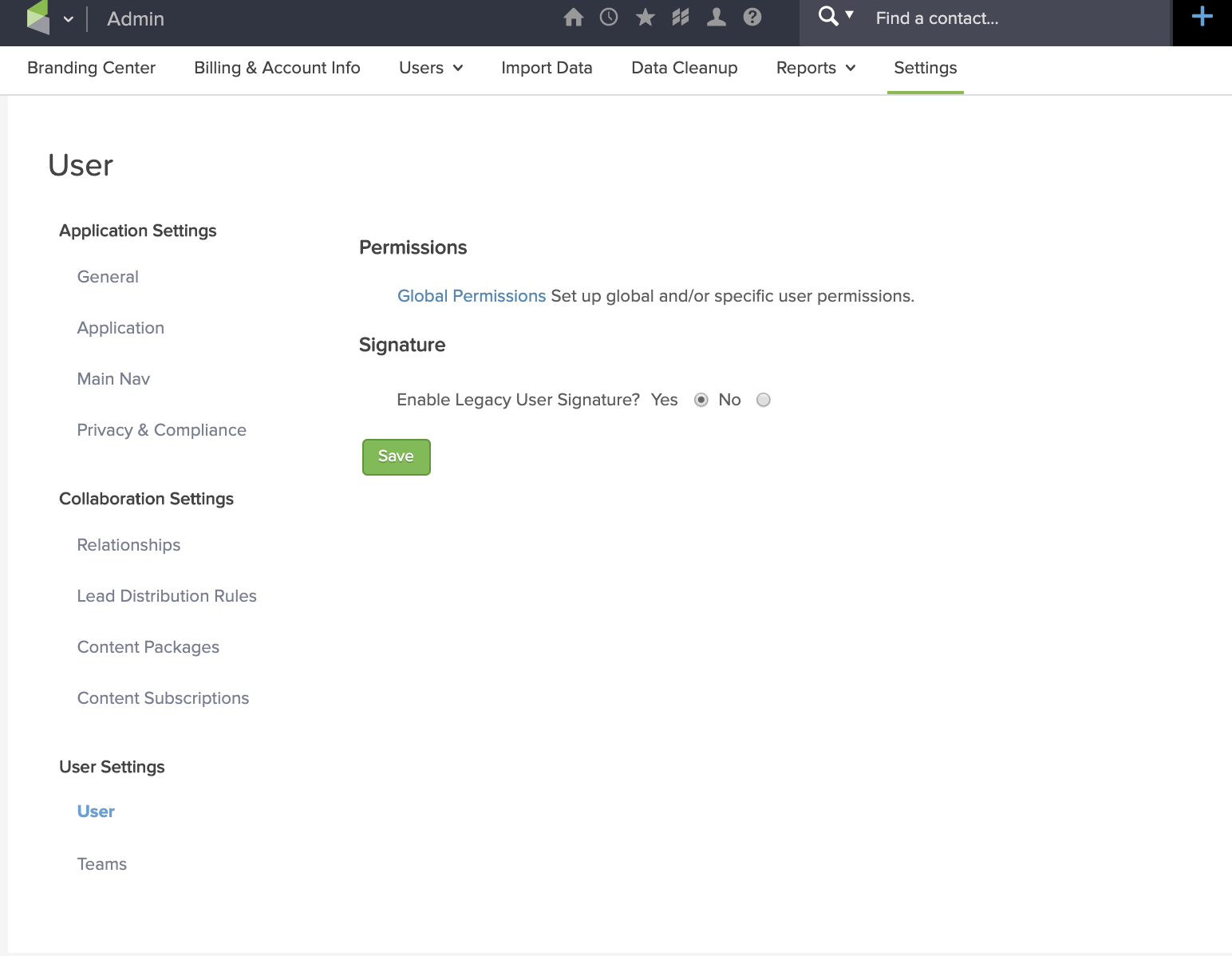
User settings screen
Where it asks ‘Enable Legacy User Signature?’ You need to select ‘yes’. Then, when you navigate back to your ‘Admin > users’ settings, click on the user whose email signature you want to change, you’ll see a tab for ‘signatures (legacy)’ top right.
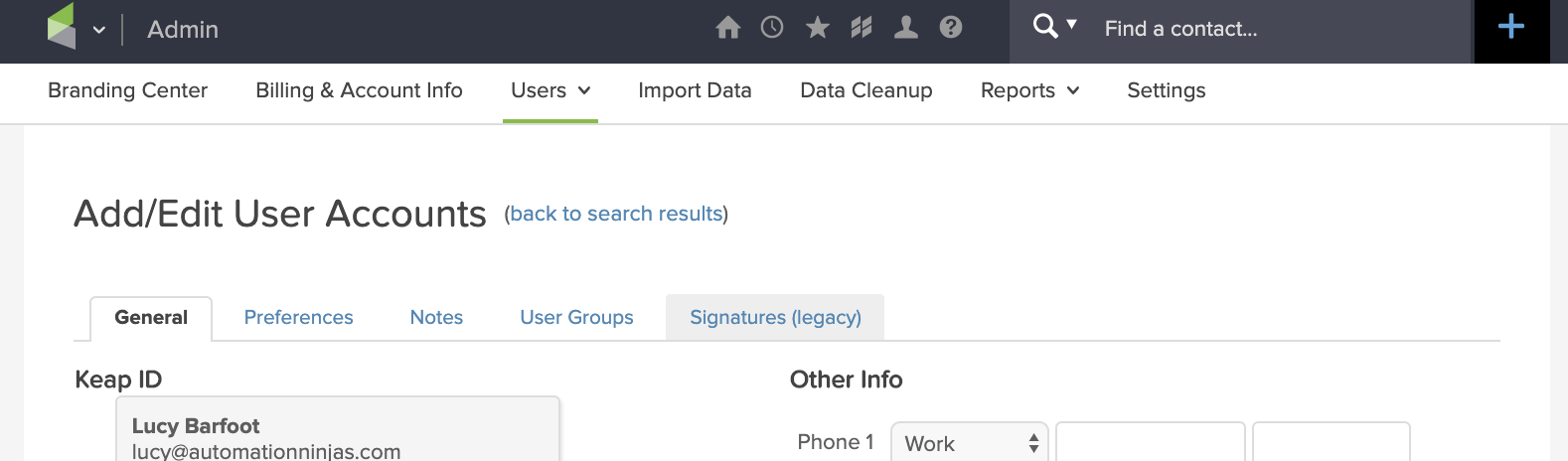
See the ‘signatures (legacy)’ tab
Here is where we build you a lovely looking HTML signature. Don’t worry - you don’t have to code it yourself, Infusionsoft takes care of that for you.
I screen recorded myself making a HTML legacy signature. Have a little watch, and I’ll list out the steps here too:
1. Go to ‘HTML Signature’ - select Edit.
2. Insert a table - 1 row, 2 columns
3. Pop your cursor In the left column, and add in an image.
4. Pop your cursor in the right column and add your info, along with tweaking any formatting you like , and linking any web addresses.
5. Hit save.
If you follow my steps, you’ll see my little hack for aligning your signature so your image is alongside to your signature copy - rather than above it. It’s the little things like that which make your email look and feel better.
I suggest you use your branded colours, and you can add more links to specific content on your website if you like.
Now for something very important -
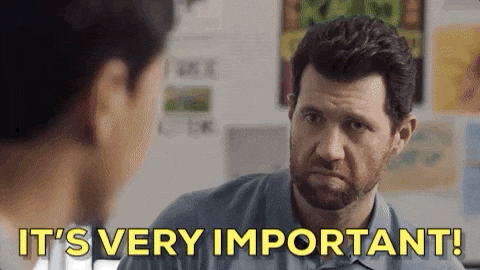
Very important indeed
If you’ve followed the steps above and now you’re tweaking things, you need to edit, then go to the ‘preview’ screen, then back to ‘edit’, then save. It’s a little Infusionsoft quirk that it doesn’t seem to save unless you do this.
Optimise your email signature by adding a call to action
One great option we have is to add a call to action into your HTML signature built with Infusionsoft’s legacy email signature builder.
Your CTA could be an image which drives traffic to something - here are some ideas:
- A badge of an award you won, which takes people to an ‘awards’ page on your site
- A top performing blog of yours
- An opt in for a certain freebie
- A product landing page
Here’s an example I created - I wanted to link Automation Ninja’s BESTSELLING BOOK (We’re so proud!) in my email signature. I made a quick image just for this demo and then linked it to the book’s landing page URL. Take a watch:
I hope you noticed that little hack for making sure your changes are saved - (make your edits > ‘preview’ > back to ‘edit’ > save).
Adding CTAs like this is something you can’t do with the general email signature builder, so it’s worth weighing up your options.
Do you want to hear some of my other suggestions on email signature optimisation? Read my blog post: How to Wow With Your Email Signature.
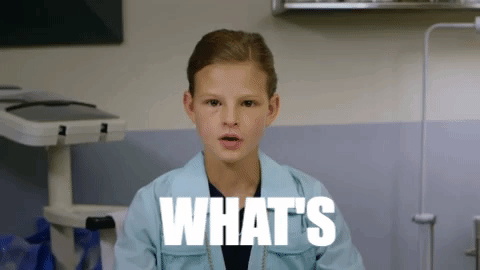
what’s next for your infusionsoft email signature?
Download our attract playbook
Sign up to receive product updates and special offers from our team.
Let’s Compare email signatures in Infusionsoft
Let’s get a little visual overview of Infusionsoft’s legacy signature vs. the new signature block.
Infusionsoft’s main signature block
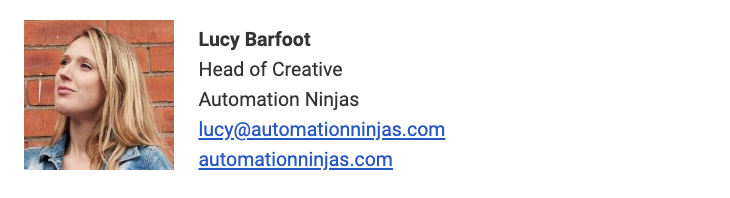
Basic Infusionsoft Signature
Infusionsoft legacy Signature
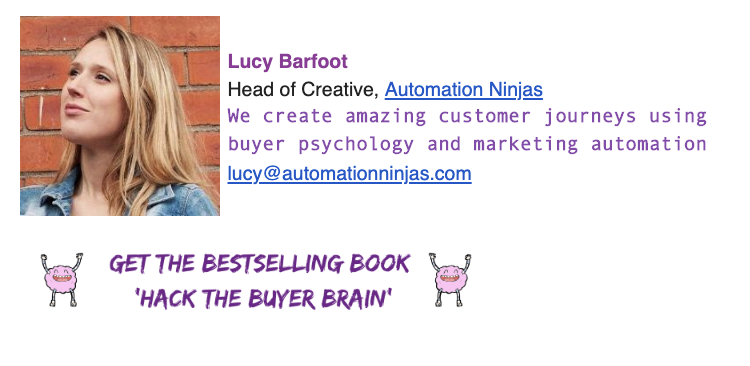
Fancy HTML legacy Signature
Leave me a comment to tell me your preference? There’s no doubting the capabilities of a HTML legacy signature are much bigger, but how do you like it when compared to the more basic main signature block? Which will you be using?
How do you insert your Infusionsoft email signature into an email?
Infusionsoft’s main signature block
In the email builder, one of the blocks you can drag and drop is the ‘Signature block’. You can easily switch which user’s signature you want to display from that top left drop down.
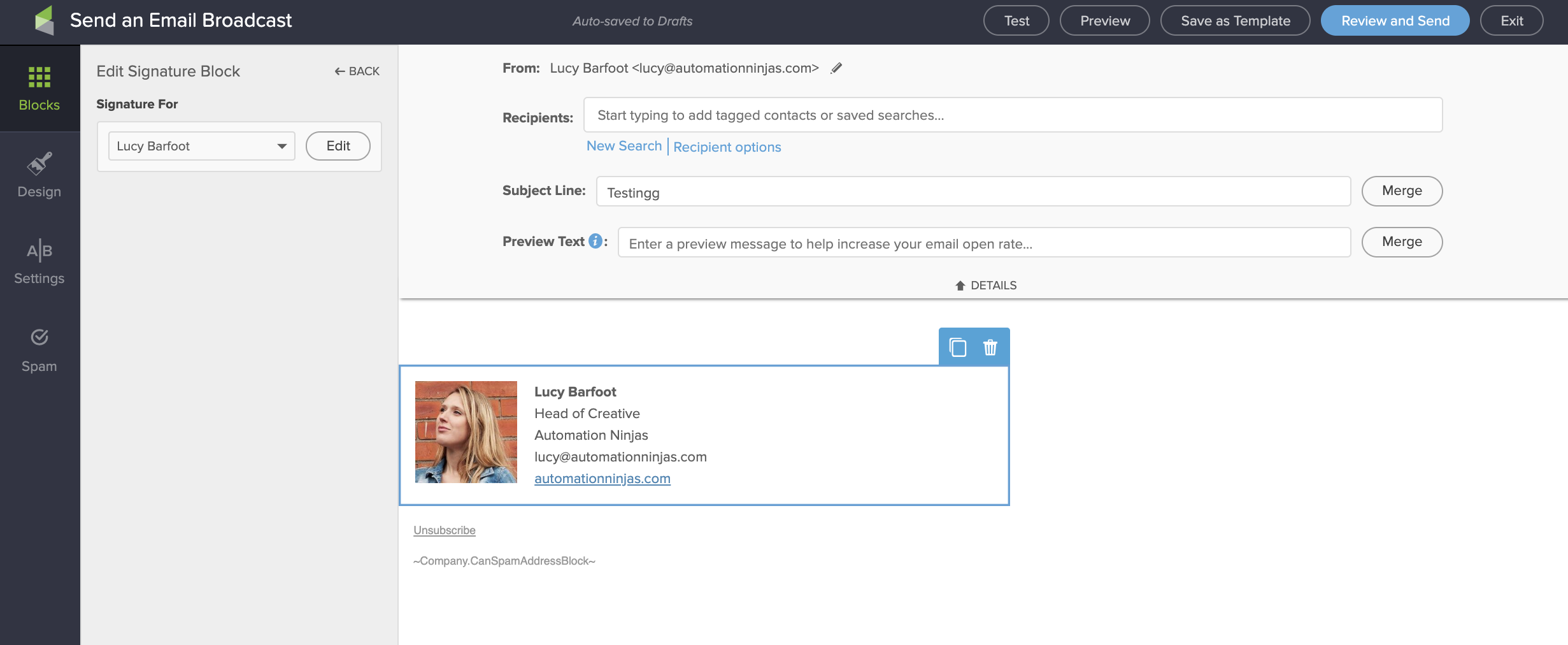
Adding in a signature block
Infusionsoft’s legacy email signature
Thanks to Greg from Monkeypod Marketing for this little tip. (Greg has a great blog on all things Infusionsoft and writes about lots of secret tips and tricks… check out his post ‘Secret Infusionsoft Merge Fields’
The merge field you need to use for your legacy signature to show is either…
~Owner.HTMLSignature~
Or
~User_ID.HTMLSignature~ (replace ‘ID’ with the actual user’s ID # (which you can see by going to admin>users)
Depending on how you assign your contacts owners in your Infusionsoft app, you’ll need to choose one of the two above. You just write the merge field into a text block at the bottom of your email (above the unsubscribe link) just like in this example:
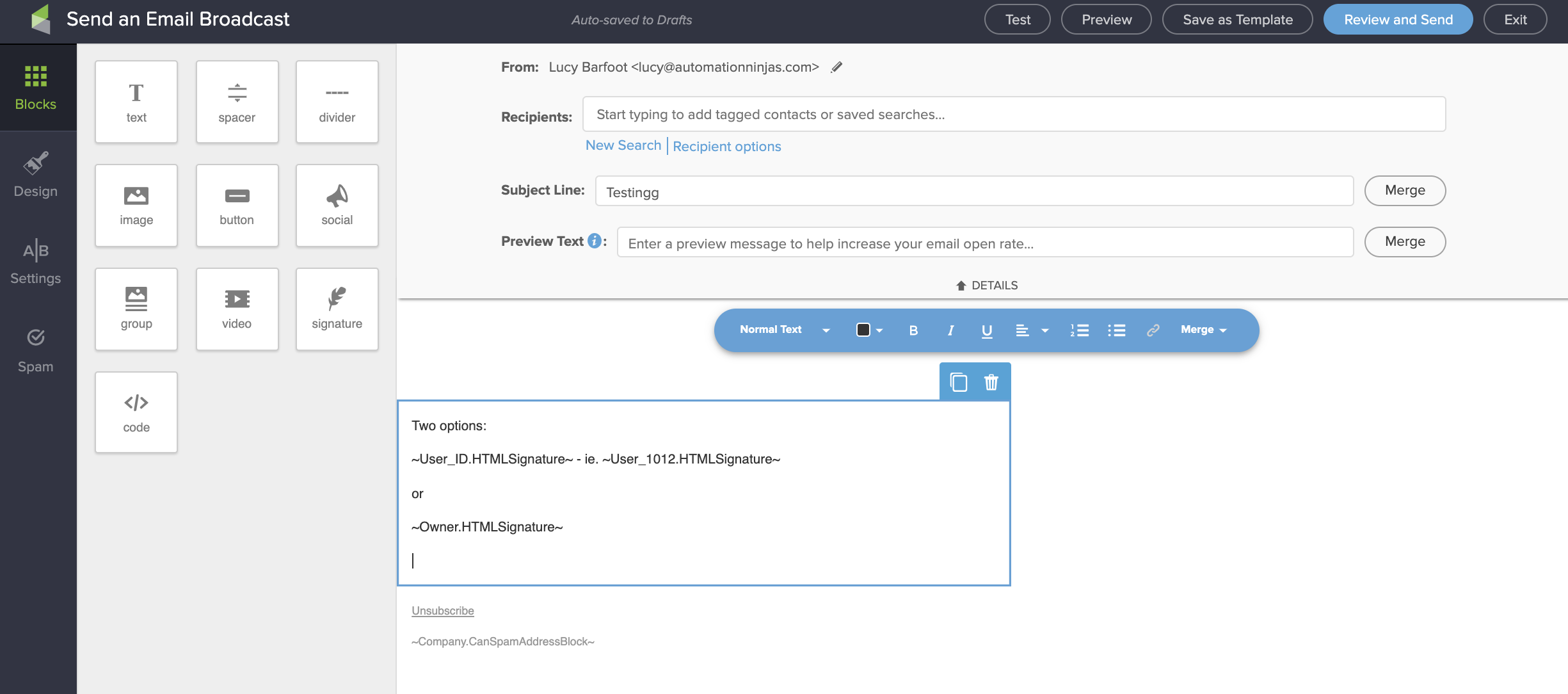
Adding signature merge field into Infusionsoft email
Over to you to create or tweak your Email signature in Infusionsoft by Keap
So there we have it. These are your two options for creating an email signature in Infusionsoft, I really hope you found that useful and I’ve equipped you with all the knowledge to be able to decide between the new signature builder and the legacy one.
There is a lot of value in having a good email signature - and I think it’s worth spending a bit of time on to get it right. I did have to tweak my legacy example here lots of times to get it how I wanted.
Optimising your email signature is one small way to engage your prospects. A re you looking for more strategies? Relationship building is so important in marketing, and thanks to marketing automation - it can be straightforward. To read up on other ways to engage your prospects, download our Engage Playbook for free by hitting the button below
Please do leave me a comment to say which email signature you prefer, and just drop me a line if you need any help in setting yours up. I love troubleshooting!