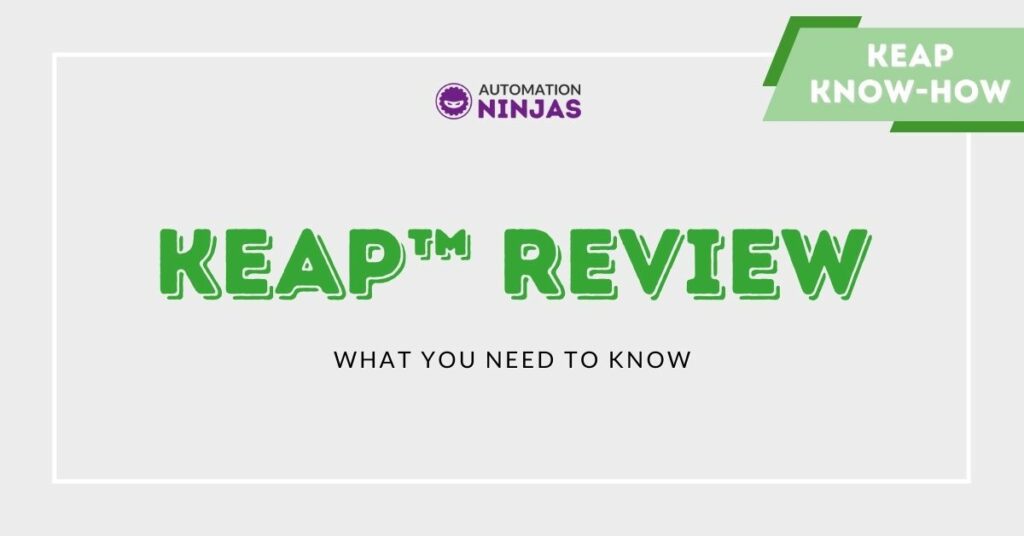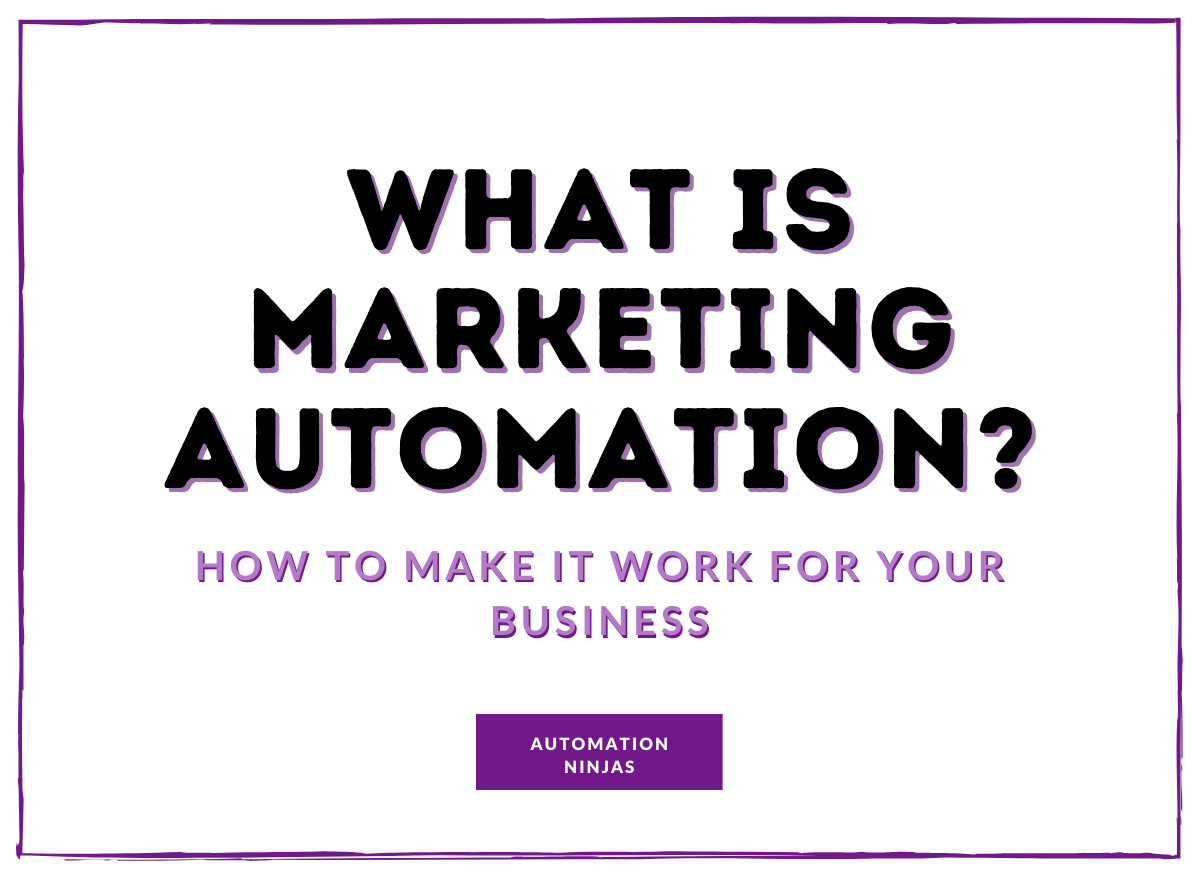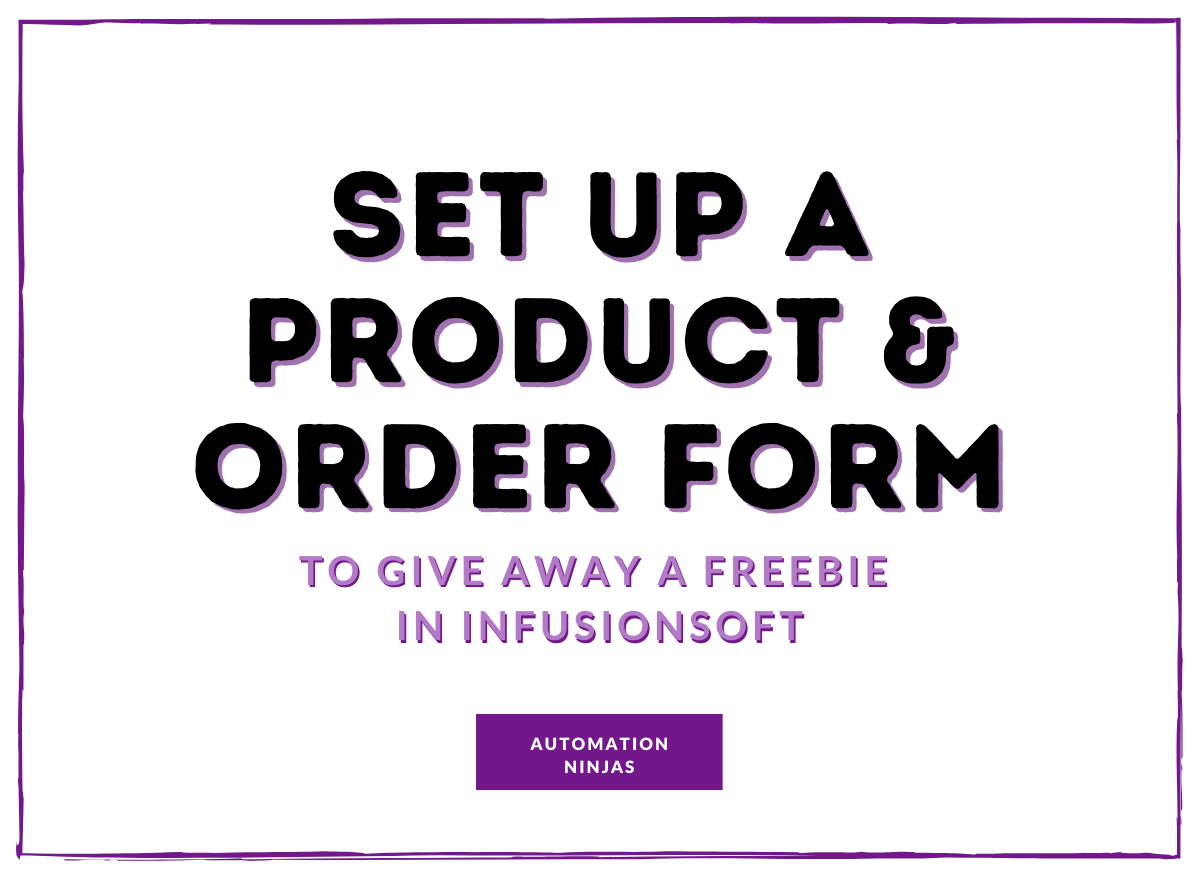Keap ™ review and walkthrough
What is Keap ™, what is Infusionsoft ™ and what has changed?
Keap ™ is Infusionsoft ™. Infusionsoft ™ is still Infusionsoft ™, Keap ™ is also Keap ™ and Infusionsoft™ is Keap ™
Confused? We got you. Keap reading...
Keap ™ is the new name for Infusionsoft ™, the company. They re-branded on 29 January 2019 and here is their beautiful new logo.
Infusionsoft ™/Keap ™ are here to help small businesses succeed. For a little more information on who Infusionsoft ™/Keap ™ are, please see Kenda’s blog here, with extended coverage on the name change, and the reasons behind it.
Keap ™ is also the new name for the simpler version of the software that Infusionsoft™ are famous for.
Until January 2019, there have been two versions of the software called Infusionsoft ™.
1. New Infusionsoft ™, the simpler, and most accessible version of Infusionsoft This is now Keap ™
2. Old Infusionsoft ™ (or Classic, Or Infusionsoft ™ Pro. The marketing automation powerhouse that allows you to build complex and multipurpose automation. This is now ‘Infusionsoft by Keap ™’
This review will be based on the current version of New Infusionsoft ™, so, after the re-branding, there may be some colour changes, or logo changes within our screenshots, and the video. We’ll update them as soon as the rebrand rolls out to the software.
Signing up to Keap
Very simple. Speak to us and we’ll get you set up with a Keap ™ success manager here at Automation Ninjas. There is also the option of an online demo, or a free trial. When you’re set up, you’ll get a confirmation email, and access to your new shiny application.Then, you’ll tell the software what you want your ID and password to be, along with a memorable piece of data, and then set up some basic company info.
After setup, we're taken to this screen:
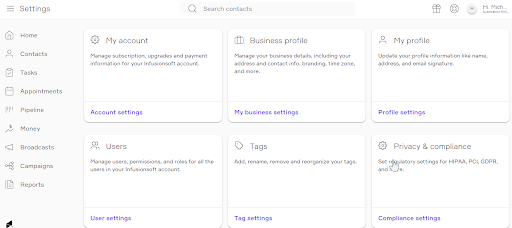
There are three main areas of focus:
1. The cards in the centre view
2. The sidebar on the left
3. The profile and application settings in the top right.
Centre Cards - Keap Home Screen
Regular Infusionsoft ™ users (Old, Classic) will not see any similarities here. There is a new interface for the home screen, the top row giving you instant ‘dashboard’ style information on your leads, quotes, invoices and broadcasts. Of course, It also allows you to create leads, create quotes, invoices and broadcasts.
Contacts, Leads, Customers and Other
The software distinguishes between four different types of contact.
1. Contact - This is a contact that has been added, but is not yet a lead.
2. Lead - A contact that has been selected as a lead, and you are working toward customer status.
3. Customer - As on the tin, they are a customer, hopefully having paid, or will pay for a product or service.
4. Other - Not one of the above.
We’ll cover the process of changing the status of a contact a little later.
Adding a lead is a breeze. Clicking on the add lead button gives you a popup card asking for basic details, and allows you to send them an email straight away. You can easily compose your own email, or use a limited number of templates. You also have access to the advanced builder to build much more interactive and branded emails.
When you have a list of leads, even if it’s just one, they will show up in the top left card ‘Leads’. This shows you how many leads you have, and clicking on the number will show you a list of all your leads.
Quotes and invoices in Keap
Creating a quote in Keap ™ is also very simple, just click on the ‘create a quote’ button from the home screen, and pick your contact. Then pick the quote date, and enter all your quote details, and send to the customer. Existing quotes can be turned into invoices if they are agreed, and you can send the invoice from the quote card. Likewise, you can also just create an invoice directly from the home screen as above, without bothering to create a quote.
If you have a payment processor set up, Invoice payments can be taken manually by you or your staff, or can be paid online by your customers via a link in the invoice that is emailed to them
Tasks and appointments in Keap
The second row of cards give you your existing tasks and appointments, and the ability to create them right here.
Adding a task is as easy as hitting the ‘Add a Task’ button, or link, and a popup appears for the details of your task. Existing tasks will be displayed above the ‘Add a Task’ link, and there is an option to ‘View all tasks’ if you have too many to fit on the card.
Adding an appointment is simple after setup. When you first go to the appointment card, it will have a nice blue button that invites you to ‘Get Started’
This will allow you to connect your Google Calendar. Once you have authorised, you can set up a new appointment type, setting the duration, location, availability, and links to the conference, Zoom, Webex, Skype etc. When you’ve finished, you’ll have a meeting link that you can share that will use your Google Calendar availability in conjunction with the times you just set, and allow people to book their own appointments with you. Finally, you can set up more than one appointment link for different types of appointment, say if you want people to be able to book a half day with you, or a 45 minute consultation, walkthrough, or a demo of Keap ™.
At the time of print, the third row of cards only has one card - Recent Activity. As you might expect, this is a timeline of all activity in the app that is based on contacts. Notably, emails sent, contacts added, contacts edited. You can click on any of the activity to see the details for that contact.
Keap left sidebar
Home - This is the dashboard that has all the main cards as described above
Contacts - Clicking on this tab will show you your lists of contacts.
The default view will show you a list of all your contacts, and has a link to any other contact lists that you have saved.
Clicking on the ‘Filter’ Button in the top right allows you to very easily filter by a wide range of criteria, mostly based on the contact fields. You can add multiple filters, and then when you are happy with the results, you can save that filter, and it will show up in your ‘Contact Lists’ in the top left corner
You can also import lists here, based on a .csv file, and add a contact in the same easy way as adding a lead.
Clicking on a contact shows you the contact ‘Card’
This is a simplified summary of the larger contact record
It will open up on the ‘recent activity’ tab, and has nine other tabs that show you information about the contact, and allow you to edit that information as required. You can amend the contact details, and create custom fields ‘on the fly’, send and see email history, see and schedule appointments, view and create orders and quotes, and then take payments, view and create tasks, view and create notes, view the campaigns that they are in, and their campaign history, and, handily, add them to a campaign, or two, view and add files to their record. Finally, view and edit the all-important tags on their record. Tags are a major strength of the software, and allow you to create some pretty outstanding automation.
Tasks
Just as in the home screen card, you can view, create and edit tasks here.
Appointments in Keap
Like tasks above, you can view, create and edit appointments here, as well as setting up appointment links that can be given to your leads, customers and anyone else you want to be able to book an appointment with.
Pipeline
Yay! It’s card based! So easy to navigate!
This is where you set up your sales pipeline. These are leads that you have that are sitting at a particular stage in your sales process. You can add and remove stages here for your business, create a new opportunity, drag opportunities from stage to stage, and edit the details of the opportunity, and any leads that are associated with it.
Keap your money
Get paid! Your handy dandy dashboard of all your money related things. Invoices, quotes, paid, outstanding, and draft, and you can connect your bank if using Infusionsoft ™ Payments.
Broadcasts
Simple. It’s your email broadcast zone. See past broadcasts, check their performance, and end a broadcast.
Sending a broadcast is a doddle. Pick your subject, pick your list, type your email and then send now, schedule for later, or save as a template. Nice.
When you’ve sent it, come back here later to check how many people have opened, clicked, or disliked it in some manner.
Keap campaigns
The visual campaign builder is a masterpiece of design, and allows you to automate many different aspects of the customer journey. I’m not going to go into all the details of the campaign builder on this post, but if you have seen the old, classic Infusionsoft™, you’ll recognise this campaign builder right here.
Entering this area will show you cards of your existing campaigns, and a tab to ‘Explore Campaigns’
Looking at the ‘Explore’ tab first, you have campaigns that are pre-built that you can download and customise, and strategies to check out to see if you can match them to your needs.
You also have the option here to ‘Build your own’ campaign. For example, I just created a campaign here to deliver a lead magnet when someone fills in a webform that I’ve embedded on my website, then, follow up depending on whether the contact clicks on the content that is delivered. If the contact does click, and then goes on to click the order form, they can purchase what I’m selling, or if they click and don’t buy, I’ll follow up with some reminders to see if I can answer any questions, or set their mind at rest and re-assure them that this is the product for them. The automation is made up of Goals and Sequences.
Campaigns - Goals
These are milestones that the contact reaches in their Journey. Goal types include: Webform submitted, Landing Page submitted, Link clicked in an email, tag applied, quote sent or accepted, to name a few. They trigger the sequences that follow them, all the way to the end goal, which is very often a purchase, but could be to sign up for a webinar.
Keap campaigns and sequences
Sequences are your reaction to the contact having reached a milestone. Within a sequence, you can send an email, put in a delay timer, apply a note, create a task or appointment, send an http post to an integrated software, and other processes.
The possibilites here are endless. It can be very easy to get carried away with all the ‘what if’ and ‘if this, then that’. Remember - Start simple, get it working, and then add more as you need it.
When you’ve created a campaign or two, they will show up under the ‘My campaigns’ section
Reports
Keap ™ Reporting - At present, these cards are links to reports that are based on old Infusionsoft’s ™ reports, just re-named. We expect a wider range of reports to be added as the dev team are let loose. The reports that are here currently are:
- Tag tracker - See the tags you've created and dates you created them.
- Web form tracker - See historical and referral data for all of your web form-driven contacts.
- Web form engagement tracker - See how many new, unique, and repeat contacts you've collected from your web forms.
- Sent email tracker - See a historical list of your sent emails with engagement stats for all of your contacts.
- Email engagement tracker - See and manage your contacts' email engagement stats and confirmation status.
- Unsubscribe tracker - See who's unsubscribed from your emails and the feedback they've submitted.
- Keap ™ Campaign enrollment tracker - See your unique contacts who are enrolled in a specific campaign.
- Campaign engagement tracker - See which of your contacts are engaged in an active campaign, currently receiving marketing from you.
- Keap ™ Campaign progression tracker - See which of your contacts are waiting for a step in the campaign sequence.
- Campaign sequence recipients - See which of your contacts have received an automation within campaign sequences.
- Campaign goal tracker - See which of your contacts have completed a goal, reaching the completion of a campaign sequence.
- Phew, quite a lot in there, and we ain’t done yet.
- Back to the home screen we go…
Profile and Settings
This can be accessed by hitting the menu in the top right of the screen:
- Set up your own user profile here, and get to the advanced settings
Profile
- Basic user profile, all the usual profile stuff - Photo, email, address, phone, and all the good stuff that goes on your user signature.
Keap settings
- My Account - Manage subscription, upgrades and payment information for your Infusionsoft ™ account.
- Business Profile - Manage your business details, including your address and contact info, branding, time zone, and more.
- My Profile, (again)
- Users - Manage users, permissions, and roles for all the users in your Infusionsoft™ account.
- Tags - Add, rename, remove, categorise and reorganise your tags
- Privacy and compliance - Set regulatory settings for HIPAA, PCI, GDPR, and more.
- Email settings - Authentication, DKIM and DNS settings related to email deliverability.
- API - Manage and access your integrations with 3rd party providers.
- Appointments, (again)
- Integrations - Connect your Google account to view calendars and schedule appointments with contacts.
- Products, payments and invoicing - Set up payment processing, and manage billing and invoice settings.
Pricing
- Keap ™ pricing:
Keap ™ starts at $99 per month for 1 user, 500 contacts and unlimited email sends - Additional users are $29 per month
- Additional contacts are at tiered price points. The next tier is 1500 contacts priced at $129 per month
So, what do we think about Keap?
If you had a peek at Infusionsoft ™ and stared into space for an hour afterwards, dreaming of the possibilites, but wondering if you'd ever work it out (Now Infusionsoft ™ by Keap ™) and jumped ship for something similar, take a look at Keap ™. It has some of the very best parts of Infusionsoft ™, but simple, visual, affordable and accessible.
Keap ™ is ideal for the small to medium enterprise that has a defined sales process. (If you don't but know that you should, consider mapping out your sales process, and make sure you keep to it) You don’t have to be very tech-savvy to use it, and the visual campaign builder is going to really attract those business owners or sales/marketing managers that are visual people.
It’s fairly easy to use straight off the bat. You can build a really simple campaign to capture leads and deliver a lead magnet with ease, and then build on that for more complex automation. The ability to be able to run a complete customer journey from capturing the lead to engaging with the lead, to taking the order and delivering the goods means that the solopreneur to the company with 20 staff and beyond can use Keap ™ to control and react to that customer journey.
Many systems claim to be an all in one, but for the smaller business, this really can cover a lot of what a sales and marketing team need.
It’s easy to learn, although you may need some practice on the campaign builder to get the most out of it. As we say, start simple. Simplify then amplify.
At the price point that it comes in at $99 per month for up to 500 contacts, it is an easy win for those who want simple and powerful follow up and organisation to stop leads falling through the cracks.
If you’ve outgrown a simple email autoresponder, this could be your happy place.
Major wins for Keap
- Much simpler to use than the fully loaded ‘Infusionsoft by Keap ™’
- Short learning curve
- Cheaper. Very affordable for the smaller business, or those who don’t need the full power of Infusionsoft™
- Visually easy to navigate
- Still has the visual campaign builder of Infusionsoft ™
- Easy to see overviews, details can be seen on digging deeper
- The scheduling link within appointments is a major win, meaning you don’t need a plugin, or integration that requires a separate subscription
- Powerful segmentation for delivering the right message at the right time
- Easy sales pipeline - Opportunities are easy to create, work and move
- Ability to transition to the more powerful Infusionsoft ™ system if you are ready, and your needs outgrow Keap ™
Enjoyed this blog? Join our list to stay in the loop with the latest news and exclusive content. Or, if you have something specific in mind, reach out to us directly. We're all ears and ready to chat!
Sign up to the Brainbox to stay in the loop with the latest marketing news and exclusive content
Or, if you have something specific in mind, reach out to us directly. We're all ears and ready to chat! Contact us here.