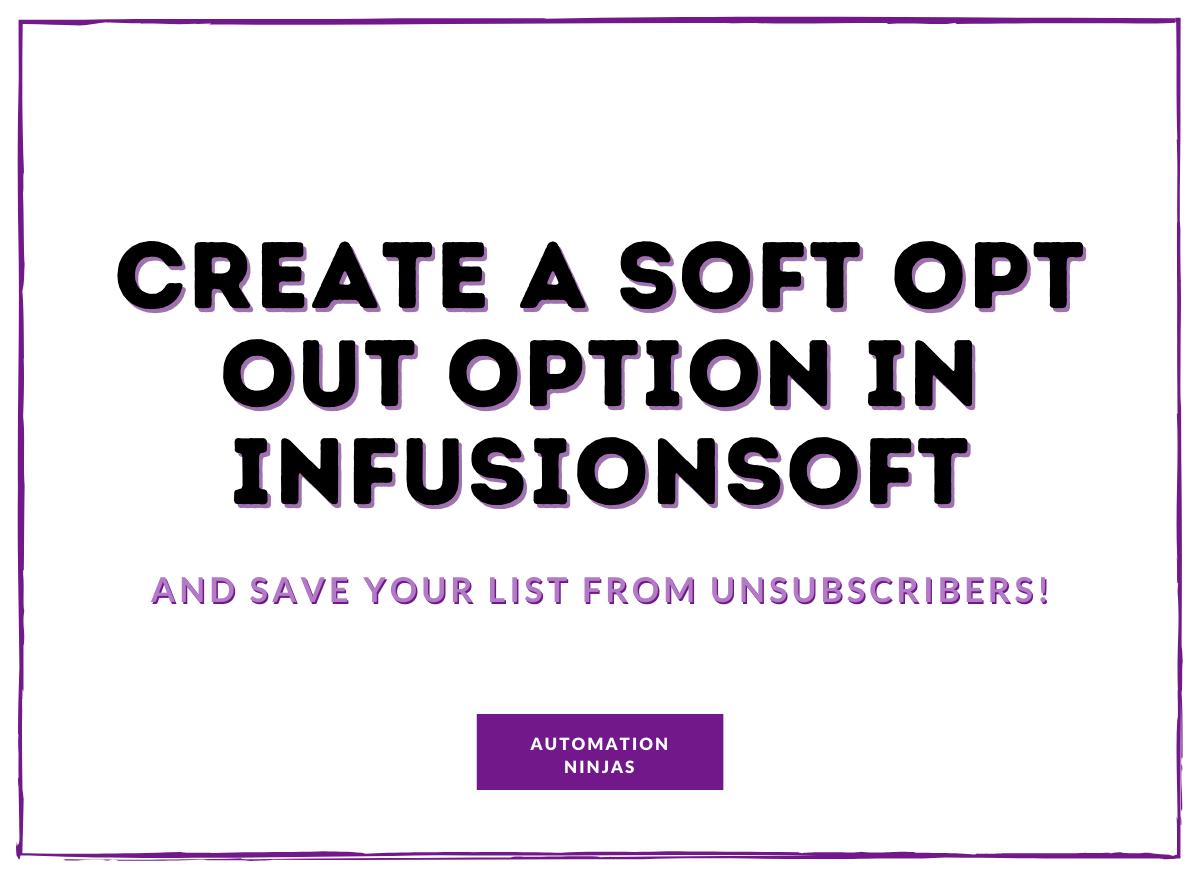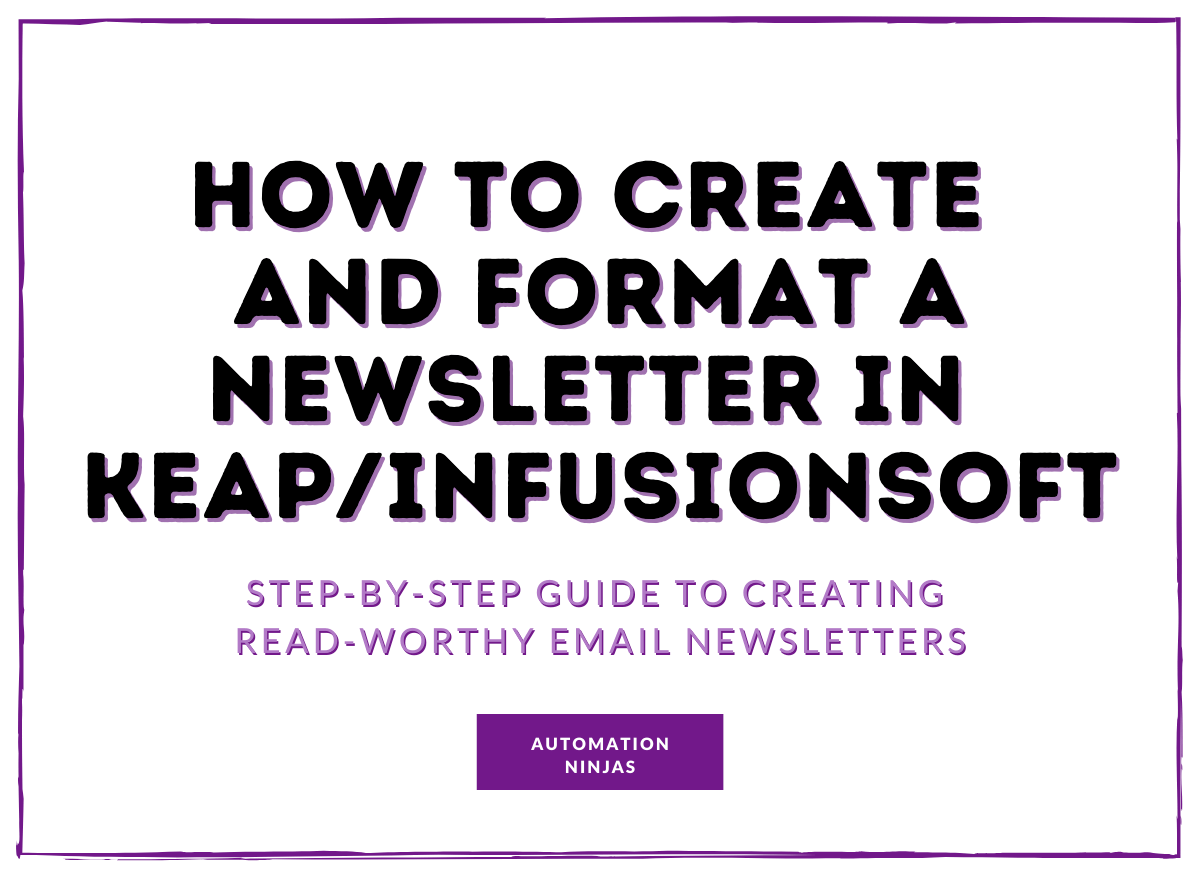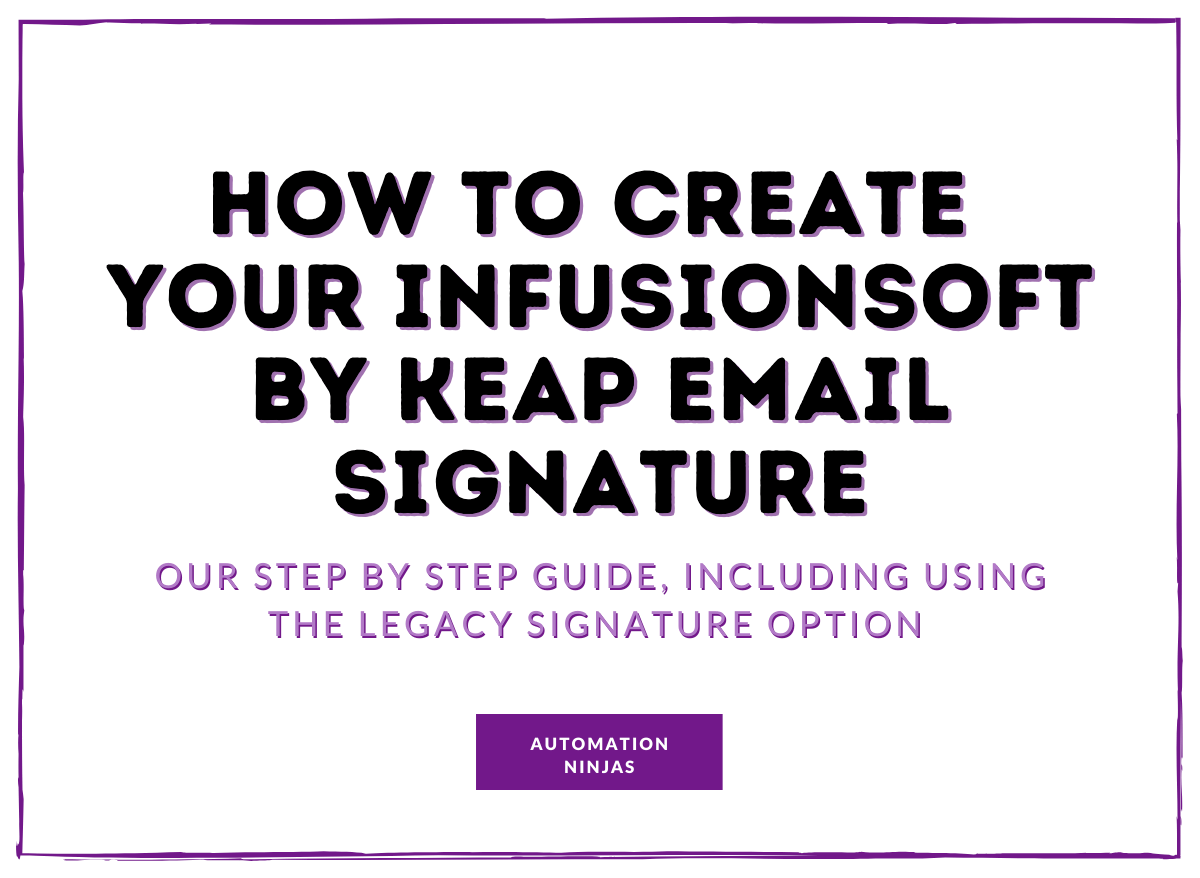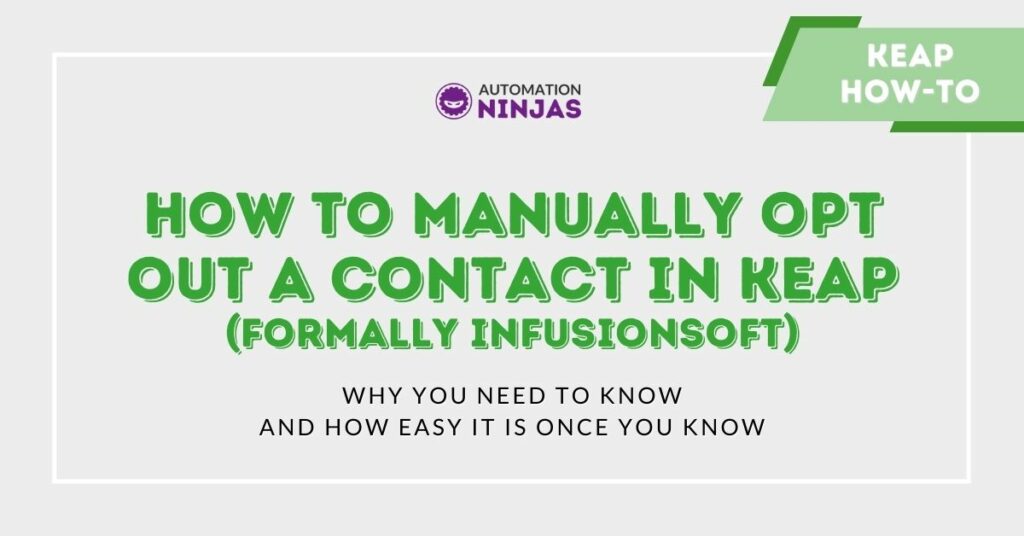Not all marketing automation is automated….
I know what you’re thinking. Why do we need to manually do anything in marketing automation? Isn’t the whole point that it’s automated? But knowing how to manually opt-out a contact in Keap and Keap Max Classic is useful for several reasons.
I understand your concern. Doing anything manually in this day-in-age is like jumping back in time, to when writers used pen and paper, music was played on cassette tapes, and the internet had a catchy dial-up tune. Ahh, simpler times.

We now have automatic internet access wherever we roam and have access to a world of music at the click of a button, but manual actions will always come into play on some level. And where marketing automation is concerned, it’s important to know the manual option for key functions such as opting out.
Of course I assume you have unsubscribe links in your emails, which allow contacts to opt-out themselves. (And if you don’t, you must prioritise that to adhere with GDPR). But sometimes contacts are a little more old school.
This particularly applies if you are a small business and have a relationship with your email list. Many contacts would rather get in touch with you directly and ask to be opted-out. Often they will do this because they have genuine feedback for you or feel you’re a friend and want to let you down gently - and if those are the relationships you have with your contacts, then it ain’t all bad!
Want to learn more about building a customer journey that creates a strong relationship with your consumers? Have a read about our Customer Journey project.
If you get an email or call asking to process an opt-out, you’ll need to know what to do. So here are the exact steps you need to manually opt-out a contact in Keap and Keap Max Classic.
Note: The instructions for manual opt-out in Keap are relevant for Keap Pro, Keap Grow and Keap Max.
How to manually opt-out a contact in Keap (Pro, Grow + Max)
- 1. From the homepage, head to Reports in the left hand navigation bar.
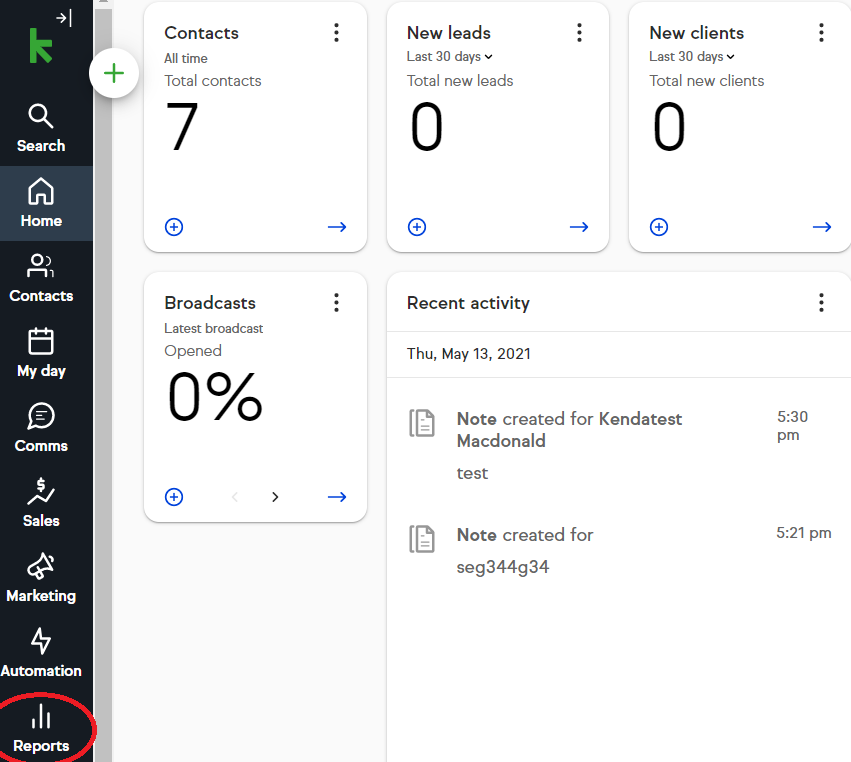
- 2. Scroll down to “Contact Tracker Reports” and click the “Email engagement tracker” report
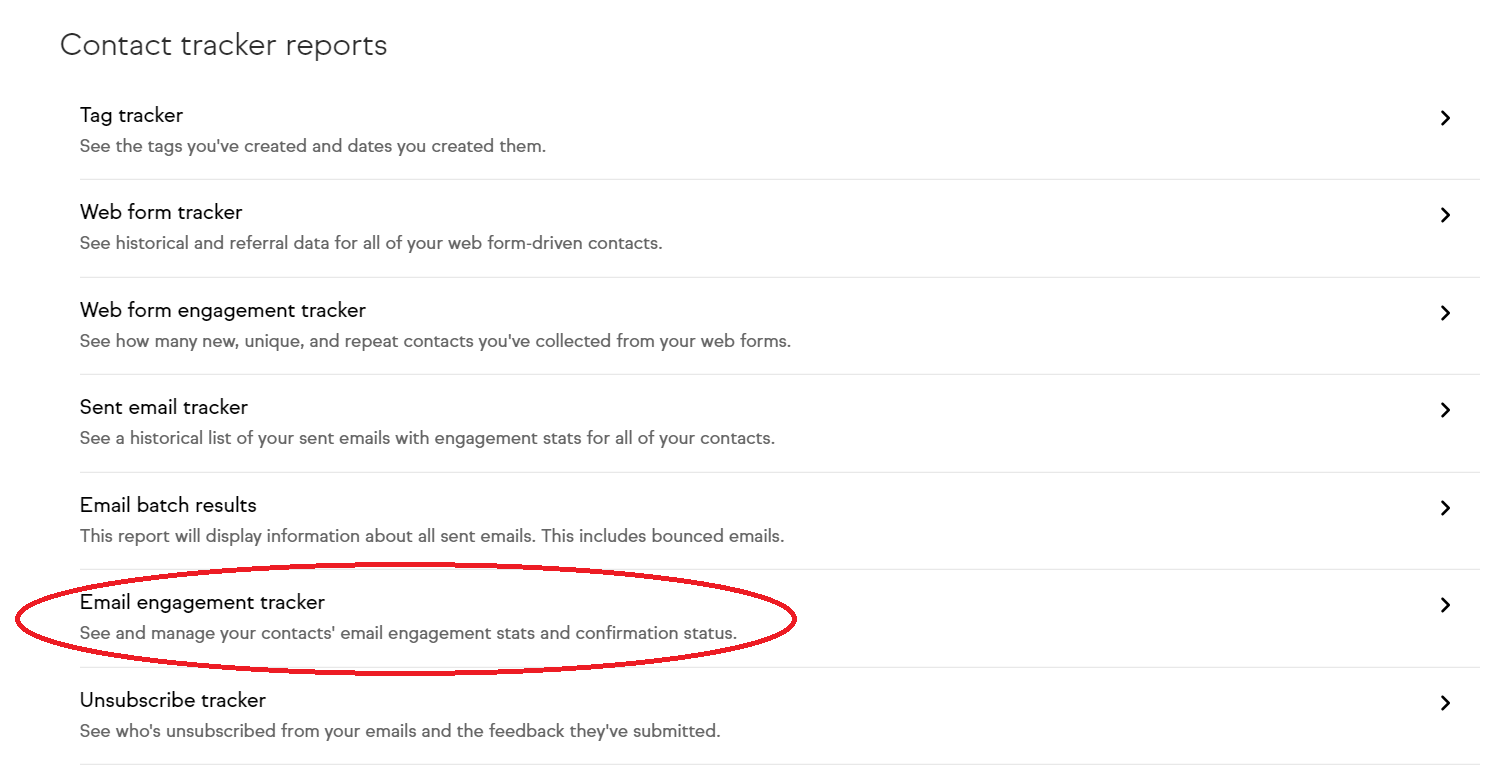
- 3. Click on “Edit Criteria / Columns”. A pop-up box will appear. Navigate to the Columns tab and make sure you have “Manage Status” in your columns. Click OK.
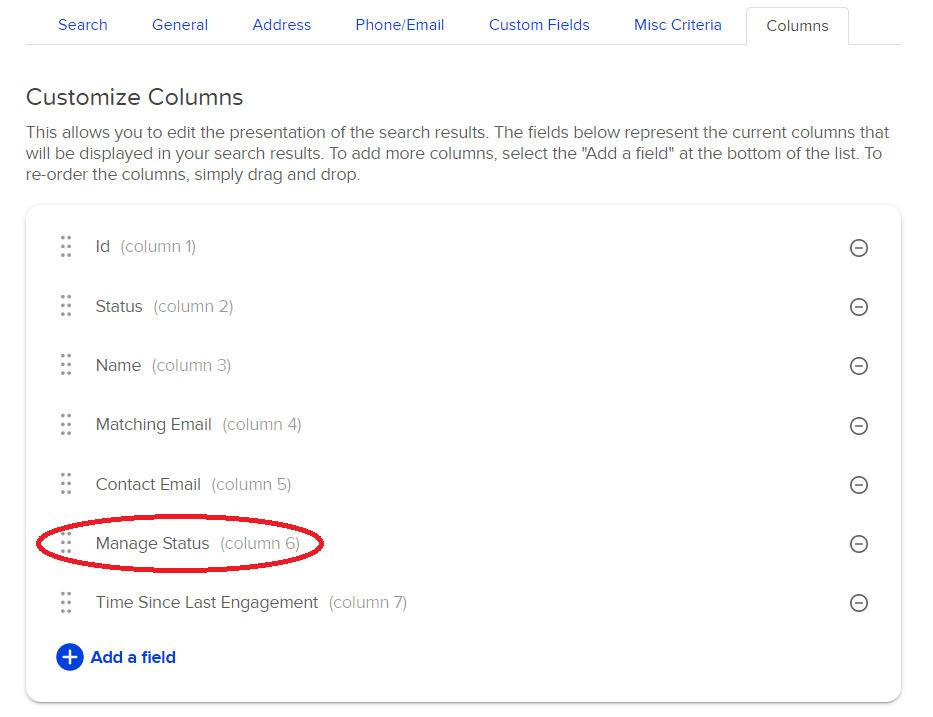
- 4. Hit “Matching Email” to toggle the email addresses, making it easier to find the contact you are looking for. Once you have found the contact you wish to manage, click Edit.
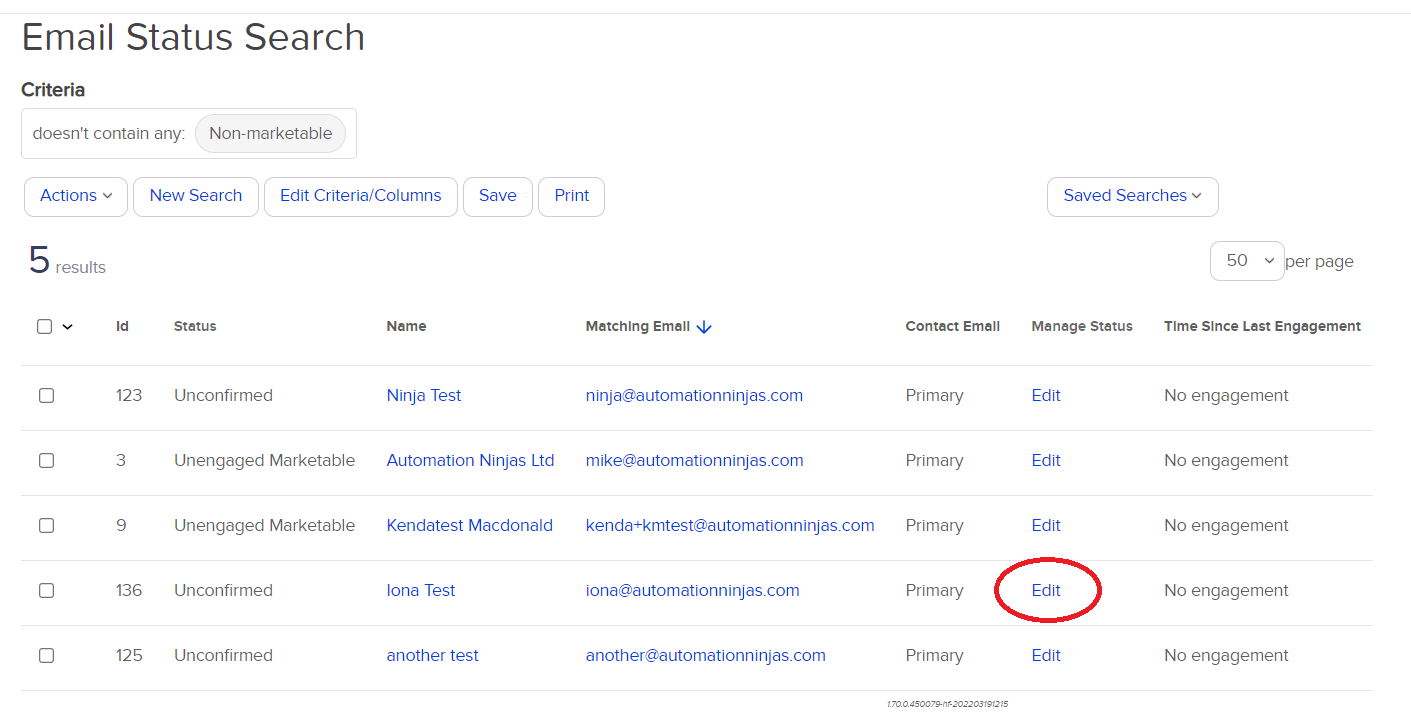
- 5. This will open a new window in which you can opt-out or manage the contact’s email status.
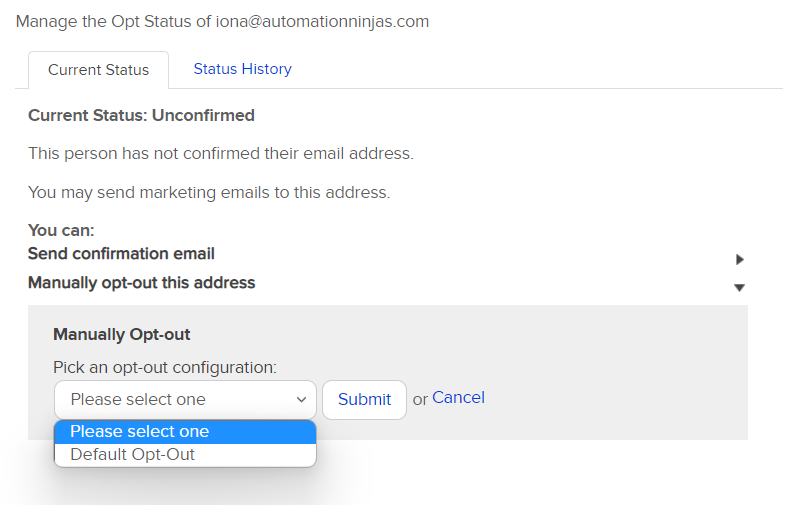
How to manually opt-out a contact in Keap Max Classic (formerly Infusionsoft)
- 1. From the homepage, use the search bar in the top right corner to find the contact you wish to opt-out, using name, contact number or email address. Click on the contact.

- 2. This will open the quick-search version of the contact record. Click on the contacts name to open the full record.
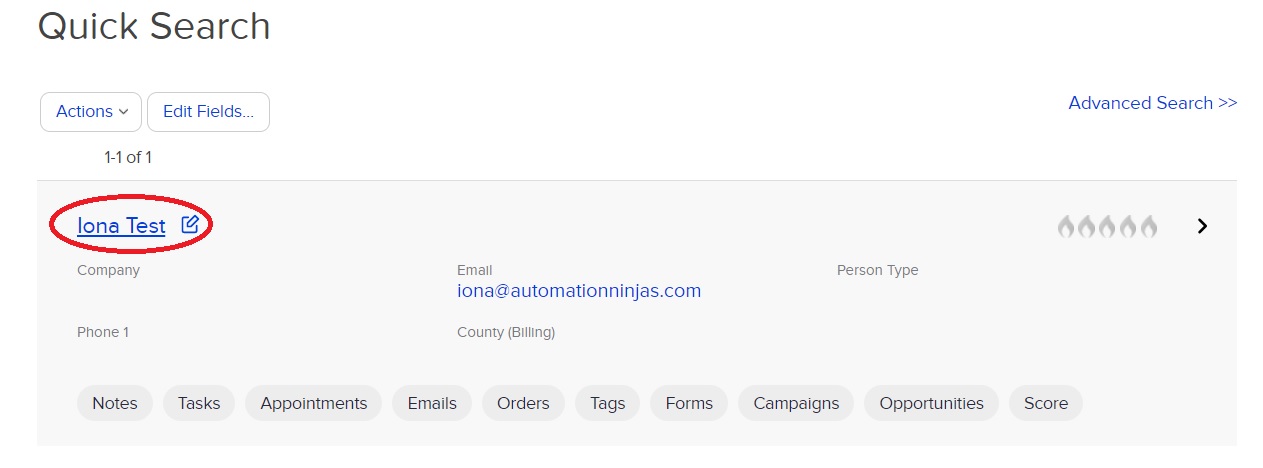
- 3. In the full contact record, find the contacts email address and click Manage Email Status.
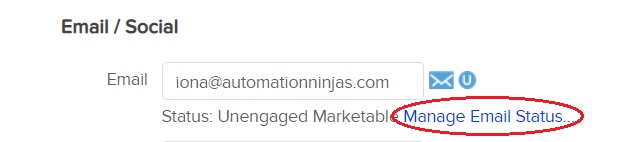
- 4. A pop-up box will appear. Use the drop down “Manually opt-out this address” and select the opt-out configuration you wish to apply. Hit submit and you’re done. You will see the email status change to “Opt-Out: Admin” in the pop-up box and the contact record immediately.
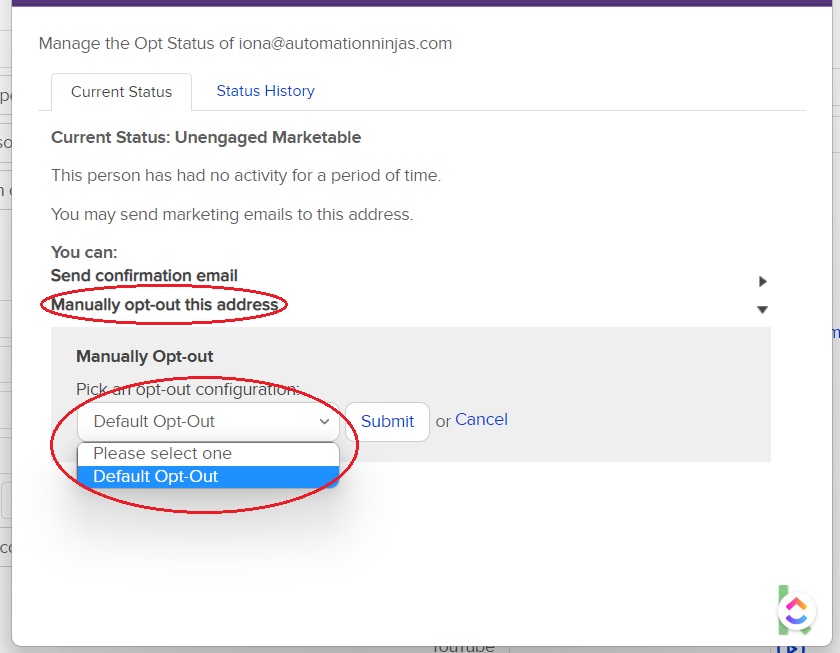
You may also be interested in learning how to create a soft opt-out in Keap Max Classic.
And there you have it. Now you can manually opt-out a contact in Keap and Keap Max Classic, whichever it is you use.
If you need a little extra support with your automation software - or anything marketing automation related - don’t hesitate to get in touch! We are Automation Ninjas afterall 😉